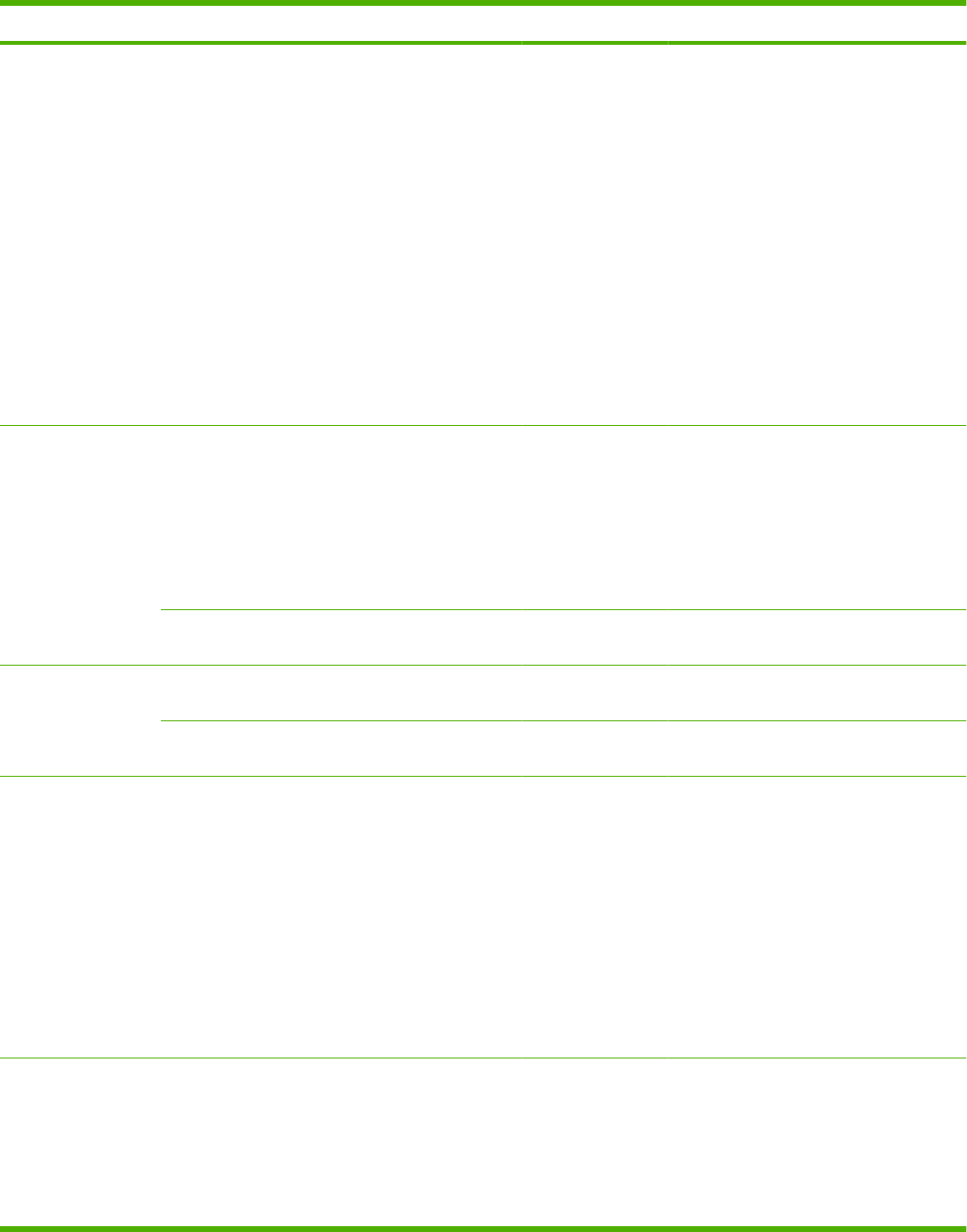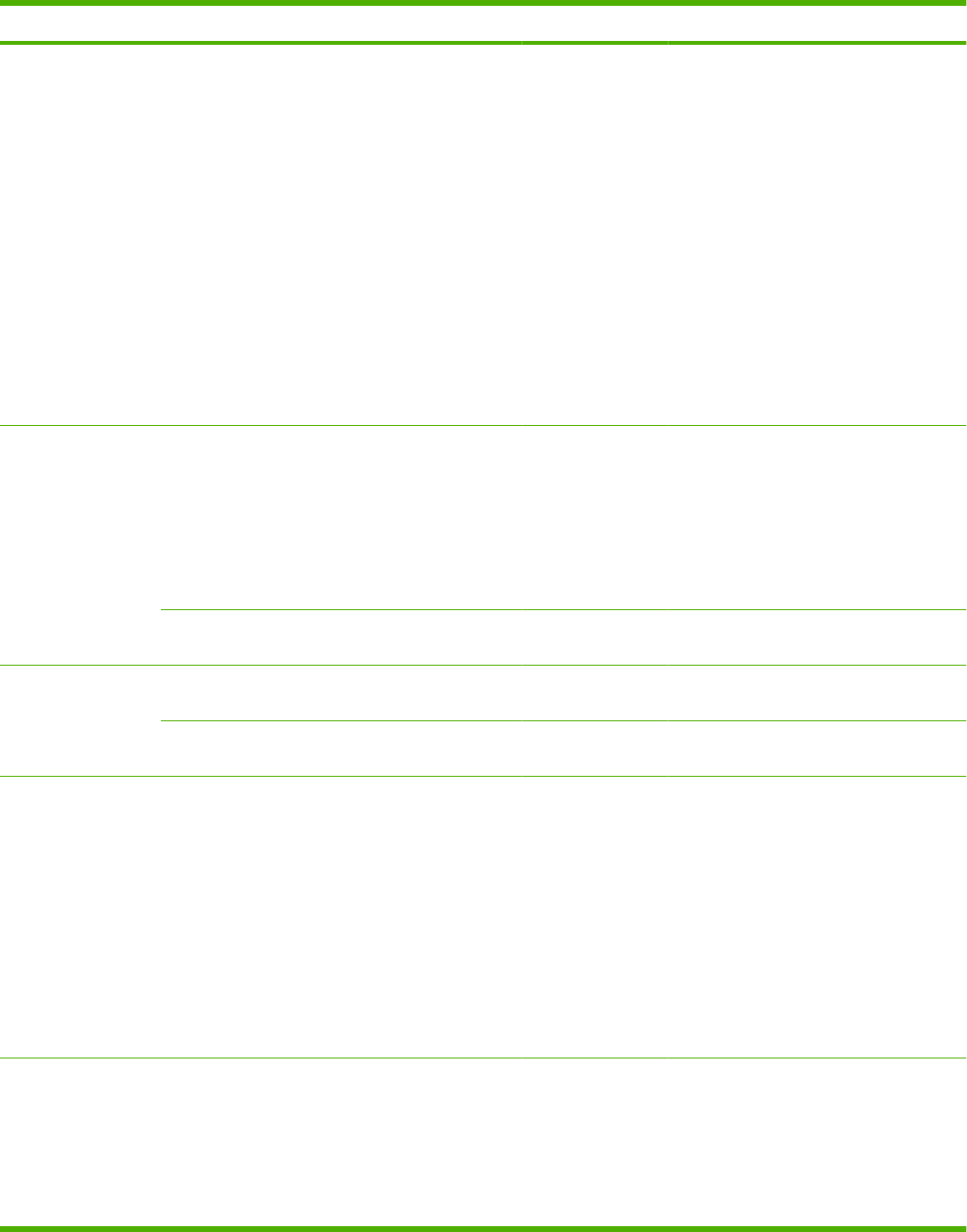
Item Sub-item Sub-item Values Description
ADJUST TRAY <X> PRINT TEST PAGE
X1 SHIFT
Y1 SHIFT
X2 SHIFT
Y2 SHIFT
Shift from -20 to 20
along the X or Y
axes. 0 is the
default.
Print a test page and perform the
alignment procedure for each tray.
When it creates an image, the product
scans across the page from side to side
as the sheet feeds from top to bottom into
the product.
The scan direction is referred to as X. X1
is the scan direction for a single-sided
page or for the first side of a two-sided
page. X2 is the scan direction for the
second side of a two-sided page.
The feed direction is referred to as Y. Y1
is the feed direction for a single-sided
page or for the first side of a two-sided
page. Y2 is the feed direction for the
second side of a two-sided page.
FUSER MODES A list of paper types
displays.
NORMAL
HIGH2
HIGH1
LOW
LOW1
Each paper type has a default fuser
mode. Change the fuser mode only if you
are experiencing problems printing on
certain paper types. After you select a
type of paper, you can select a fuser mode
that is available for that type.
RESTORE MODES Return all fuser-mode settings to the
factory-default settings.
OPTIMIZE Optimize various print modes to solve
print-quality issues.
RESTORE OPTIMIZE Return all the settings in the OPTIMIZE
menu to the factory-default values.
RESOLUTION 300
600
FASTRES 1200*
PRORES 1200
Sets the resolution at which the product
prints.
300: Produces draft print quality.
600: Produces high print quality for text.
FASTRES 1200: Produces 1200-dpi print
quality for fast, high-quality printing of
business text and graphics.
PRORES 1200: Produces 1200-dpi print
quality for fast, high-quality printing of line
art and graphic images.
RET OFF
LIGHT
MEDIUM*
DARK
Use the Resolution Enhancement
technology (REt) setting to produce print
with smooth angles, curves, and edges.
REt does not affect print quality if the
resolution is set to the FASTRES 1200 or
PRORES 1200 settings. All other print
resolutions benefit from REt.
ENWW Tools for troubleshooting 181