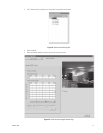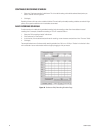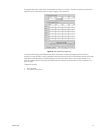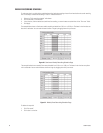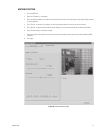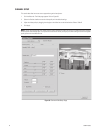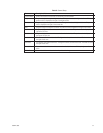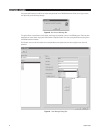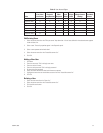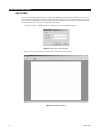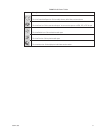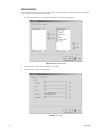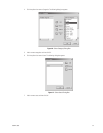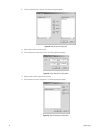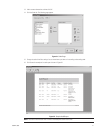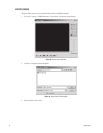C639M-A (6/04) 35
Table C. User Access Rights
Video Locked Export Unlock Video/ Define
Live Video/ Playback/ Video Lock Image/ Change Camera Users/Audit
User Live Events Query/Sherlock Playback Video Video Settings Viewer
Administrator ✓✓✓✓✓✓✓
Operator Level 1 ✓✓✓✓✓✓
Operator Level 2 ✓✓✓✓✓
Operator Level 3 ✓✓✓✓
Operator Level 4 ✓✓✓
Operator Level 5 ✓✓
Operator Level 6 ✓
Edit Existing Users
1. Select the server name from the “Filter per server” drop-down box. A list of users defined for the selected server appears
under the Users List.
2. Select a user. The user’s properties appear in the Properties panel.
3. Select a new operator authorization level.
4. Select the server name from the “Accessible servers list.”
5. Click OK.
Adding a New User
1. Click New.
2. Enter the user name. This is the login user name.
3. Enter the user’s full name.
4. Enter the user’s password. This is the login password.
5. Re-enter the same password.
6. Select the user’s authorization level: administrator or operator.
7. Highlight the server the user should have access to from the “Accessible servers list.”
8. Click OK.
Deleting a User
1. Select the user name from the “Users list.”
2. Select the server name from the “Accessible servers list.”
3. Click the left arrow button.
4. Click OK.