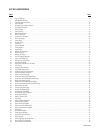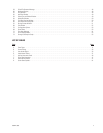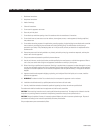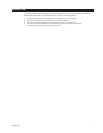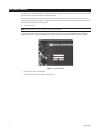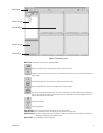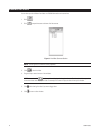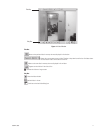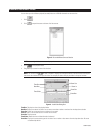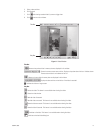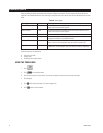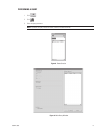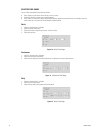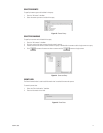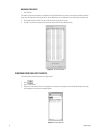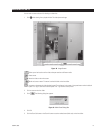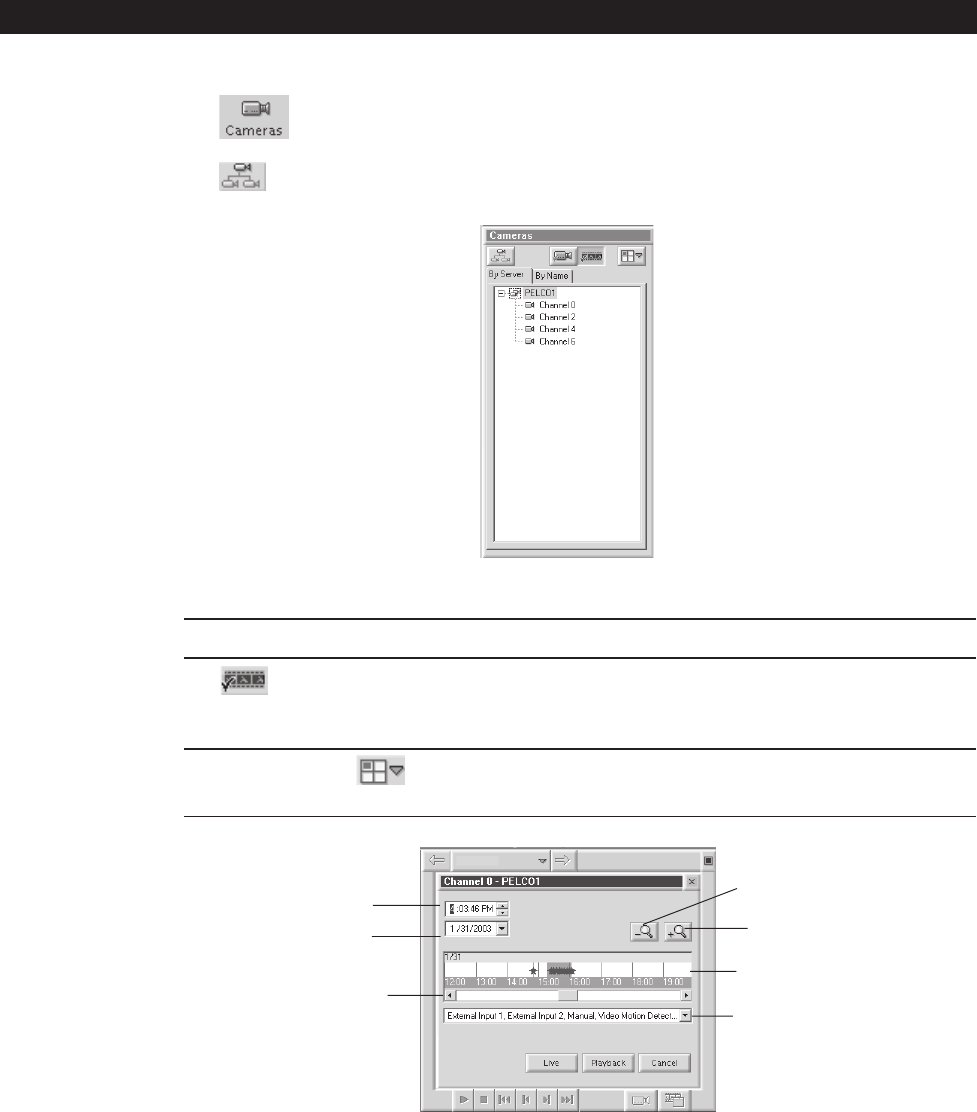
12 C639M-A (6/04)
Figure 5. Recorded Video Cameras Section
NOTE: You can right-click a camera to see its properties.
3. Click
to view playback video.
4. Drag and drop a camera into one of the windows.
NOTE: You can also click
to select a window. It displays four drop-down buttons. Each button has a blue square
that shows the window that will play the video. For example, this button will play the video in the top left window.
Figure 6. Load Video Dialog Box
Time Box: Displays the time of the playback video.
Date Box: Displays the date of the video. You can enter a new date or select a new date from the drop-down calendar.
Zoom Out: Zooms out on the event bar to a maximum of one week.
Zoom In: Zooms in on the event bar to a minimum of one minute.
Event Bar: Displays events.
Time Slider: Moves the time and date forward or backward.
Event Box: Displays the current event types for the video. You can select or clear events from the drop-down box. All events
are selected by default.
Time Box
Date Box
Zoom Out
Zoom In
Event Bar
Time Slider
Event Box
VIEWING RECORDED VIDEO
You can view up to four different playback (recorded) videos on a DX9100 viewstation at the same time.
1. Click .
2. Click to expand the server and show all of the cameras.