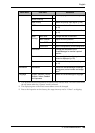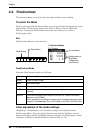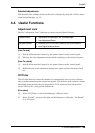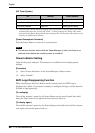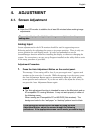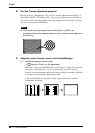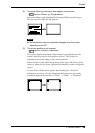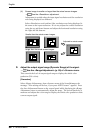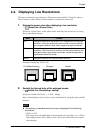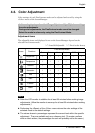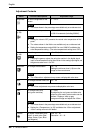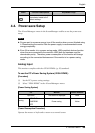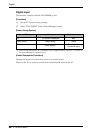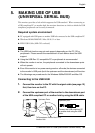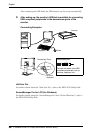English
4. ADJUSTMENT 31
4-2. Displaying Low Resolutions
The lower resolutions are enlarged to full screen automatically. Using the <Screen
Size> function in the <Others> menu enables to change the screen size.
1. Enlarge the screen size when displaying a low resolution.
→ Select the <Screen Size>.
Select the <Screen Size> in the others menu and select the screen size by using
the up and down buttons.
Example: Displaying 1024 x 768
2. Smooth the blurred texts of the enlarged screen.
→ Switch the <Smoothing> setting.
Select the suitable level from 1 - 5 (Soft - Sharp).
Select <Smoothing> in the <Screen> menu and adjust by using the right and left
buttons.
NOTE
z <Smoothing> is disabled when the screen is displayed in the following
resolutions.
*1280 x 1024
*The image size is doubled both in horizontally and vertically to (i.e. 1280 x
960 enlarged from 640 x 480) provide clear focus which does not require
this function.
Menu Function
Full Displays the picture on the screen in full, irrespective of the picture’s
resolution. Since the vertical resolution and the horizontal resolution
are enlarged at different rates, some images may appear distorted..
Enlarged Displays the picture on the screen in full, irrespective of the picture’s
resolution. Since the vertical resolution and horizontal resolution are
enlarged at same rates, border may remain in either left/right side or
upper/bottom side of the screen.
Normal Displays the picture at the actual screen resolution.
Full (Default Setting) Enlarged Normal
(1280 × 1024) (1280 × 960) (1024 × 768)