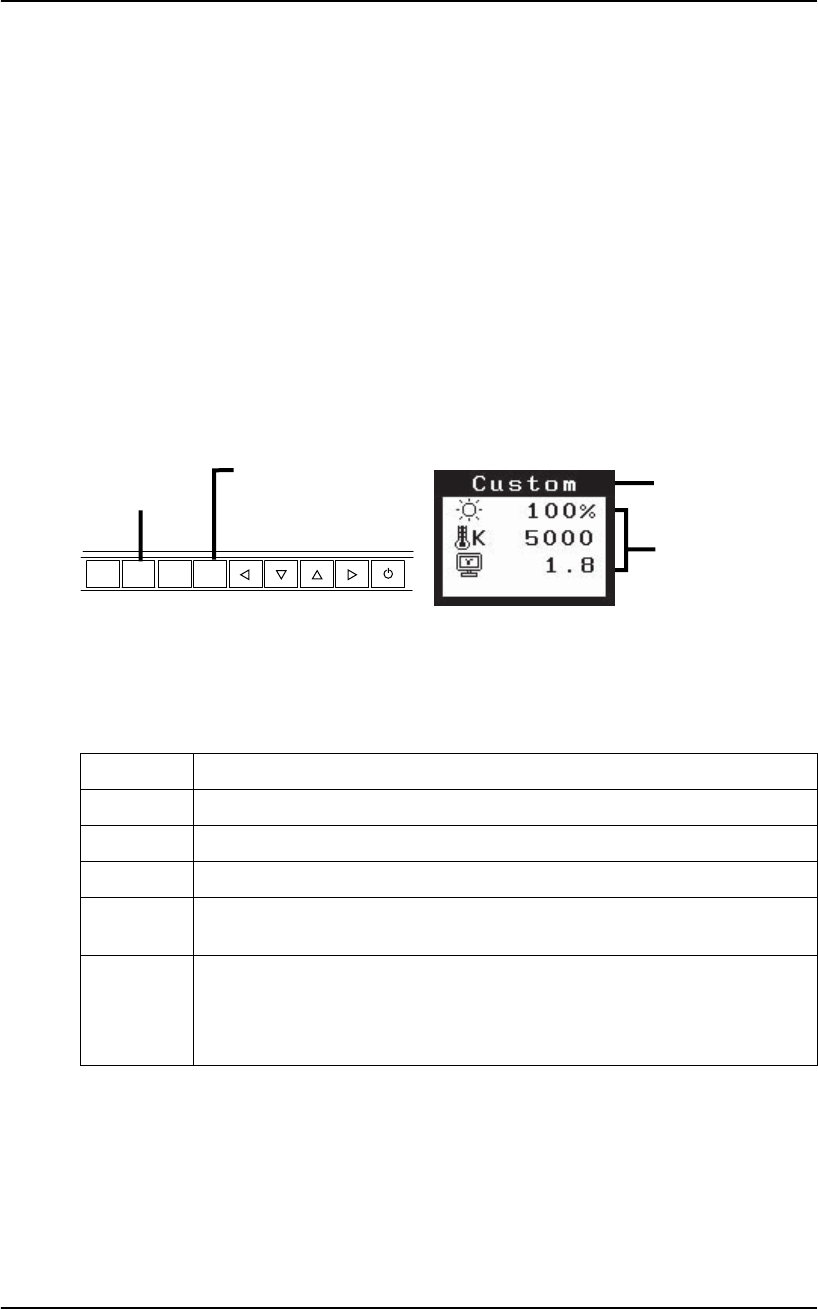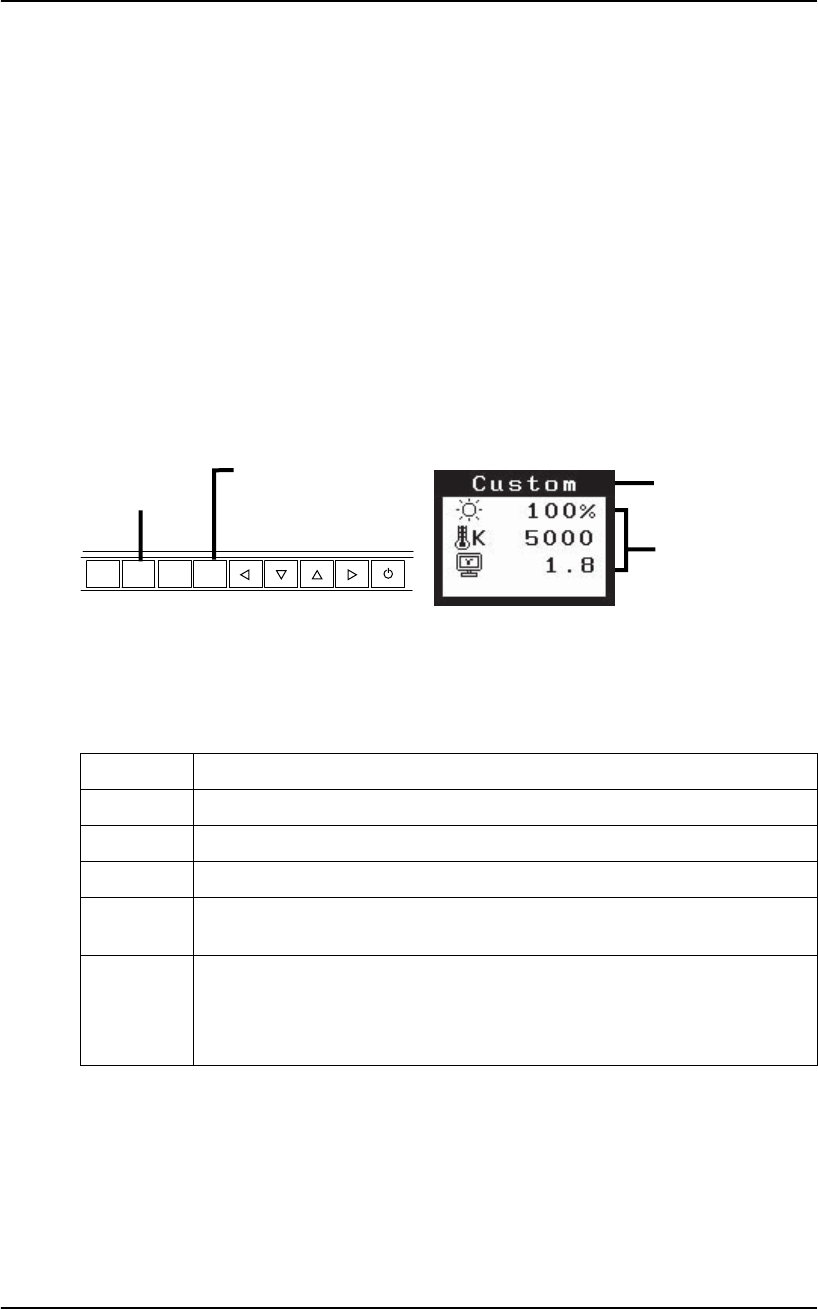
English
24 3. SCREENMANAGER
3-3. FineContrast
This function allows you to select the best suited mode for screen display.
To select the Mode
Directly pressing the Mode Button allows you to select the best suited mode for screen
display from 6 FineContrast modes; Text, Picture, Movie, Custom, sRGB and
External. Pressing the Mode Button more than once allows you to select a
FineContrast mode.
Exit
Push the Enter Button to exit the menu.
FineContrast Mode
Selectable FineContrast modes are as follows.
Color adjustment of the mode settings
<Brightness>, <Temperature> and <Gamma> settings can be adjusted on the
FineContrast Menu. Select the desired function icon with the Up/Down control
buttons and adjust with the Left/Right buttons. (Setting(s) of <Temperature> and/or
<Gamma> is defined as standard default in some modes. (p. 33))
Text Text on word processor or spreadsheet software
Picture Photo or picture image
Movie Animated images
Custom To adjust the color settings according to your preference
sRGB To display the screen images based on those original colors (ex. over the
Internet)
External Color vision simulation with using the “UniColor Pro” (Refer to the User's
Manual in the CD-ROM.)
Color reproduction by setting the values of color coordinate and gamma with
using the “ScreenManager Pro for LCD” (Refer to the EIZO LCD Utility Disk.)
ENTER
AUTO
SIGNAL
1 - 2
MODE
Setting status of
Brightness,
Temperature
and Gamma
Mode Button
FineContrast Menu
Ex.) Custom
Enter Button
Current Mode