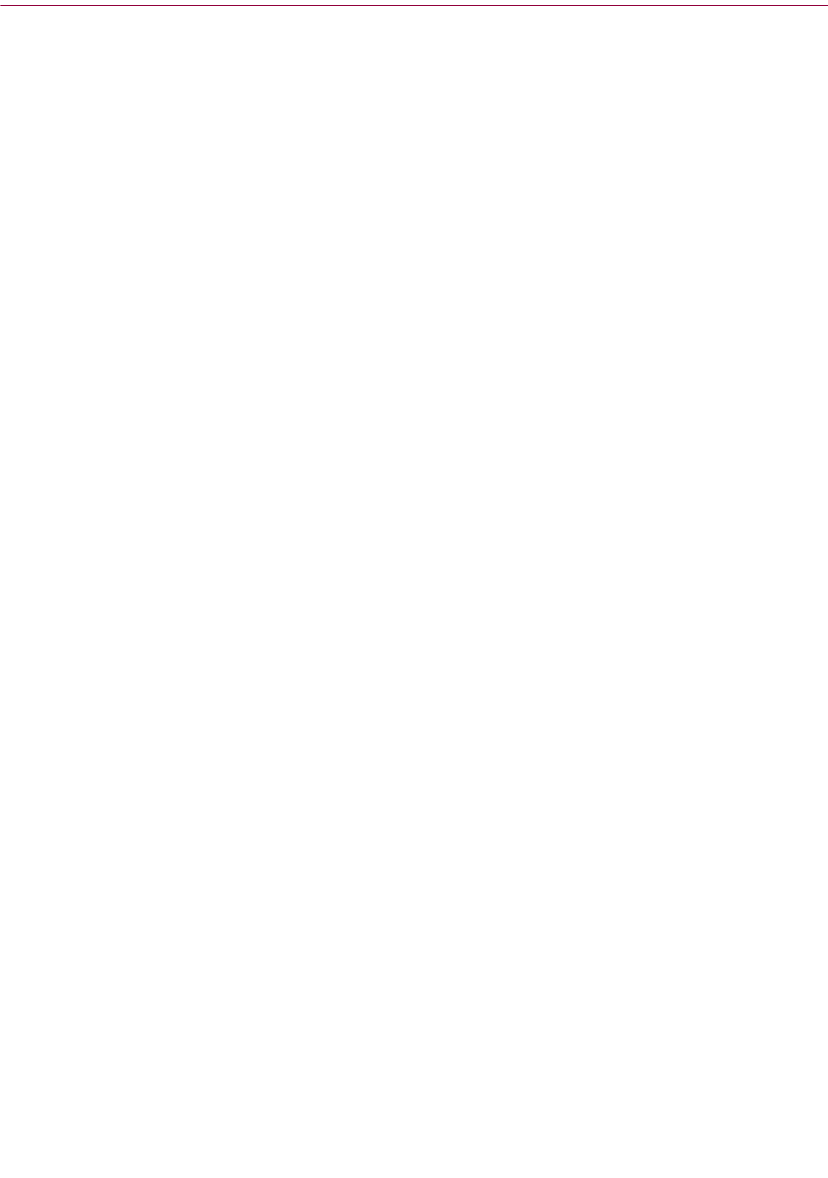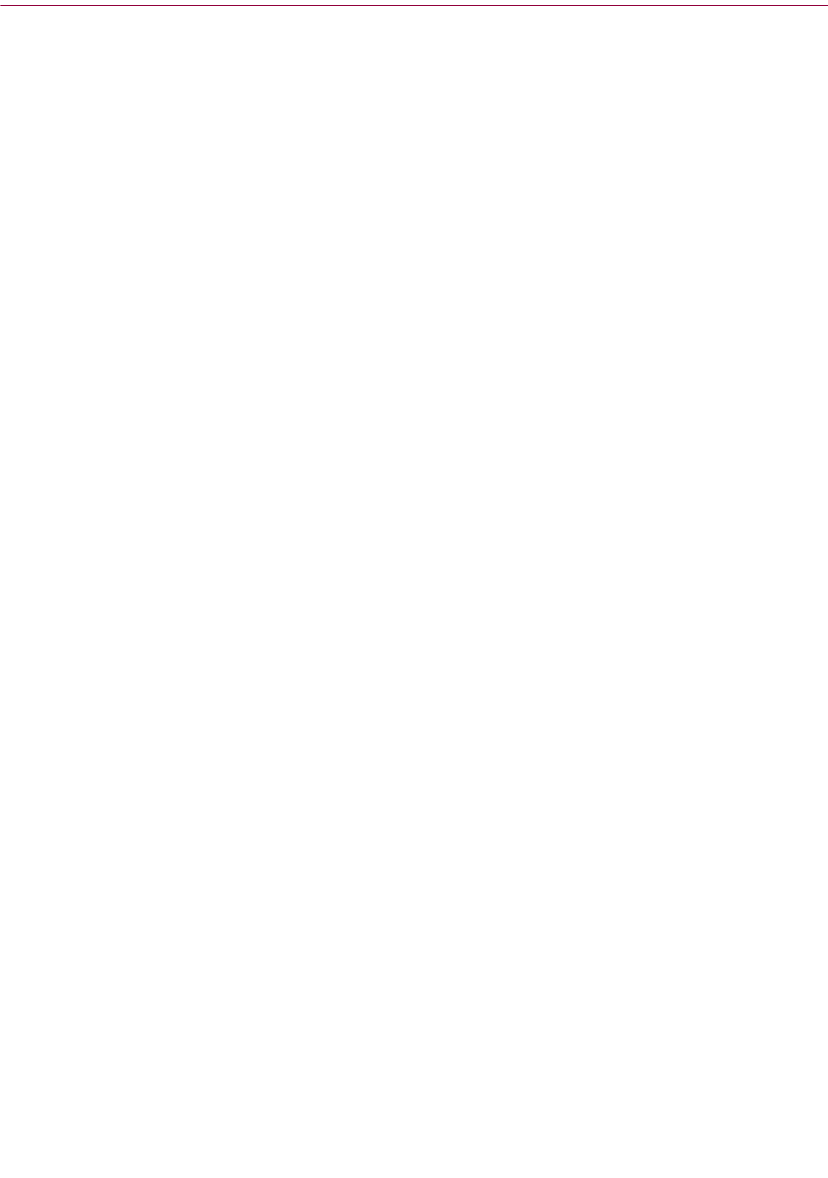
Product Guide 21
Getting Started with McAfee VirusScan Home Edition
Windows Explorer plug-in
With functionality similar to that of the VShield system tray icon, you can
display a VirusScan toolbar in Windows Explorer.
To display the VirusScan toolbar, right-click the Windows Explorer toolbar
and select McAfee VirusScan. The VirusScan toolbar allows you to:
n Scan objects displayed in Windows Explorer. For example, you can
select a file, group of files, folder, or a drive.
To use this feature, select the object you want to scan in Windows
Explorer. Click the VirusScan toolbar drop-down arrow and click Scan
for Viruses.
n View current VirusScan Status information. To view real-time scan data
about System scan, E-mail scan, and HAWK.
About VShield Scanner
The VShield scanner has unique capabilities that make it an integral part of the
VirusScan comprehensive anti-virus software security package. These
capabilities include:
n On-access scanning: This means that the scanner looks for viruses in
files that you open, copy, save, or otherwise modify, and files that you
read from or write to floppy disks and network drives. It therefore can
detect and stop viruses as soon as they appear on your system, including
those that arrive via e-mail. This means you can make the VShield
scanner both your first line of anti-virus defense, and your backstop
protection in between each scan operation that you perform. The
VShield scanner detects viruses in memory and as they attempt to
execute from within infected files.
n Automatic operation: The VShield scanner integrates with a range of
browser software and e-mail client applications. VShield Scanner starts
when you start your computer, and stays in memory until you shut it or
your system down.
VShield automatic protection settings
The VShield scanner consists of related modules, each of which has a
specialized function. You can configure settings for all of these modules in the
VShield properties sheet.