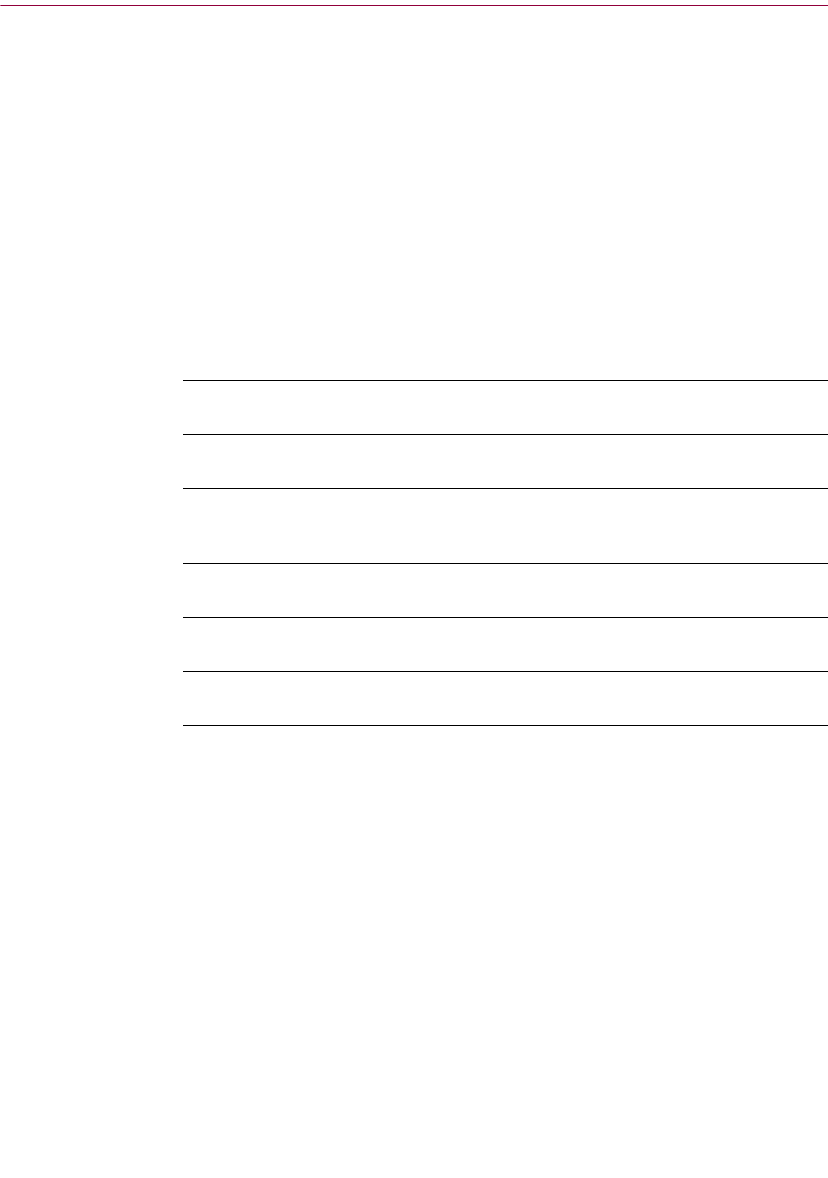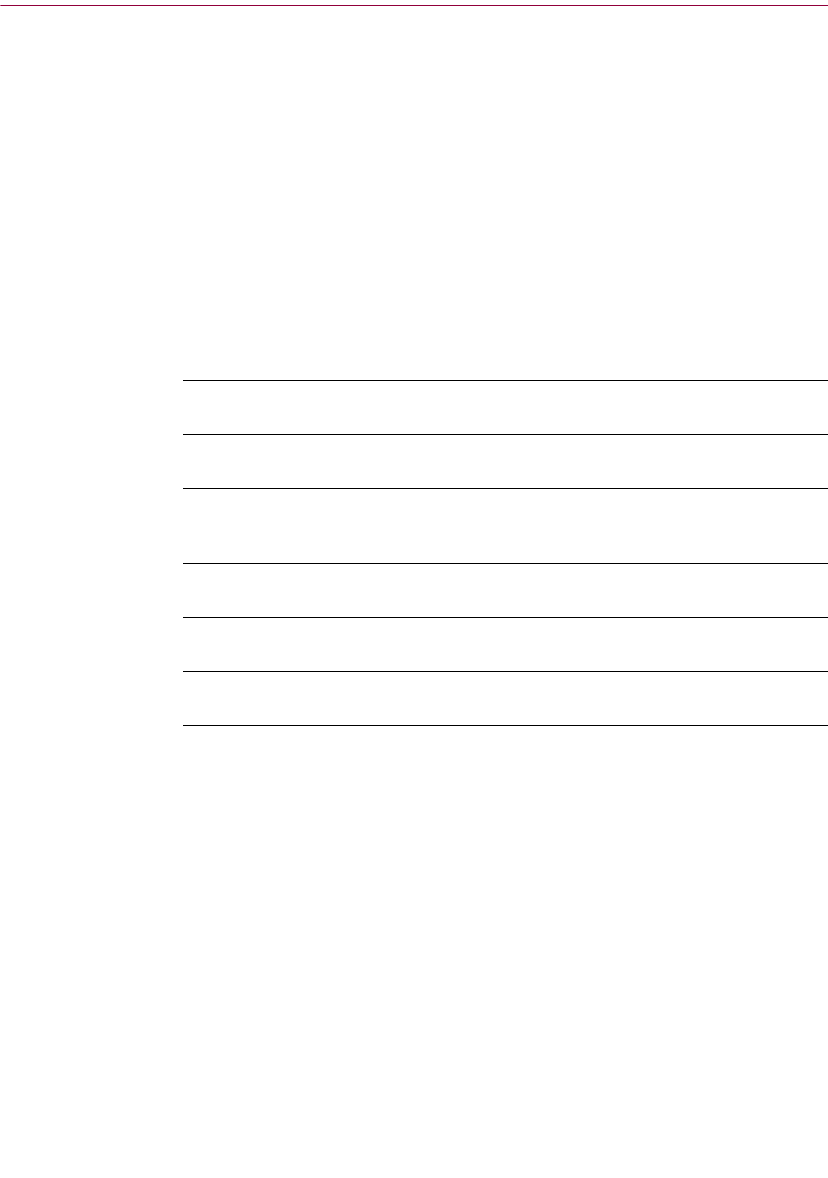
Getting Started with McAfee VirusScan Home Edition
18 McAfee VirusScan Home Edition
Tool bar
The tool bar displays four browser-like buttons that are common to all screens.
n Back. Click Back to return to the last screen viewed.
n Home. Click Home to go to the McAfee VirusScan Home Edition Home
page from any screen.
n Next. In conjunction with the Back button, use Next to go to any
previously viewed screen during your current session.
n Help. Click Help to view its submenu. The Help submenu may include
any of the following items.
Status information
Depending upon your configuration, the McAfee VirusScan Home Edition
Home page displays other helpful information such as:
n Status of automatic file scanning. This message lets you know if you
computer is or is not protected by automatic file scanning. If you are not
protected, “Click here to enable automatic file scanning” displays. You
can click this message to instantaneously enable automatic file scanning.
Help submenu item Select this item to...
Help on this page
w View online Help for the screen you are currently
viewing.
Contents and index
w View online Help for McAfee VirusScan Home
Edition.
Virus Information Library
w Start your Internet browser and go directly to the
McAfee AVERT Virus Information Library Web
site.
Help on the Web
w Start your Internet browser and go directly to the
McAfee Help Web site at McAfeeHelp.com.
McAfee at Home on the
Web
w Start your Internet browser and go directly to
McAfee-at-home.com.
About McAfee VirusScan
Home Edition
w Version information about McAfee VirusScan
Home Edition.