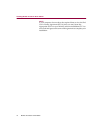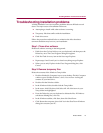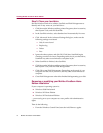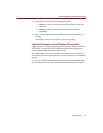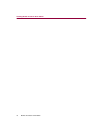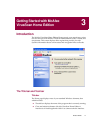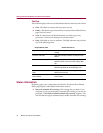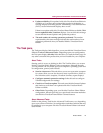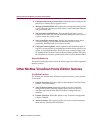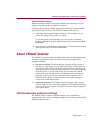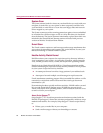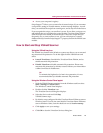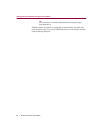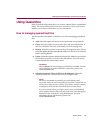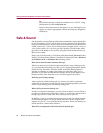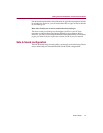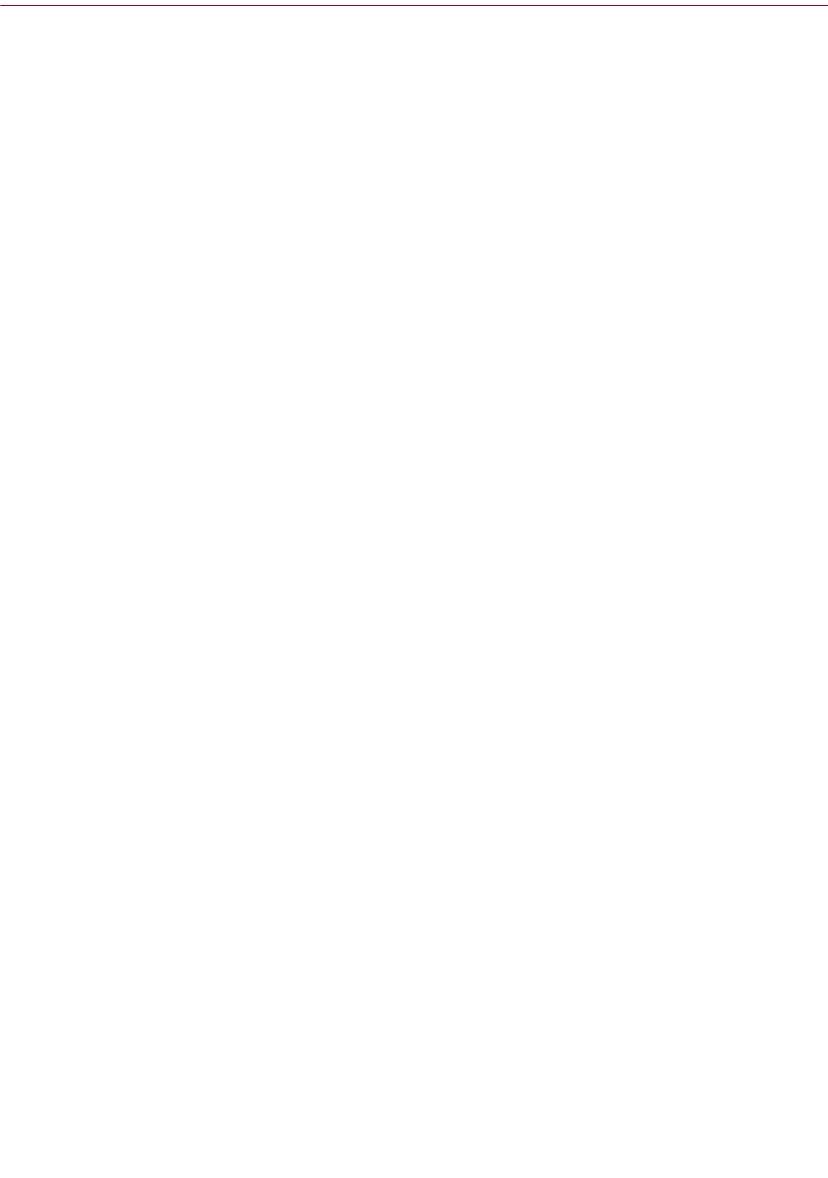
Getting Started with McAfee VirusScan Home Edition
20 McAfee VirusScan Home Edition
n Configure and scan my wireless device: Select this task to configure and
defend your wireless device against viruses.
n Manage quarantined files: Select this task to manage files infected with
a virus. Here you can choose to add, remove, clean, and delete infected
and quarantined files.
n View and edit scheduled scans: This advanced task allows you to
schedule scan events. You can use the default settings for scan events or
create a custom list of scan events.
n View VirusScan’s activity logs: Activity logs contains records about
VirusScan settings, scan results, and historical records of scans
performed. Select this task to view these records.
n Configure Instant Updater: Instant Updater is the mechanism used to
register your product and to communicate with McAfee to check for an
update to virus definition files (DATs), the virus scanning engine, and
for updates to the McAfee VirusScan Home Edition product. Select this
advanced task to check for updates to McAfee VirusScan Home Edition.
About the McAfee list
The McAfee list displays links to start the Home page of any other supported
McAfee product.
Other McAfee VirusScan Home Edition features
The VShield Tray Icon
The VShield icon located in the Windows system tray allows you to perform
several tasks.
n Launch VirusScan: Select this option to Start McAfee VirusScan Home
Edition, if it is not running.
n View VirusScan Status: Select this option to view the VirusScan
background scanner (VShield) property sheet. Here you can view
real-time status information about VirusScan’s background scan
modules.
n Disable VirusScan: Select this option to stop VirusScan’s background
scanner (VShield).
n About VirusScan: This option provides you with version information
about McAfee VirusScan Home Edition.