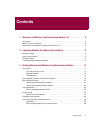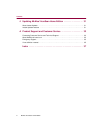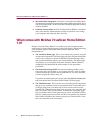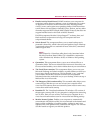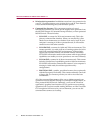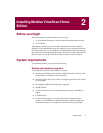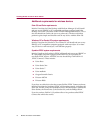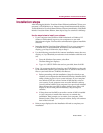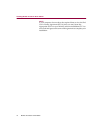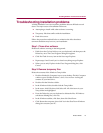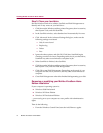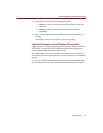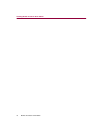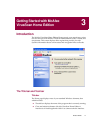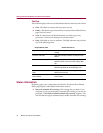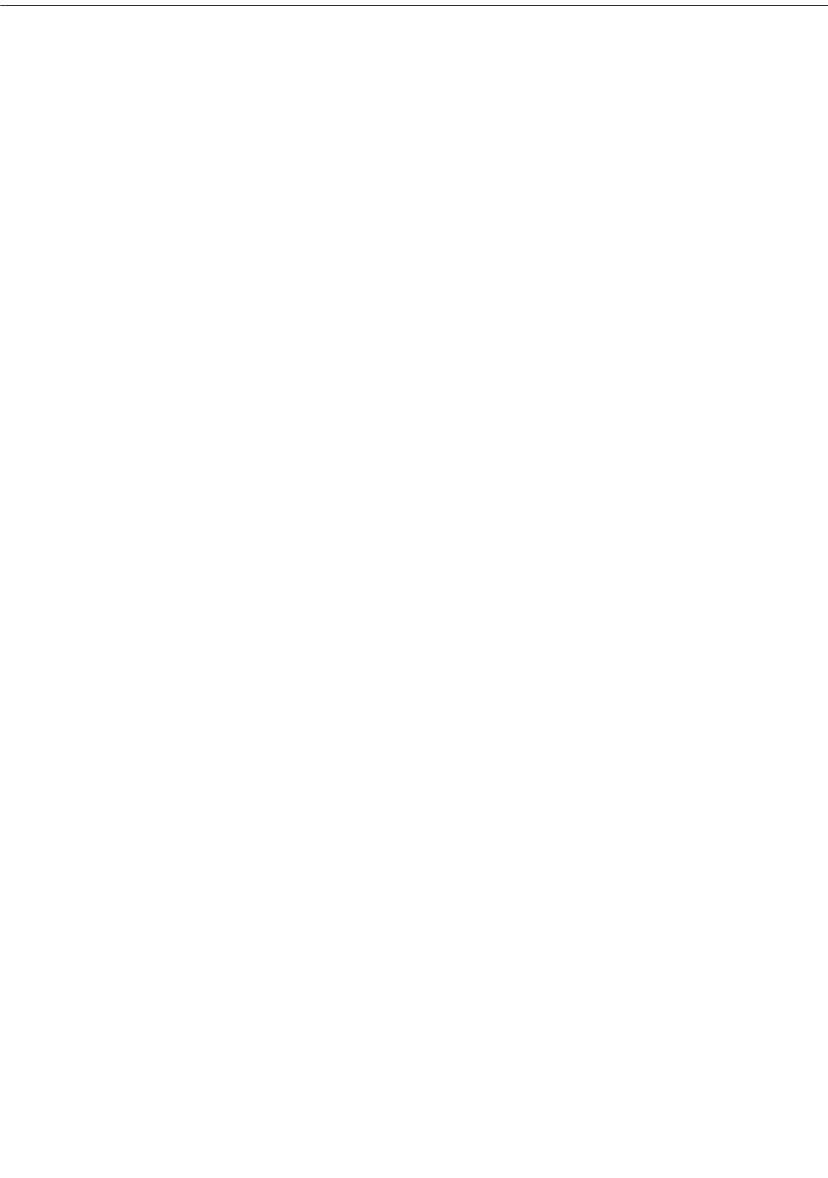
Product Guide 11
Installing McAfee VirusScan Home Edition
Installation steps
After inserting the McAfee VirusScan Home Edition installation CD into your
computer’s CD-ROM drive, an Autorun image should automatically display.
To install McAfee VirusScan Home Edition software immediately, click Install
McAfee VirusScan Home Edition, then skip to Step 5 to continue with Setup.
Use the steps below to install your software.
1 If your computer runs Windows 2000 Professional or Windows XP
(Home or Professional), log on to your computer as a user with
administrative rights. You must have administrative rights to install this
software.
2 Insert the McAfee VirusScan Home Edition CD in to your computer’s
CD-ROM drive. If the Installation Wizard does not automatically
display, go to Step 3. Otherwise, skip to Step 4.
3 Use the following procedure if the Autorun installation menu does not
display, or, if you obtained your software via download at a McAfee web
site.
a From the Windows Start menu, select Run.
The Run dialog box displays.
b Type <X>:\SETUP.EXE in the text box provided, then click OK.
4 Here, <X> represents the drive letter for your CD-ROM drive or the path
to the folder that contains your extracted files. To search for the correct
files on your hard disk or CD-ROM, click Browse.
a Before proceeding with the installation, Setup first checks to see
whether your computer has the Microsoft Windows Installer (MSI)
utility running as part of your system software. If your computer
runs Windows XP, the current version of MSI already exists on
your system. If your computer runs an earlier Windows release,
you may still have MSI in your computer if you previously installed
other software that uses MSI. In either of these cases, Setup will
display its first wizard panel immediately. Skip to Step 5 to
continue.
b If Setup does not find MSI or an earlier version of MSI is installed
in your computer, it installs files necessary to continue the
installation, then prompts you to restart your computer. Click
Restart System. When your computer restarts, Setup will continue
from where it left off.
5 Refer to steps displayed on the Installation Wizard to complete your
installation.