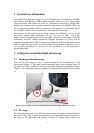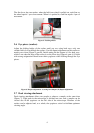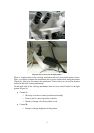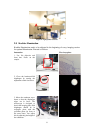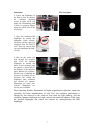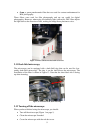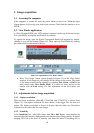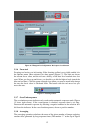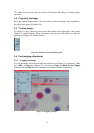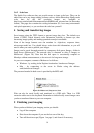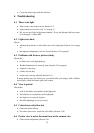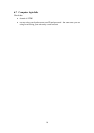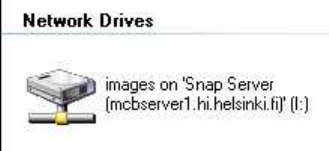
14
3.6.2 Scale bars
The Studio Lite software does not provide means to insert scale bars. They can be
added later on in any image editing software such as Adobe Photoshop. Ready-made
scale bars for the full resolution images are available at
http://www.miu.helsinki.fi/instruments/LeicaDMLB/scale_pictures.htm (in Photoshop
format). The page also contains the scaling information (i.e. how many micrometers
each pixel represents), so you can draw the scale bars yourself.
4 Saving and transferring images
Save images using the TIFF format to prevent image data loss. The default save
format is JPEG, which discards color information invisible to human eye, thus
decreasing image quality and making quantitative analysis unreliable.
None of the image formats save the metadata i.e. objectives, exposure times,
microscope model etc. You should always write down this information, as you will
need it when you want to publish your images.
Images can be saved through network in a temporary disk space: Images –folder in
Snap Server (Mcbserver1). The network drive is mounted as drive I: Images on
Mcbserver1 (Figure 20). Note that this disk space is occasionally emptied on
Mondays without announcement, so do not use it for long-term storage.
At your own computer, connect to Mcbserver1 as follows:
• Windows - by writing in the Explorer location bar: \\mcbserver1\images
• Mac - by connecting to the server in Finder using the address:
smb://mcbserver1/images
The password needed in both cases is provided by the MIU staff.
Figure 20. Mcbserver1 (Snap server) icon
Files can also be saved locally and transferred to a USB stick. There is a USB
extension cable next to the keyboard. Remember to delete locally stored images once
you have transferred them to your own computer.
5 Finishing your imaging
When you have finished your imaging session you should:
• Log off the computer
• Shut down the computer if you are the last user of the day
• Turn off the microscope (Figure 1 on page 1) and clean it if necessary