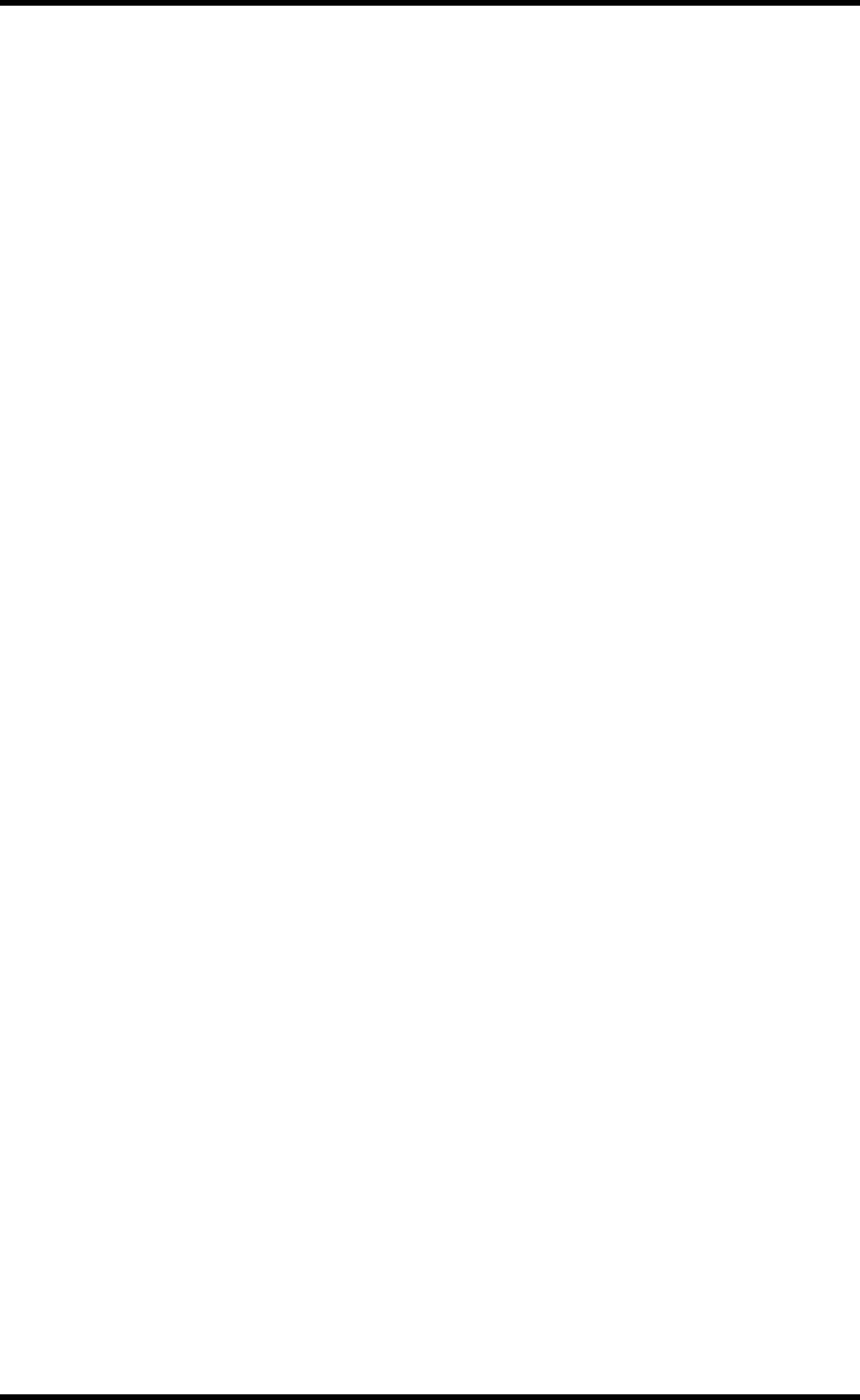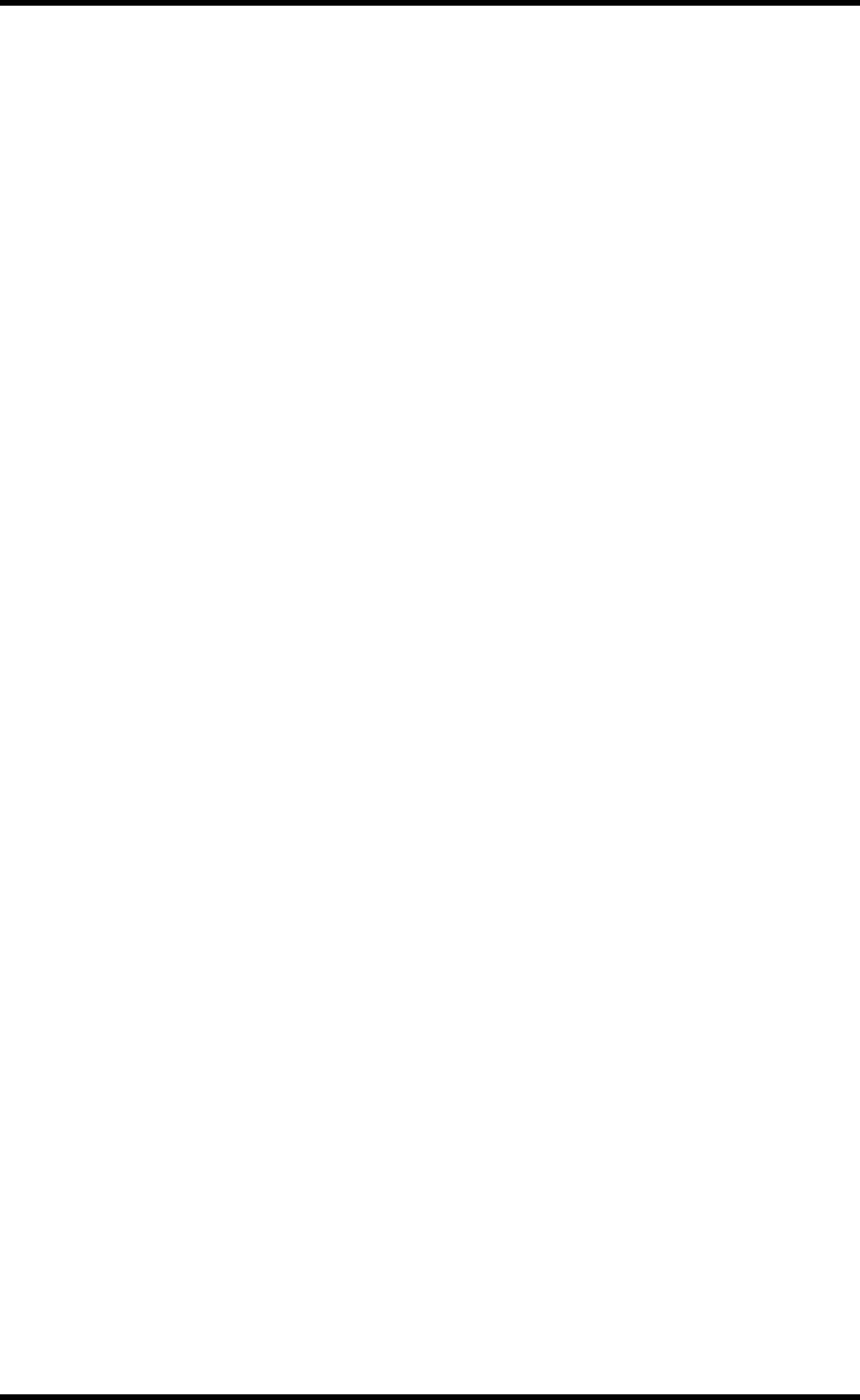
Zooming 185
02R96—Owner’s Manual
Zooming
The cursor buttons can be used to zoom the Edit window as follows.
1 Use the [INC] (CURSOR MODE) button to select Zoom cursor mode.
The CURSOR MODE section of the display shows “ZOOM.”
In Zoom cursor mode, the cursor buttons work as follows:
• Left cursor button: Zoom out horizontally.
• Right cursor button: Zoom in horizontally.
• Up cursor button: Zoom in vertically.
• Down cursor button: Zoom out vertically.
Making Fine Adjustments to the Selected Region
The cursor buttons can be used in conjunction with the Parameter wheel to make fine
adjustments to the selected region.
1 Use the [INC] (CURSOR MODE) button to select Select cursor mode.
The CURSOR MODE section of the display shows “SELECT.”
2 While holding down the left cursor button, turn the Parameter wheel to
make fine adjustments to the in point of the selected region.
3 While holding down the right cursor button, turn the Parameter wheel to
make fine adjustments to the out point of the selected region.
4 To select the track above, press the Up cursor button.
5 To select the track below, press the Down cursor button.
6 To move the cursor to the in point of the selected region, double-click the
Left cursor button.
7 To move the cursor to the out point of the selected region, double-click the
Right cursor button.