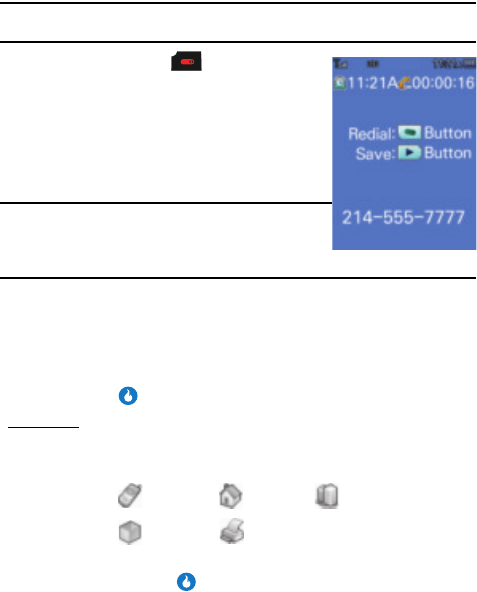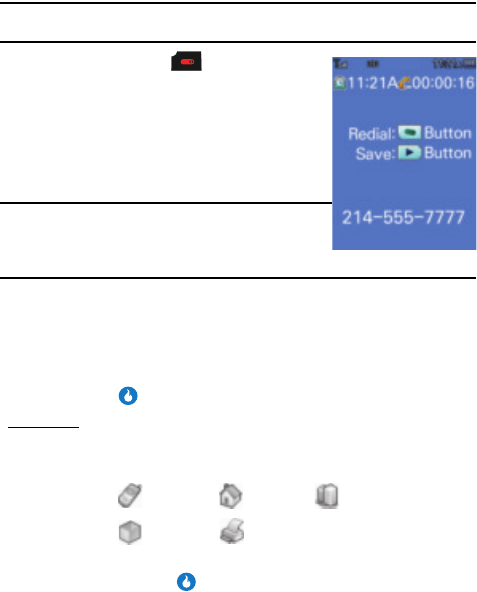
54
Saving a Number from a Call
Once you’ve finished a call, you can save the caller’s number to your Contacts list.
Note: If the call was incoming and Caller ID information was unavailable, then the Save option is also
unavailable.
1. After you press the key to end your call
(or the other party disconnects), the call time,
length of call, and the phone number and
name of the other party (if available) appear in
the display along with the two options shown.
2. Press the Right navigation key to save the
number to your Contacts.
Tip: If your device returns to standby mode before you press the Right
navigation key, you can save the number from your last call to your
Contacts by accessing the Calls Log. (For more information, see
“Saving a Number from the All History Calls Log” on page 55 and
or see “Saving a Number from a Calls Log” on page 56.)
The Save Phone No. menu pops-up in the display showing the following
options:
• New Contact — Creates a new Contact for this number.
• Add Number — Adds this number to an existing Contact.
3. Use the Up and Down navigation keys to highlight the desired option, then
press the key.
New Contact:
The Save Phone No. screen appears in the display showning following
(number type) icons:
4. Use the Left and Right navigation keys to highlight the desired number type
icon, then press the key.
5. The New Contact screen appears in the display with the desired number
in the selected number type field.
6. Go to Step 10.
Mobile Home Office
Other
Fax