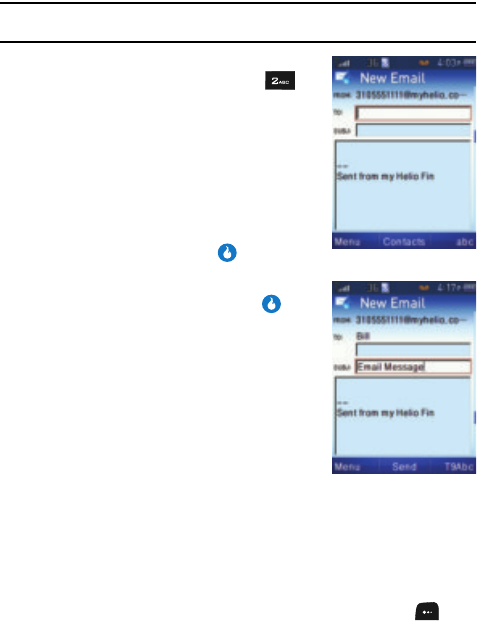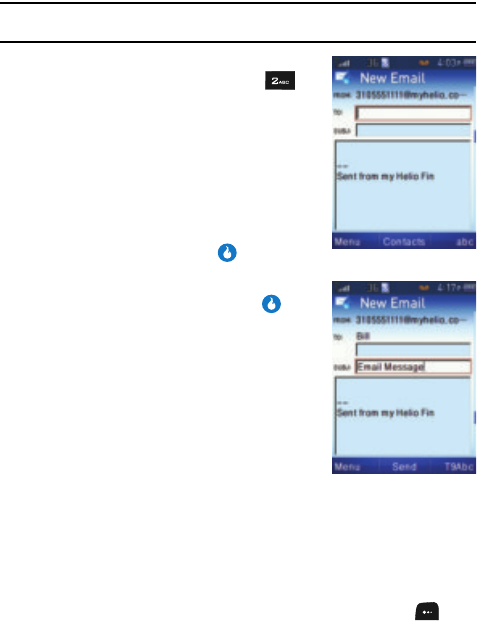
MESSAGE 161
Send an Email Message
Note: Multiple custom account support requires that your message service uses a standard POP3 or IMAP
server.
1. In standby mode, press the Down navigation
key (MESSAGE shortcut), then press for
Send Email. The New Email screen appears
in the display with the To field highlighted.
2. Enter/select a recipient for your message by
doing one of the following:
• Enter a recipient’s phone number using the
keypad.
• Select a recipient from your Contacts list by
following these steps:
– Press the Contacts key ( ). The Address
Entry screen appears in the display.
– Use the Up/Down navigation keys to highlight
Contacts, then press the OK key ( ). The
Contacts screen appears in the display.
– Find and select the Contact entry for the
intended recipient. The
New Email screen
reappears with the Contact’s name in the
To
field. (For information on finding a Contact, see
“Finding a Contact” on page 56.)
3. Press the Down navigation key. The SUBJ
field becomes highlighted.
4. Enter a subject for the message using the
keypad. (For more information, see “Entering
Text” on page 44.)
5. Press the Down navigation key. The message text entry field becomes
highlighted.
6. Enter your message text using the keypad (for information on text entry,
see “Entering Text” on page 44).
For additional text entry options, press the Menu (left) soft key ( ). The
following options pop-up in the display:
• Insert Symbol — Adds punctuation marks to your text.
• Insert Emoticon — Adds typewritten or graphic “smileys” to your text.
• Insert Quick Text — Adds precomposed text to your message text.
• Paste Link — Lets you copy and paste a URL into your message text.