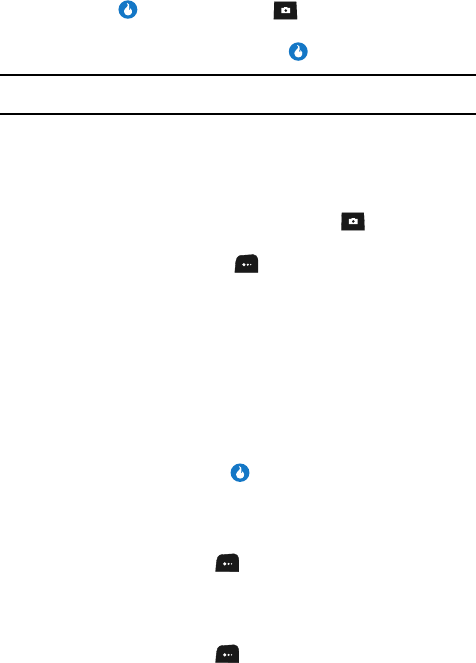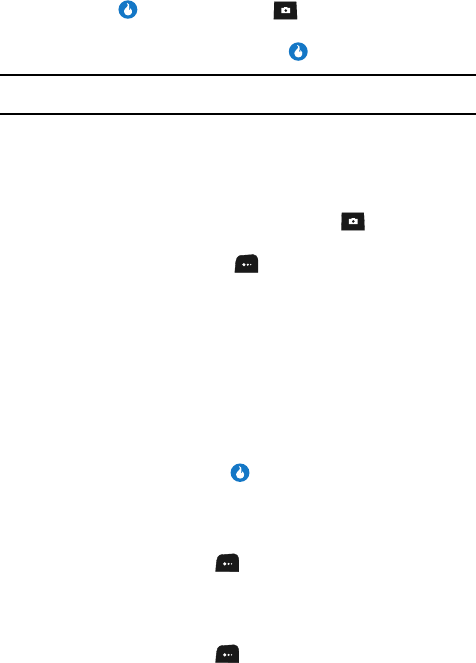
SNAP 101
Camera
2. Using the display as a viewfinder, point the camera at your subject.
3. Press the key or the Camera key ( ) when the image that you wish
to capture appears in the display.
4. To save the picture, press the Save key ( ).
Note: You can change a number of the camera’s settings to suit particular uses for your pictures. See
“Camera Options” on page 101 for more information.
Camera Options
The Camera Options let you adjust the default camera settings to suite available
lighting, the subject of the photo, or the purpose of the photo. To access Camera
Options, do the following:
1. In standby mode, press and hold the Camera key ( ). The camera
viewfinder screen appears in the display.
2. Press the Menu (left) soft key ( ). The following sub-menus appear in
the display:
• View Settings
•Resolution
• Quality
• White Balance
•Lighting
• Effects
•Set Frame
• Save Location
3. Use the Left and Right navigation keys to highlight the desired option
and/or setting, then press the key to save the selected setting.
View Settings
View Settings shows the current option settings: image Size, Quality, White Balance,
and Lighting.
1. In camera mode, press the key. The options menu bar appears in the
display with the View Settings pop-up showing.
Resolution
Control the size (in bytes) and clarity of your pictures using the Resolution setting.
1. In camera mode, press the key. The options menu bar appears in the
display.