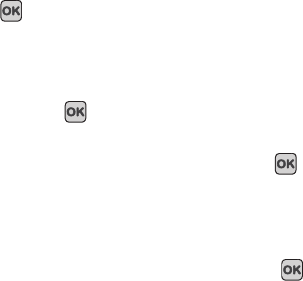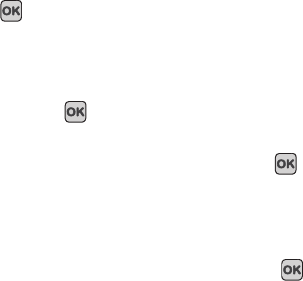
Changing Your Settings 90
To change the color of the font:
1. Highlight the Text color option and press the Left or Right Navigation key to select between: White, Yellow,
Blue, Green, Red or Black.
2. Press Save to save your change. Otherwise, press the Cancel soft key.
Themes
This menu allows you to change the background color to Black or White.
ᮣ
In Idle mode, press Menu ➔ Settings ➔ Personalize ➔ Display settings ➔ Themes and press the Select soft
key or the key.
Dialing display
This menu allows you to select the size and color of your dialing font and the background color.
ᮣ
In Idle mode, press Menu ➔ Settings ➔ Personalize ➔ Display settings ➔ Dialing display and press the
Select soft key or the key.
To change the size of the font:
1. Highlight Font size and press the Select soft key or the key.
2. Use the Left or Right Navigation key to select between: Large, Medium, or Small.
3. Press Save to save your change. Otherwise, press the Cancel soft key.
To change the color of the font:
1. Highlight Font color and press the Select soft key or the key.
2. Use the Left or Right Navigation key to select either Basic (black or white), Monochrome, or Gradation. If
you select Monochrome or Gradation, select another option by using the Down Navigation key and then
scroll through the available choices. Choose from up to 15 different options.
3. Press Save to save your change. Otherwise, press the Cancel soft key.
t349.book Page 90 Friday, March 27, 2009 3:01 PM