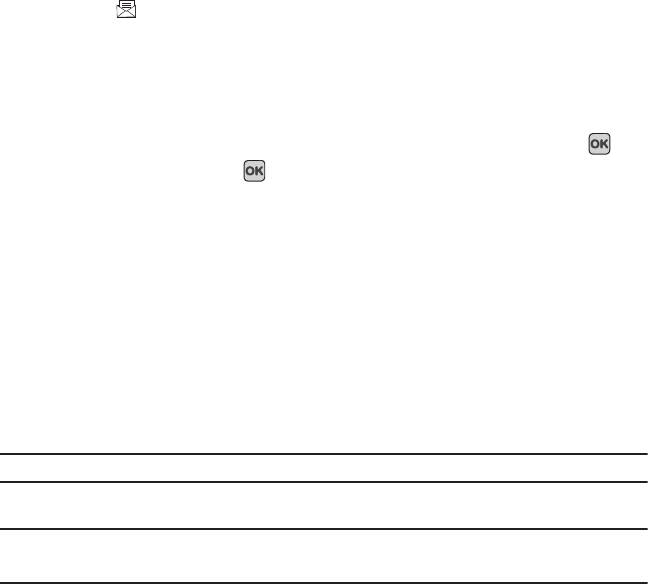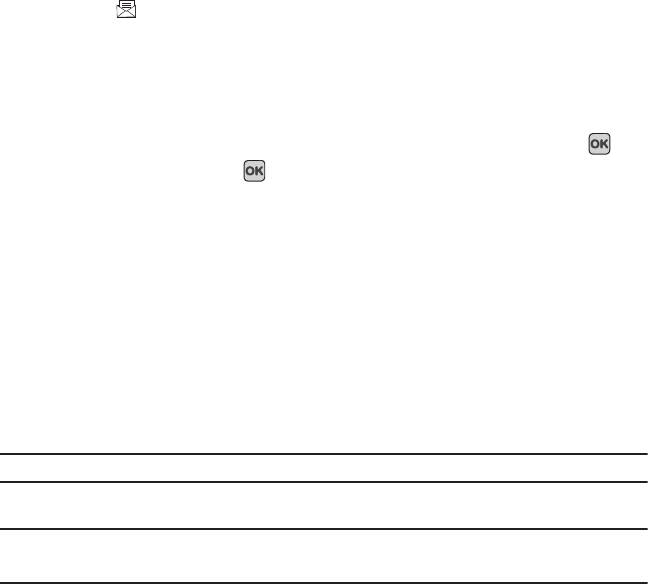
51
The Message icon ( ) displays when you receive a new text message. When the memory is full, the message
icon flashes on your phone and you cannot receive any new messages. You must delete a message before you can
receive additional messages.
Create message
In this menu, you can write and send a text message.
Creating a Simple Text Message
1. In Idle mode, press Menu ➔Messaging ➔ Create message and press the Select soft key or the key.
2. Highlight the
To
field and press
Add
. Select one of the following:
• Recent recipients
: allows you to select from recipients of your previous messages.
•Contacts
: allows you to enter the phone number you want from Contacts.
•Group
: allows you to select a group.
The selected number displays in the
To
field.
– or –
Press the
Options
soft key and select one of the following:
• Add recipients
: allows you to add Recent recipients, Contacts, or a Group.
• Add Cc/Bcc
: allows you to Cc or Bcc a recipient or recipients.
•More
: allows you to add a subject, an attachment, change to a picture message, configure sending options, or select a
language.
•Exit composer
: exits the composer and displays the Create new screen.
Note:
Your recipient must reside in Contacts before you can add the recipient to this message.
3. Press the
Down
Navigation key and create your message.
Note:
For further details about entering characters, see “Changing the Text Input Mode” on page 35.
You can enter up to 160 standard Alphabet characters per page in your message. The message can be up to 12 pages long for a
total of 1920 characters.
4. Press the Options soft key when you finish entering your message. The following options are available:
t349.book Page 51 Friday, March 27, 2009 3:01 PM