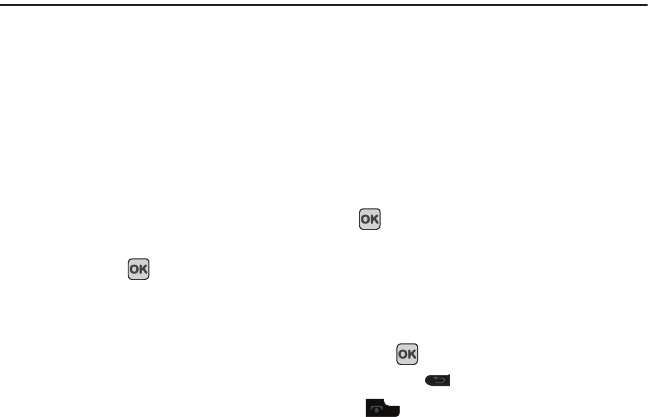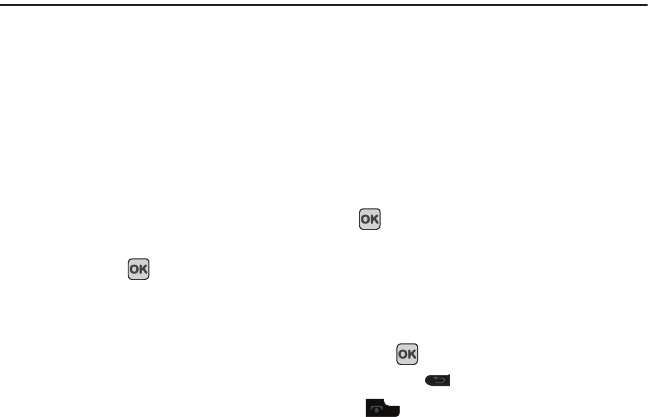
33
Section 4: Menu Navigation
This section explains the menu navigation for your phone. It also includes an outline of all the available menus
associated with your phone.
Menu Navigation
You can tailor the phone’s range of functions to your needs using menus and sub-menus. Menus and sub-menus
can be accessed by scrolling using the Navigation keys.
Accessing a Menu Function by Scrolling
1. In Idle mode, press Menu.
2. Scroll using the Navigation keys to reach a main menu
(for example: Settings). Press the Select soft key or the key to enter the menu.
3. If the menu contains sub-menus, (for example, Security), after highlighting the sub menu, press the Select
soft key or the key to access it.
If the menu you selected contains further options, repeat this step.
4. To scroll through the menus, press the Up or Down Navigation keys.
5. To confirm the chosen setting, press the Select soft key, or the key.
6. To return to the previous menu level, press the Back soft key, or the key.
7. To exit the menu without changing the settings, press the key.
Menu design
Your handset has two Idle display modes: Circle view (default) and Grid view. The default for the handset is Circle
view, meaning that the menu icons display one at a time. When in the Circle view, you press either the left or right
navigation key to view the previous or next menu item. If your phone settings are set to Grid view, all the menu icons
display at one time.
t349.book Page 33 Friday, March 27, 2009 3:01 PM