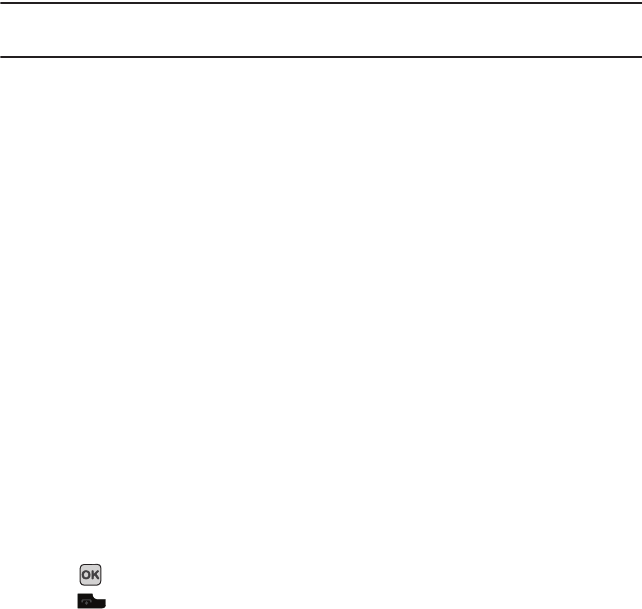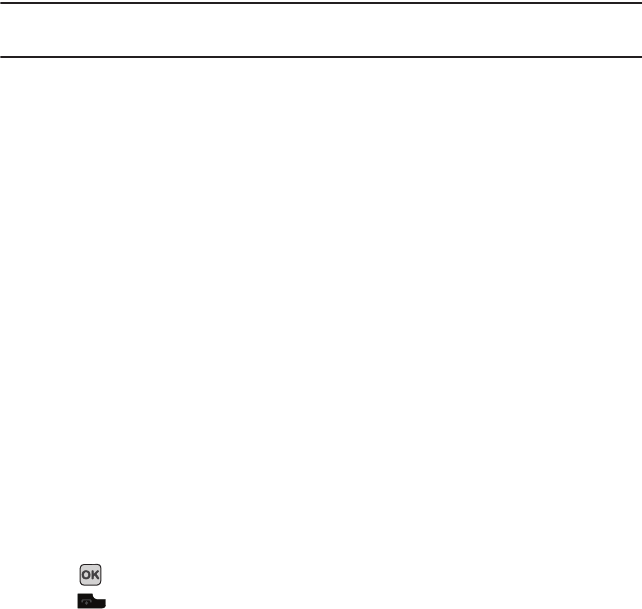
Camera 116
Note:
To change the default destination for your pictures, press the
Options
soft key when Send to: My Album Online? displays on the
screen. Highlight the Default destination option and the Change option. You can then change your default destination to Recent
recipients, Contacts, PHone number, E-mail address, or My Album Online.
6. Press
Options
to view the following options:
• Take another
: allows you to take another picture.
• Send to
: allows you to send this photo to Recent recipients, Contacts, New recipient, or My Album Online.
• Send in Message
: allows you to send this photo as a picture message.
• Default destination
: allows you to Remove a current destination location or Change the current location by establishing a new
folder in which to send the photo(s). Select from the following options: Recent recipients, Contacts, Phone number, E-mail
address, or My Album Online.
•Set as
: allows you to set this photo as myFaves icon, Wallpaper, or a Picture ID.
• Go to Photos
: displays the Photos folder.
•Delete
: allows you to delete this photo.
7. Press the
Add voice
soft key to add a voice note to this photo.
8. Press the
Stop
soft key when you are finished recording the voice message.
9. Press
Send
to
send this message to one of the following:
• Recent recipients
: allows you to send to one of the recent recipients.
•Contacts
: allows you to select a recipient from the contacts.
• New recipient
: allows you to enter the phone number or the E-mail address for a new recipient.
•My Album
: sends the message to My Album.
10. To return to Capture mode, press the
Back
soft key.
11. Press the
Yes
soft key to send the photo the My Album Online.
12. Press the
Options
soft key and select
Take another
.
13. Press to take another picture.
14. Press to return to the Idle mode.
t349.book Page 116 Friday, March 27, 2009 3:01 PM