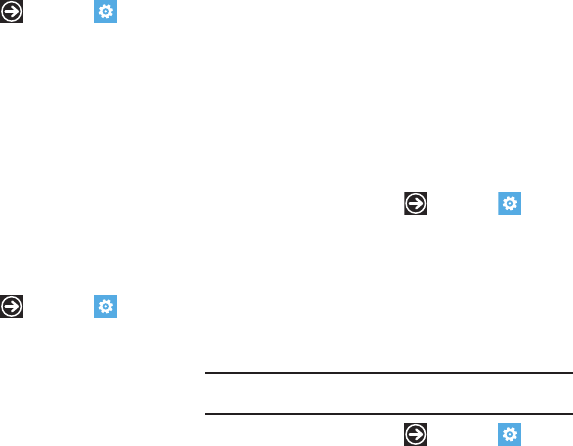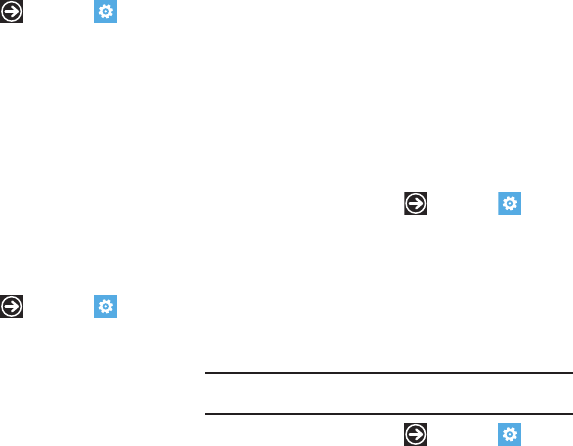
Changing Your Settings 74
Adding an Email Account
1. From the Home screen, tap ➔
Settings
➔
system
➔
email & account
.
2. Tap
add an account
.
3. Select an account, read the Terms of use, then sign in.
The email account is added as an active email account.
For more information, refer to “Setting Up an Email
Account” on page 66.
lock & wallpaper
From this menu you can change the wallpaper, set a time-out
screen that locks the phone after a specific amount of time, and
set up the phone to require a 4-digit password to unlock the
phone.
1. From the Home screen, tap ➔
Settings
➔
system
➔
lock & wallpaper
.
2. Tap
change wallpaper
, and then choose a picture from
Camera Roll
or
Wallpapers
.
3. Tap the
Screen time-out
field and select a screen time-out
time. Selections are:
30 seconds
,
1 minute
,
3 minutes
, or
5 minutes
.
4. Touch and drag the
Password
slider to the right to turn the
password requirement mode
On
.
5. Tap the
New password
field and enter a 4-digit password.
6. Tap the
Confirm password
field and re enter the 4-digit
password and tap
done
.
location
The Location settings allow you to activate location so other
applications (such as Maps) can access your location
information.
1. From the Home screen, tap ➔
Settings
➔
system
➔
location
.
2. Touch and drag the
Location services
slider to the right to
turn the location mode
On
.
cellular
Enabling this feature allows you to use data features even when
you are roaming.
Important!:
Roaming charges may apply when using data features. Contact
your Service provider for details.
1. From the Home screen, tap ➔
Settings
➔
system
➔
cellular
.