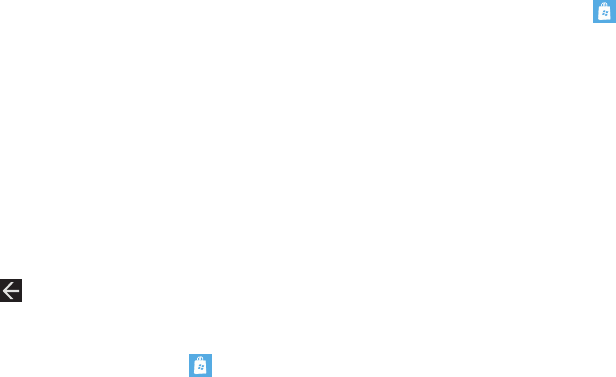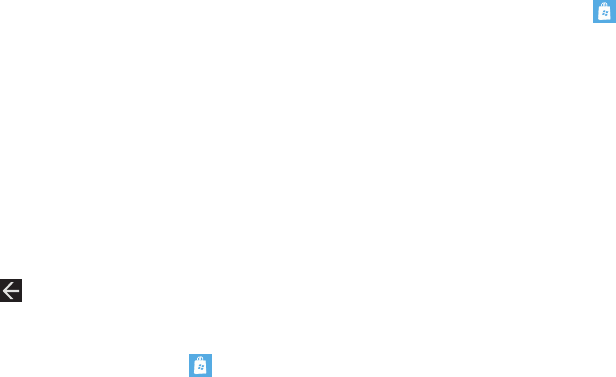
Applications 108
3.
Sweep across the screen to the right or left to view
top
,
new
,
free
, or
categories
applications. Touch an item to
display more information.
An expanded application information screen displays that
contains an expanded description, screenshots, and
reviews.
4. Touch
buy
, or
install,
if the application is free, or
share
to
send someone a message or email containing a link to the
game.
The Confirm purchase screen displays. The purchase is
charged to your mobile phone account or you can touch
Change payment method
.
5. Touch
buy
or
install
to continue or
cancel
to stop.
6. Press to exit.
Games
To shop for games:
ᮣ
From the Home screen, tap
Marketplace
➔
games
.
The Games screen displays. For more information, refer to
“Games” on page 102.
Music
To shop for music, videos, and podcasts:
1. From the Home screen, tap
Marketplace
➔
music
.
The Zune marketplace screen displays the artist of the
week.
2. Sweep across the screen to the right or left to view
featured
,
new releases
,
top albums
, or
genres
. Touch an
item to display more information.
3. Touch
genres
➔
all
,
rock
,
hip hop
, and so on.
4. Sweep across the screen to the right or left to view
new
releases
,
top songs
,
top albums
,
top playlists
, or
top artists
.
Touch an item to display more information.
A screen displays that contains information about artists,
albums, and songs.
5. Touch an album or a song.
The Confirm purchase screen displays. The purchase is
charged to your mobile phone account or you can touch
Change payment method
.