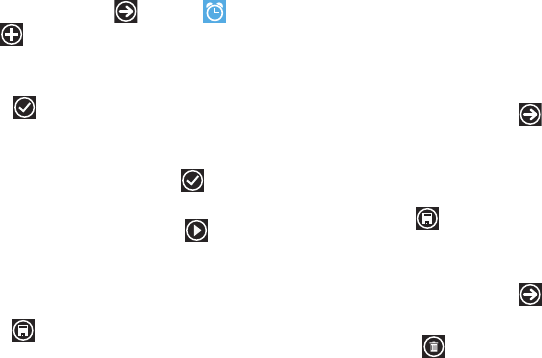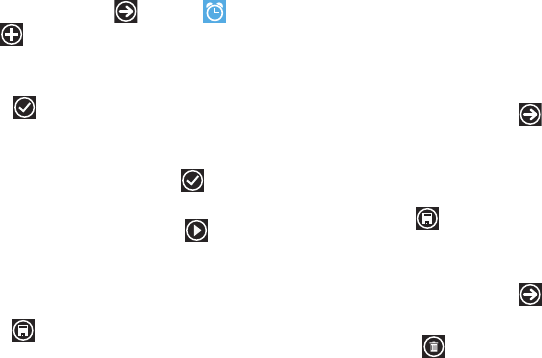
95
Alarms
The Alarms application allows you to access and set alarms.
Setting a New Alarm
1. From the Home screen, tap ➔
Alarms
➔
add
.
2. Tap the
Time
field then use your finger to sweep the hour
and minute fields to set the time you want for the alarm.
Tap
done
.
3. Tap the
Repeats
field if you want the alarm to sound on
multiple days instead of
only once
. Tap the days that you
want the alarm to sound, then tap
done
.
4. Tap the
Sound
field and tap on the sound title you want.
You can hear a sample by tapping on the symbol next
to the sound name.
5. Tap the
Name
field and use the keypad to enter a name for
this alarm.
6. Tap
save
to save the alarm.
Turning Off an Alarm
To turn off an alarm when it sounds:
ᮣ
Tap
dismiss
on your display to stop the alarm.
– or –
Tap
snooze
to temporarily stop the alarm.
Changing an Alarm
To make changes to an existing alarm:
1. From the Home screen, tap ➔
Alarms
.
2. Tap the alarm you want to change.
3. Tap and change fields as described in see “Setting a New
Alarm” on page 95.
4. Tap
save
to save the updated alarm.
Deleting an Alarm
To delete an alarm:
1. From the Home screen, tap ➔
Alarms
.
2. Tap the alarm you want to delete.
3. Tap
delete
to delete the alarm.