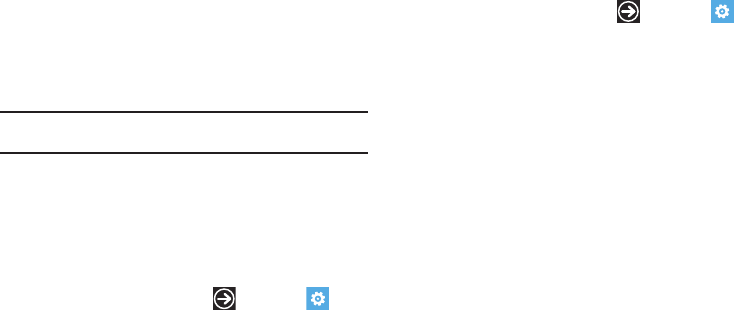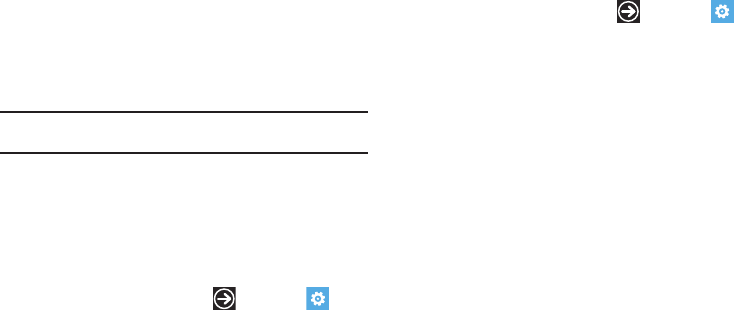
71
• Download email from
: allows you to limit the email
downloaded to your phone for this account. Possible
values are:
the last 3 days, the last 7 days
,
the last 2 weeks
,
the last month
,
any time
.
• Content to sync
: indicates which content to synchronize
between your phone and the account, such as, Email,
Contacts, Calendar, and so on.
•Your name
: this is the name that appears on your
messages.
•User name
: displays your user name.
• Password
: displays your password.
Note:
Some fields on this screen should not be changed without consulting
your service provider.
Syncing Your Email Account
In order to view email messages on your phone for any email
account, content has to be downloaded to your phone. Syncing is
simply downloading content from your email provider and storing
it on your phone. Use the following method if you choose to
download new content manually:
1. From the Home screen, touch ➔
Settings
➔
system
➔
email & accounts.
2. Touch and hold the email account that you want to sync.
An option list displays.
3. Touch
sync
.
Syncing
is displayed while new content is downloaded.
Deleting an Email Account
To delete email accounts other than Windows Live:
1. From the Home screen, touch ➔
Settings
➔
system
➔
email & accounts.
2. Touch and hold the email account that you want to delete.
An option list displays.
3. Touch
delete
.
A warning screen is displayed.
4. Touch
delete
to delete the account or
cancel
to return to the
email & accounts screen.