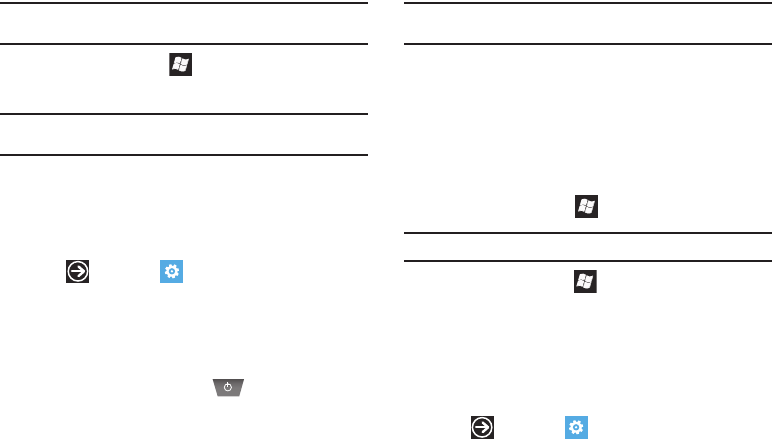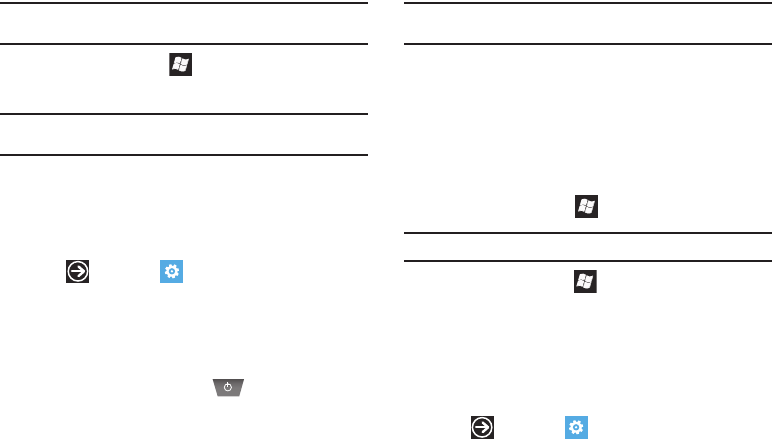
13
Note:
Formatting erases all user data stored on the device and on the
microSD card.
6. Press the Window key again to confirm that you want
to format the device.
Warning!:
Do not remove the battery while formatting your phone. Wait until
the device switches on and displays the Home screen.
7. After formatting is complete, the Start-up Wizard screen is
displayed. For more information, refer to “Using the
Start-up Wizard” on page 8.
8. After start-up is complete, from the Home screen,
tap ➔
Settings
➔
system
➔
about
to verify that
available memory has been updated.
Permanently Remove a microSD Card from a Windows Phone 7
To permanently remove a microSD card from a Windows Phone 7
device, follow these instructions:
1. Press and hold the Power key to power off the
phone, if necessary, and open the battery cover.
2. Remove the microSD card from the SD slot located on
device.
Note:
Once removed, this microSD card is not readable or writable on other
devices such as computers, cameras, printers, and so on.
3. Power up the device by pressing the Camera key, Volume
down key, and Power key. When the device vibrates,
release the Power key, but continue pressing the Camera
and Volume down keys. Once the device displays the
Are
you sure you want to format?
screen, release the Camera
and Volume down keys (see Step 4 starting on page 12).
4. Press the Window key to
Format
the device.
Note:
Formatting erases all user data stored on the device.
5. Press the Window key again to confirm that you want
to format the device.
6. After formatting is complete, the Start-up Wizard screen is
displayed. For more information, refer to “Using the
Start-up Wizard” on page 8.
7. After start-up is complete, from the Home screen,
tap ➔
Settings
➔
system
➔
about
to verify that
available memory has been updated.