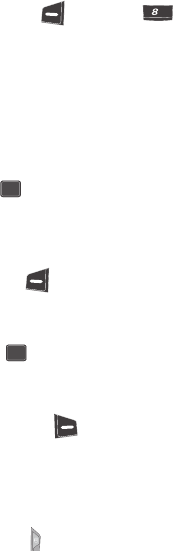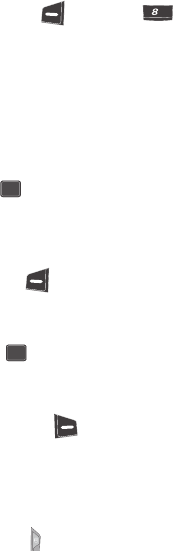
94
Shutter Sound
The Shutter Sound setting lets you choose the sound our phone plays whenever you
take a picture. Aside from being a cool sound effect, Shutter Sound acts as an
audible reminder that your camera has taken a picture.
1. In camera mode, press the Option (left) soft key ( ), then press
for Shutter Sound. The following options appear in the display:
• Sound 1
• Sound 2
• Sound 3
• Sound 4
• Sound 5
2. Use the navigation keys to highlight shutter sounds. Each sound plays as it
is highlighted.
3. Once your choice is highlighted, press the key. You’re returned to the
Settings menu.
Saving Pictures
After you’ve taken a picture, you can do any of the following:
• Save the picture by pressing the Save (left) soft key ( ).
The picture is stored in the Photo Gallery, a part of the phone’s memory devoted
to storing, browsing, and viewing saved pictures.
• Send the picture to someone else by pressing the key.
For a detailed procedure, see “Creating and Sending Picture Messages” on page
67.
• Discard the picture by pressing the Erase (right) soft key ( ).
The Photo Gallery
Saved pictures are stored in the Photo Gallery. You can browse the Photo Gallery one
picture at a time (expanded mode), or view several pictures at once in thumbnail
format.
1. In standby mode, briefly press the Camera key ( ). The following options
appear in the display:
• Take a Picture — Activates your phone’s camera and lets you take individual
photos and multiple photos (multi shots).
• Photo Gallery — Lets you view and manage your saved photos.
tuv
OK
OK