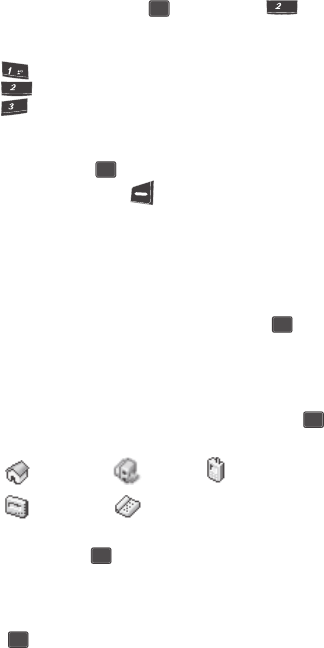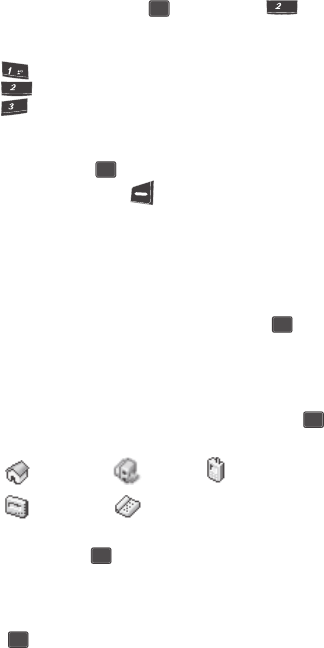
Understanding Your Contacts 55
Adding a New Contacts Entry
Storing Number from a Calls Log
You can store numbers from the Calls logs to your Contacts.
1. In standby mode, press the MENU ( ) key, then press for Calls.
2. Press the corresponding number on the keypad to view the following Calls
logs:
• Press for Outgoing
• Press for Incoming
• Press for Missed
A list of your calls appears in the display.
3. Use the navigation keys to highlight the number you wish to store in
Contacts, then press the key.
4. Press the Option (left) soft key ( ). The following options appear in the
display:
•Talk — Calls the selected number.
•Save — Saves the selected number to your Contacts list.
• Prepend — Lets you add or change digits to the beginning of the selected
number (such as adding a “1” to a long distance number).
•Erase — Deletes the selected number from the selected Calls log.
5. Use the navigation keys to highlight Save, then press the key. The
following options appear in the display:
• New Entry — Lets you create a new Contacts entry.
•Find — Lets you add the number or e-mail address you just entered to an
existing Contacts entry.
6. Use the navigation keys to highlight New Entry, then press the key.
The following (number type) icons appear in the display:
7. Use the navigation keys to highlight the number type that matches your
new entry and press the key. The Contacts information screen
appears in the display with the Name field highlighted.
8. Enter a name or phrase to associate with the type using the keypad. (See
“Entering Text“ on page 46 for more information.)
9. Press the key to save the entry.
Home Office Mobile
Pager
Fax
OK
abc
@
abc
def
OK
OK
OK
OK
OK