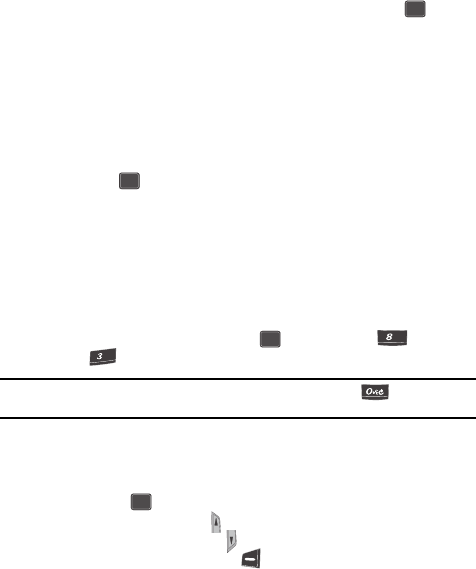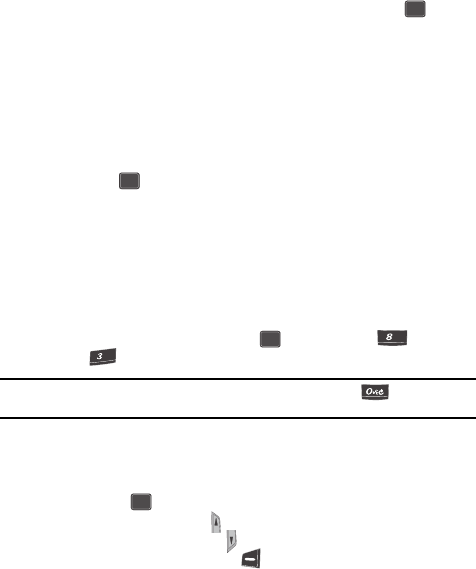
114
5.
When you’re finished entering details for the event, press the key.
You’re prompted to enter the time and date for the event.
6. Use the Left and Right navigation keys to change between am or pm.
7. Enter the time and date for the event using the keypad.
8. When you’re finished entering the time and date, use the navigation keys
to highlight Alarm Option field.
9. Use the navigation keys to highlight the amount of time before the event
occurs that you wish to be notified by an alert.
10. Press the key to store the event in your calendar. An alert will notify
you prior to the event, if you set a notification alert.
Calendar
Calendar lets you view the current, past, or future month in a monthly calendar
layout. While viewing the calendar, the current date is highlighted and days with
scheduled events are surrounded by a box.
View an event
1. In standby mode, press the MENU ( ) key, then press (for Tools)
and for Calendar.
Tip: To launch Calendar using a voice command — In standby mode, press the key. When the
phone prompts, “Say a command.” Say “Calendar” into the microphone.
A calendar appears in the display with the current date highlighted. The
month and year also appear.
2. Use the navigation keys to move around within the calendar.
• Press the key to open the highlighted date.
• Press the Volume Up key ( ) to view previous months.
•
Press the Volume Down key ( ) to view future months.
• Press the Option (left) soft key ( ) while viewing the calendar to display the
following options.
– View — View events for any date surrounded by a box.
– Add new — Add a new event for the date.
– Jump To date — Lets you jump to any date you specify.
OK
OK
OK
tuv
def
OK