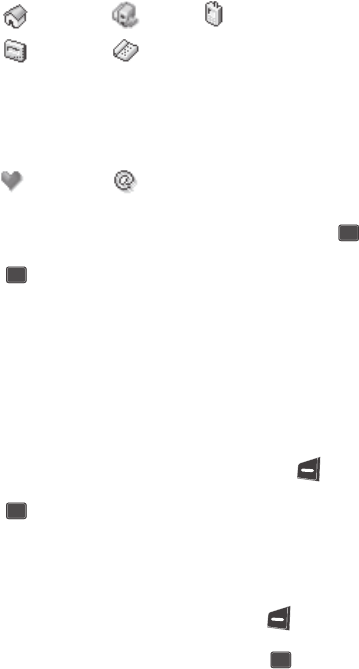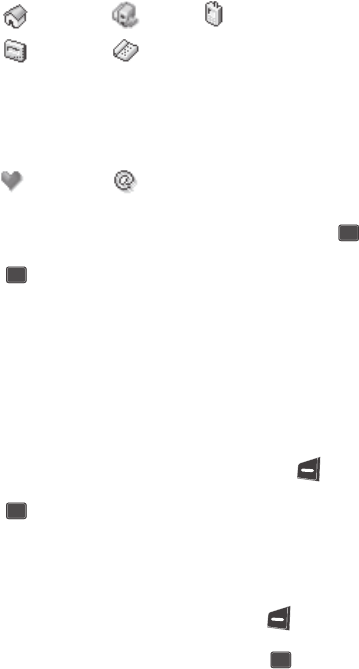
62
The following number types appear in the display:
— Or —
The following address types appear in the display:
7. Use the navigation keys to highlight the number type or address type that
matches the number or e-mail address you are adding, then press the
key.
8. Press the key again at the Contacts menu. The number is added to
the existing entry.
Edit an Existing E-mail Address
1. In standby mode, press the Up navigation key (Contacts Find shortcut).
The Find screen appears in the display with By Name showing.
2. Use the navigation keys to select the search method that you wish to use
(By Name, By Entry, By Group, or By Number).
3. Enter information to fine the entry, or use the navigation keys to highlight
the entry that you wish to edit.
4. Once the entry is highlighted, press the Option (left) soft key ( ). A
pop-up menu appears in the display with Edit highlighted.
5. Press the key.
6. Use the navigation keys to highlight the E-mail field (labeled with the @
symbol).
7. Use the keypad to edit the E-mail address. (See “Entering Text“ on page
46 for more information.)
To insert the @ symbol, press the Option (left) soft key ( ). A pop-up
menu appears in the display with Alpha highlighted.
8. Use the navigation keys to select Symbol, then press the key.
Home Office Mobile
Pager
Fax
Alias E-mail
OK
OK
OK
OK