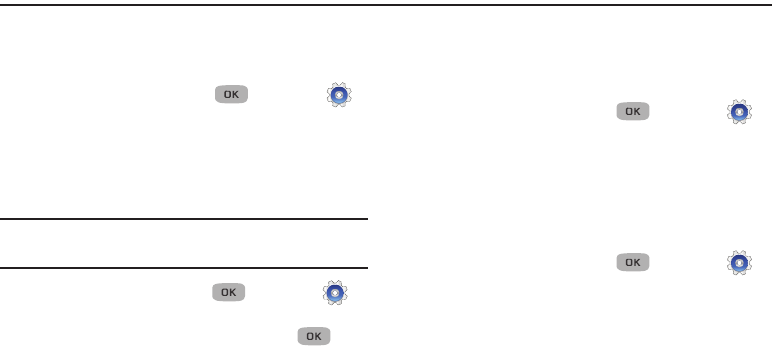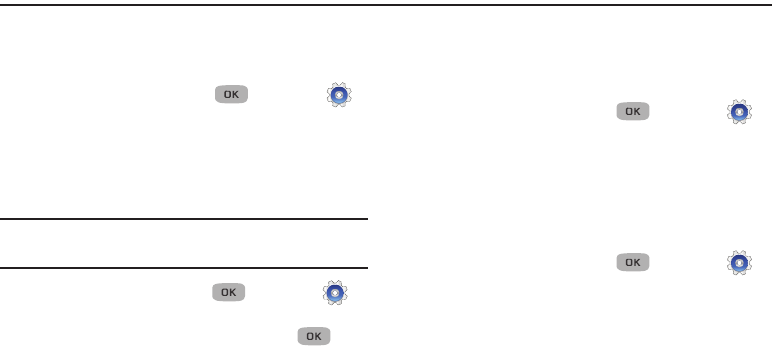
Changing Your Settings 79
Section 10: Changing Your Settings
This section explains how to customize your phone’s settings to
suit your needs and preferences.
Settings
Ⅲ
In standby mode, press
Menu
() ➔ Settings .
Location
This function identifies your location to the network using the
Global Positioning System (GPS). You can set this function for
continuous operation or to operate only in the event that you
dial 911.
Note:
Contact U.S. Cellular to determine whether, when, or where
location-based services are available.
1. In standby mode, press
Menu
() ➔ Settings ➔
Location.
2. Select the desired Location setting and press .
•
Location On
: GPS location is on whenever you make or receive a
call, wherever the feature is available.
•
911 Only
: GPS location is on only when you dial 911.
Display Settings
This section shows you how to change your phone’s menu
appearance, display brightness and contrast, and display content
to better meet your needs.
1. In standby mode, press
Menu
() ➔ Settings ➔
Display Settings.
2. Select one of the following options:
Wallpaper
Choose the images to display in the background of the phone’s
front and main screens while the phone is closed or open and in
standby mode.
1. In standby mode, press
Menu
() ➔ Settings ➔
Display Settings ➔ Wallpaper.
2. Select the Display wallpaper to change:
•Main Display
• Front Display
3. Select the image type to use. Several images display.
•My Images
: Lets you select a photo you’ve taken or an image that
you’ve downloaded from the Internet as a wallpaper image.