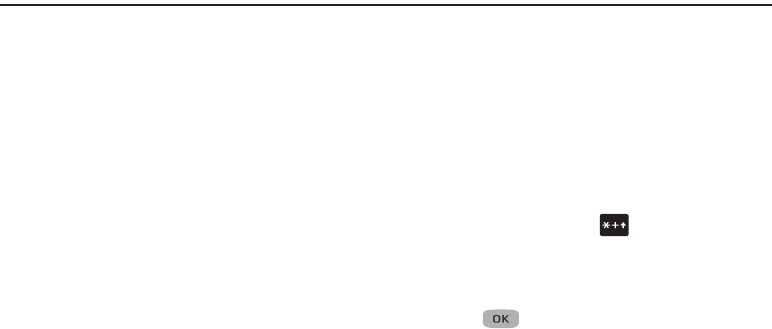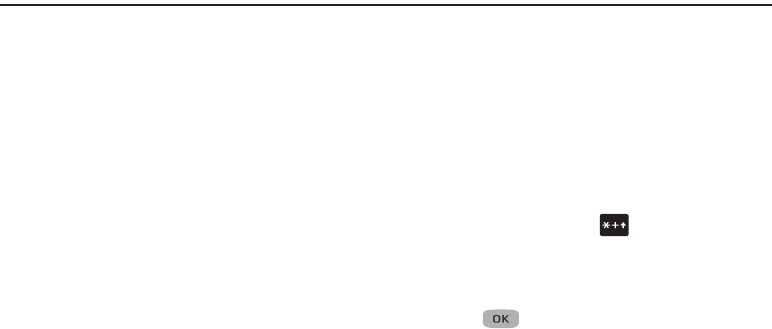
Entering Text 35
Section 4: Entering Text
This section outlines how to select the desired text entry mode
when entering characters using the phone keypad. This section
also describes how to use the T9 predictive text entry system to
reduce the number of key strokes needed to enter text.
Changing the Text Entry Mode
Text messages are made up of alphabetical characters, numbers,
and symbols. You can use the following text entry modes to
simplify text entry:
•
T9 Word
: Press each phone key only once to enter the letter of the
word that you are spelling. T9 WORD mode letter options are:
–
T9 word
: Enter all lower case letters
–
T9 Word
: Enter initial capital letters
–
T9 WORD
: Enter all upper case letters
•
ABC
: Enter letters by repeatedly pressing each phone key until the
desired character (as shown on the key) displays on the screen. ABC
mode letter options are:
–
abc
: Enter all lower case letters
–
Abc
: Enter initial capital letters
–
ABC
: Enter all upper case letters
•
123
:
Enter numbers by pressing the corresponding keys on the phone
keypad.
•
Symbols
: Using the phone keypad, enter a symbol into your message
by pressing the number above the symbol in the Symbols pop-up
window.
•
Emoticons
:
Use emoticons to enter smiley symbols into a text
field.
•
Add T9 Word
: Add English predictive text terms to your T9 dictionary.
The current text entry mode is indicated as the left soft key
option.To change the text entry mode while composing a text
message:
Ⅲ
Repeatedly press and hold to toggle between text
entry modes,
Abc
,
123
, and
T9Word
.
Or, do the following:
Ⅲ
Press the Left soft key ➔ highlight a text entry mode ➔
press .
Using T9
Word Mode
T9
®
Word recognizes commonly used words for the numeric
sequence of key presses and inserts the word into your message.
T9 Word is much faster than the traditional method of text entry
(Abc) and requires only one key press per letter of the word that
you are spelling.