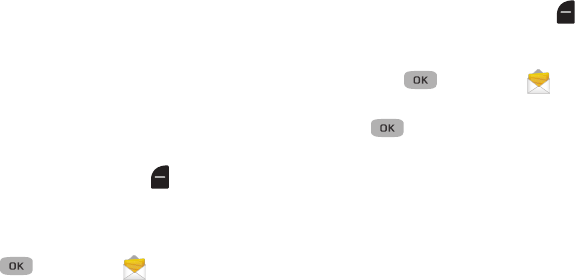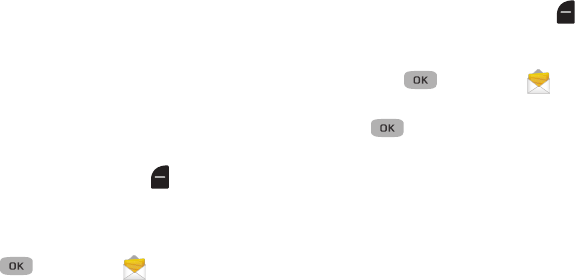
52
•Message Info
: Displays message delivery status, addressee, size,
and more.
Messages and Lock Mode
Your phone can still receive messages while in Lock Mode. The
Sender, time and date of the message display, but you cannot
access the message until you enter the lock code.
Drafts Box
Messages in the Draft Box are those that have been composed
but never sent. You can return to the Draft Box at any time to
view, edit, or send a draft message.
Create a Draft Message
1. In standby mode, press
Messages
➔
Send Message
➔
Text Message
or
Picture Message
.
The
Create Txt
or
Picture Msg
screen displays.
– or –
Menu
() ➔ Messages ➔
Send Message
➔
Text Message or Picture Message.
2. If you selected
Text Message
in Step 1, perform steps 2 – 4
(see “Creating and Sending Text Messages” on page 46.)
3. If you selected
Picture Message
in Step 1, perform steps
2 – 9 (see “Creating and Sending Picture Messages” on
page 47).
4. Press
Options
➔
Save As Draft
. The message saves to the
Drafts folder.
View and Edit Draft Text Messages
1. In standby mode, press
Messages
, then select
Drafts
.
A list of any saved draft messages displays.
– or –
Menu
() ➔ Messages ➔
Drafts
.
2. Highlight a draft message to view or edit, then press
Edit
().
3. Use the Down Navigation key to highlight the field to edit
and enter the new information.
4. Press
Options
to select one of these options:
• Edit Send To
: Change, add, or remove recipients from this
message.
• Add Quick Text
: Insert pre-composed text into your message text.
• Save As Draft
: Save the message to your Drafts box.
• Priority Level
: Choose
High
or
Normal
.
• Validity Period
: Enter the
Date
and
Time
when this message is
not longer valid.
• Deferred Delivery
: Set the date and time to deliver this message.
• Delivery Ack
: Choose
On
or
Off
: Requests confirmation when your
message is received.