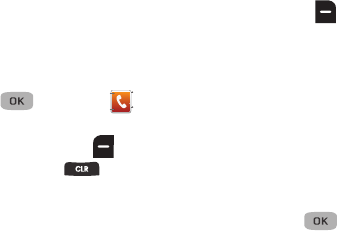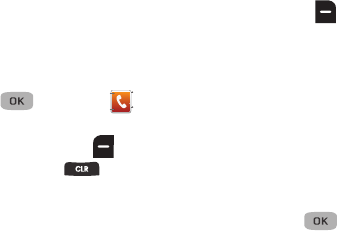
Understanding Your Contacts 41
• Update Existing
: Updates information in an existing contact entry.
3. Select the desired option, then refer to the desired
procedure in this section.
Editing a Contacts Entry
1. In standby mode, press
Menu
() ➔
Contacts
➔
Find
.
2. Highlight the contact to change and press
Edit
().
3. Highlight the information to edit and press to delete
all the information, then enter the new information.
4. Press
Options
( ) to display the following:
–
Set Speed Dial
/
Remove speed dial
:
Assign/remove a speed dial
number. (For more information, refer to
“Speed Dial”
on page 43.)
–
Set as default
:
Enter a number to automatically dial for this contact or
speed dialing.
–
Wait
:
A hard pause (waits for input from you).
–
2-Sec Pause
:
A 2-second pause after which dialing resumes. (For
more information, refer to
“Add Pauses to Contacts Numbers”
on page 41.)
Select the desired option.
5. Press
SAVE
() w
hen you are finished changing the
Contacts entry.
Add Pauses to Contacts Numbers
Calls to automated systems such as banking services often
require a password or account number. Instead of manually
entering these numbers, you can store them in a Contacts entry
with the phone number and with special characters called
pauses, up to a maximum of 32 digits.