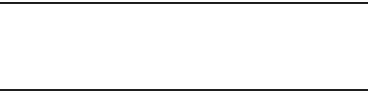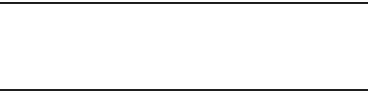
64
4. Highlight a music file (except Now Playing), then:
•
Press
Play
to play the highlighted music file.
•
Press
Mark
to mark a song to play, erase, or add to a playlist.
•
Press
Options
and select one of the following:
–
Mark all
: Marks all the songs displayed to play, erase, or add to a
playlist.
–
Erase
: Erases the marked songs.
–
Add to Playlist
: Adds a marked music file to an existing playlist.
–
Song Info
: Lists the Title, Artist, Album, Genre, File Name, Encoding
Format, Bitrate, File size, and Date.
Downloading Music Files from the PC
You can transfer music from your PC onto a memory card
inserted into your phone.
1. Install a microSD™ or microSDHC™ Memory Card into
your phone.
2. Power on the phone.
3. Connect the USB end of the USB Data Cable to the
power-accessory connector on your phone.
4. Set the PC Connection setting to
USB Mass Storage
. For
more information, refer to “PC Connection” on page 91.
5. Connect the USB end of the USB Data Cable to a matching
connector on your personal computer. A new “
Removable
Disk
” window opens on your computer screen.
6. Select the Open folder to view files options. A new
Windows Explorer window opens on your computer
screen.
7. Drag or download music (MP3) files into the “
My_Music
”
folder.
Tip:
You can also insert the Memory Card into a compatible card
reader. Card readers vary, so follow the installation
instructions included with your card reader and personal
computer.