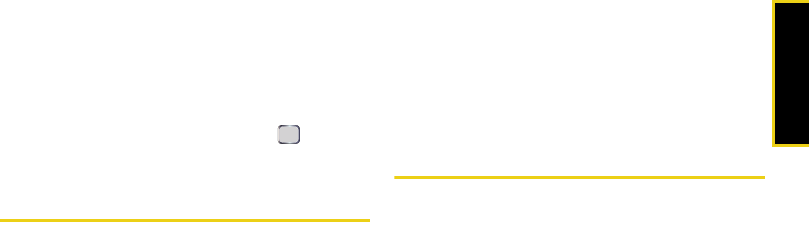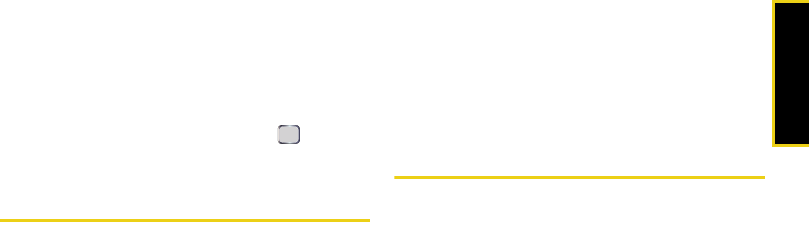
Contacts
Section 2F. Contacts 81
2. Select a contact from the list and press Menu >
Delete Contact.
3. Read the disclaimer and press Yes (left softkey).
To delete all contacts:
1. Press Start > Contacts > Menu > Delete All.
2. Select either Phone or SIM and press .
3. Read the disclaimer and press Yes (left softkey).
Beaming a Contacts Entry
You can send and receive information wirelessly
between your phone and up to two Bluetooth-enabled
devices. The following example shows how to transmit
Contacts entry information to another phone.
1. Display a Contacts entry.
2. Press Menu > Send Contact > Beam. (The device will
search for other Bluetooth-enabled devices in
range.)
3. Select a Bluetooth device from the list and press
Beam. (The recipient will then be given the option
to agree to save the contact to their own device.)
Receiving a Beamed Contact:
When receiving a Contacts entry from another device,
you will be prompted to accept the beamed
information.
ᮣ Read the confirmation screen and press Done (left
softkey).
Selecting a Ringer Type for an Entry
Assign a ringer type to a Contacts entry so you can
identify the caller by the ringer type. (See “Ringer
Types” on page 39.)
1. Display a Contacts entry.
2. Press Menu > Edit.
3. Scroll through available ringers in the Custom ring
tone field. (When you highlight a ringer type, a
sample ringer will sound.)
4. Select a ringer and press Done (left softkey) to save
the new ringer type.
I325.book Page 81 Tuesday, December 11, 2007 11:23 AM