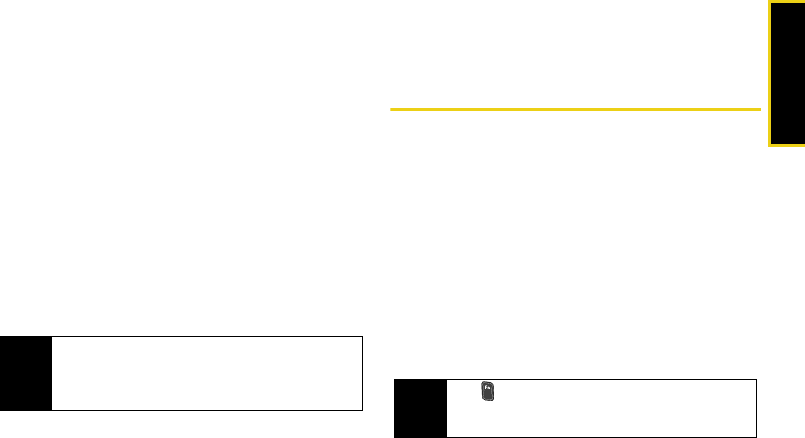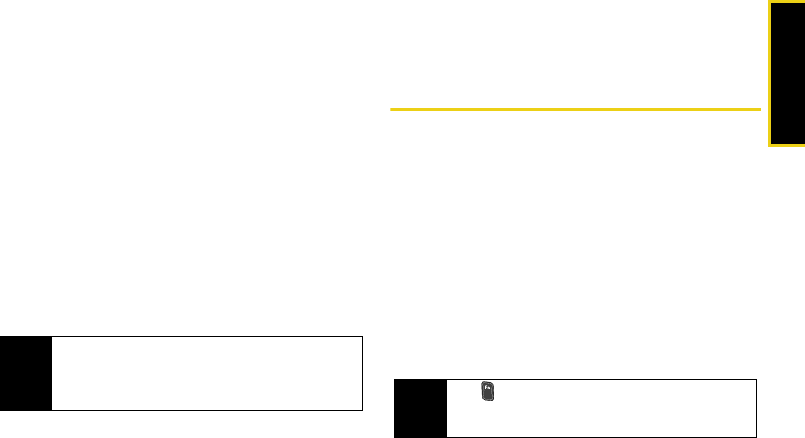
Device Basics
Section 2A. Device Basics 35
To use One-Touch Dialing for speed dial locations 1–9:
ᮣ Press and hold the appropriate key for
approximately two seconds.
Ⅲ If a number has been assigned to the current
number, the display confirms that the number has
been dialed when it shows “Calling...”.
Ⅲ If an application has been assigned to the
number, the corresponding application will
launch. Assigning an Application to a Speed Dial
Location.
To use Two-Touch Dialing for speed dial locations 10–99:
1. Press the first digit.
2. Press and hold the second digit for approximately
two seconds. The display confirms that the number
has been dialed when it shows “Calling...”.
To manage all of your speed dial entries, press
Start >
Accessories > Speed Dial
.
Ⅲ See “Using Speed Dial” on page 57.
Entering Text
Selecting Characters
Your device provides convenient ways to enter words,
letters, punctuation, and numbers whenever you are
prompted to enter text (for example, when adding a
Contacts entry or when using Microsoft
®
Outlook
®
and
SMS Text Messaging).
The built-in keypad supports quick and easy text input,
just as you would when using a computer’s keyboard.
1. When you display a screen where you can enter
text, use the keypad to enter different character
types:
Note
Speed dialing is not available when you are roaming;
when you are roaming off the Sprint National Network,
you must always dial using eleven digits (1 + area
code + number).
Note
The key can also be used to quickly launch up to
four user-defined features or applications. See
“Customizing the Function Key” on page 56.
I325.book Page 35 Tuesday, December 11, 2007 11:23 AM