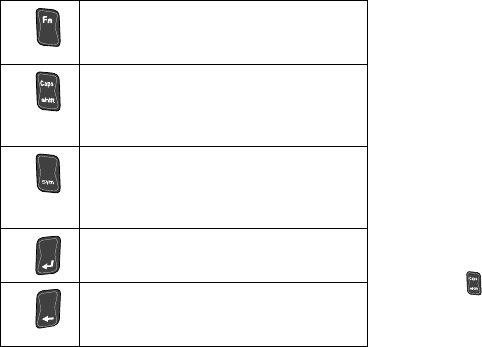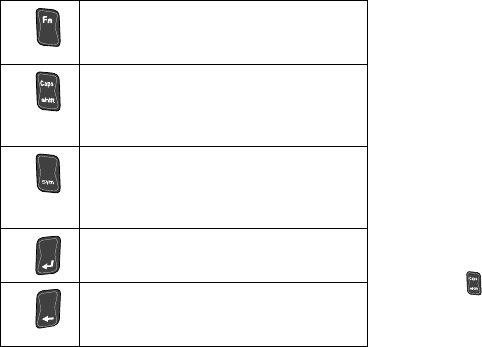
36 Section 2A. Device Basics
2.
Select one of the following character types:
Ⅲ Letters to enter the alphabetic characters
associated with each key on the keypad. (See
page 36.)
Ⅲ Numbers to enter numbers by pressing the
numbers on the keypad. (See page 37.)
Ⅲ Symbols to enter symbols and “emoticons.” (See
page 38.)
Ⅲ My Text to enter preprogrammed messages.
(See page 38.)
The keypad provides dual-use keys labeled with
alphabetic characters on the lower half and numbers
and symbols on the upper half. Press the key
corresponding to the character you want to enter.
Entering Characters
Entering Uppercase and Lowercase Letters
1. Press to make the next character uppercase.
Characters revert back to lowercase after the next
character is typed.
Function: Allows you to use characters
displayed at the top of the blue
QWERTY keys. Examples: $, @, #, ?
CAPS/SHIFT: Converts the alphabetic
character into uppercase. Changes the
text input mode to Upper/Lower case
mode.
Symbol: Launches the Symbols page
from where you choose from an
extensive list of symbols and other
character sets.
Enter: Moves the insertion point to the
next line in a message.
Delete Character: Deletes the previous
character, similar to the backspace key
on a computer keyboard.
I325.book Page 36 Tuesday, December 11, 2007 11:23 AM