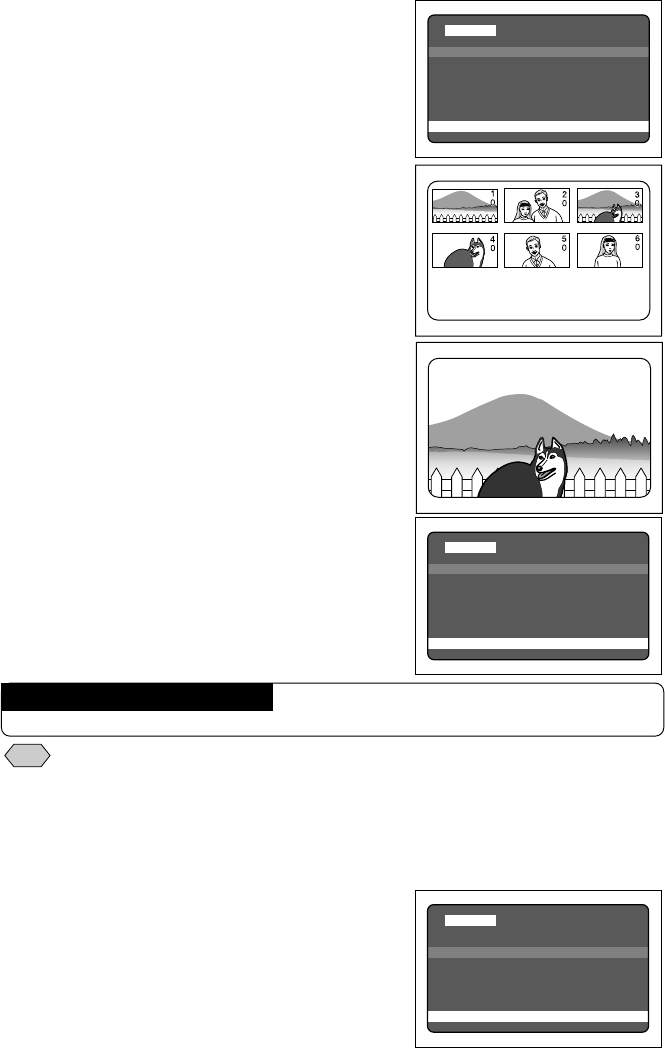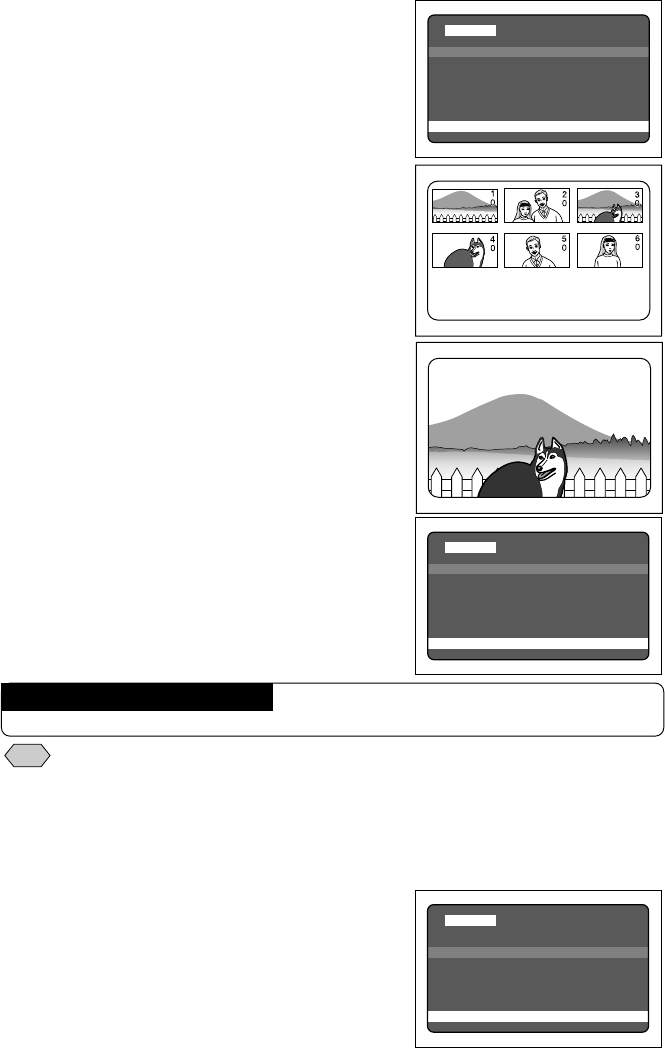
92
■ Specifying an Image Print Copy Count
q Press the or button to select
[STANDARD PRINT] and press the
ENTER button.
The LCD monitor changes to a six-image display.
w Press the or button to select the
image for which to specify a print copy
count and press the ENTER button.
The image file having the image number
reversed is displayed in a single display screen.
e Press the or button to specify a
print copy count and press the MENU
button.
The print copy count is set and the LCD monitor
returns to the six-image display. To set more
print copy counts, repeat steps w and e as
many times as needed.
r Press the MENU button to exit the print
copy count setting.
Turning the mode dial with this screen on
display will clear the setting. Be sure to exit to
the play menu.
Note
• Choose [CANCEL PRINT ORDER] to cancel all the settings. See “How
To Cancel the DPOF Settings” (p.93).
■
Specifying an Index Print Copy Count
The index print feature allows all the images stored in the RICOH folder to print on a
reduced scale. You can use the index print feature to list the images recorded in the
folder for visual confirmation or to specify an index for specifying a print count.
q Press the or button to select
[INDEX PRINT COPIES] and press the
ENTER button.
An index print copy count setup menu is displayed.
How To Cancel the Setting
Follow the above procedures and set a print copy count of 0 in step e.
STANDARD PRINT 1/1
TOTAL:
BACK:MENU SEL.:ENTER
STANDARD PRINT 124/125STANDARD PRINT 124/125
101-0015 101-0015
CANCEL:MENU START:ENTERCANCEL:MENU START:ENTER
STANDARD PRINT 124/125
101-0015
CANCEL:MENU START:ENTER
10 COPEIS 10 COPEIS
DPOF
STANDARD PRINT
INDEX PRINT COPIES
CANCEL PRINT ORDER
TOTAL: INDEX:
BACK:MENU SEL.:ENTER
DPOF
STANDARD PRINT
INDEX PRINT COPIES
CANCEL PRINT ORDER
TOTAL:10 INDEX:
BACK:MENU SEL.:ENTER
DPOF
STANDARD PRINT
INDEX PRINT COPIES
CANCEL PRINT ORDER
TOTAL: INDEX:
BACK:MENU SEL.:ENTER