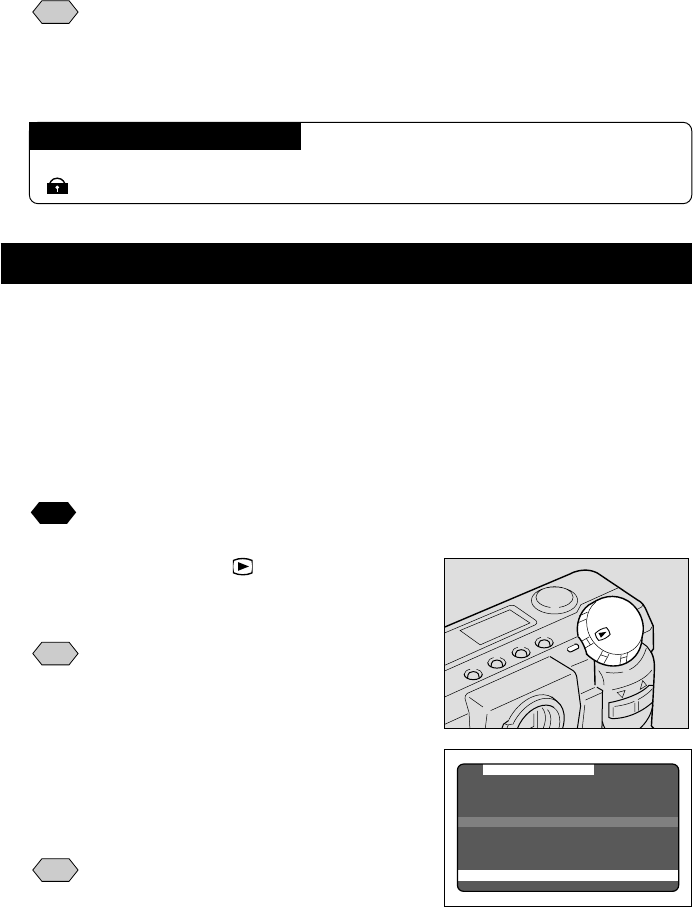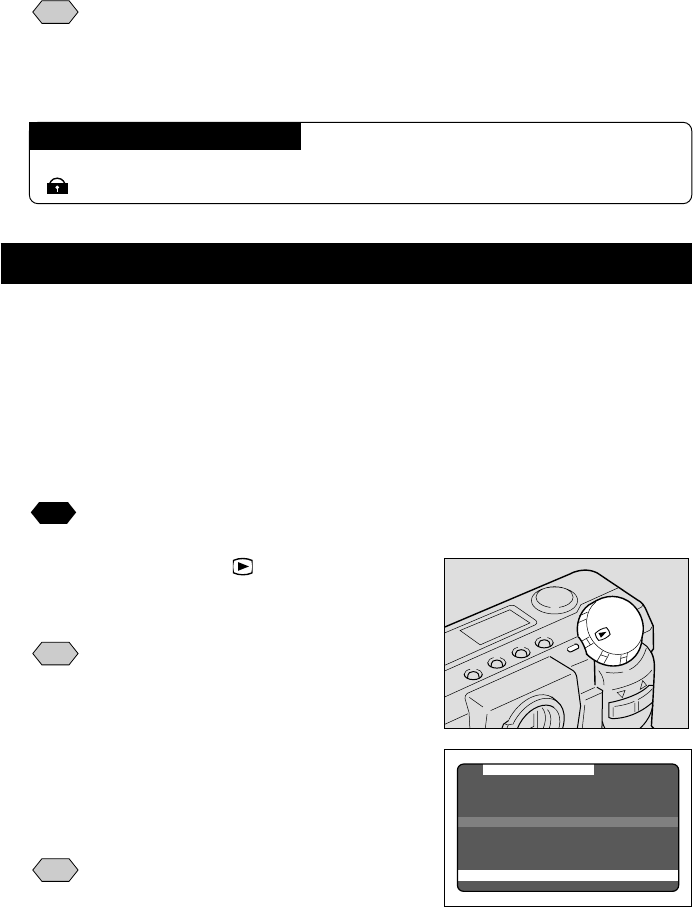
88
r Press the MENU button to cancel the
protect setting.
The screen returns to the play menu. Press the
MENU button again to cancel the operation.
Note
• Protected files cannot be erased until the protection setting is cancelled.
• Files displayed in multi-image playback mode cannot be protected.
Switch to a single-image mode to carry out protection setting. See “Multi
Image Playback” (p.84).
Playing a File Shot with Another Brand of Camera
Files recorded with a non-Ricoh camera can be played if the non-Ricoh camera
conforms to the DCF (*
1
) image file format.
*
1
DCF is short for "Design rule for Camera File system)," which is a set of
specifications standardized by the Japan Electronic Industry Development
Association (JEIDA).
q Mount a SmartMedia memory card in the
camera.
See
See “Inserting a SmartMedia Memory Card” (p.32).
w Set the mode dial to [ ] and press the
MENU button.
The play menu is displayed.
Note
• To cancel the operation, press the
MENU button.
e Press the or button to select
[SELECT FOLDER] and press the ENTER
button.
The folder selection setup menu is displayed.
Note
• To cancel the operation and return to
the play menu, press the MENU
button.
How To Cancel the Setting
Choose a protected file in step e above and press the enter button to erase the
mark.
MENU
[
PLAY
]
ZOOM PLAYBACK
AUTO PLAYBACK
PROTECT
COPY
SELECT FOLDER
DPOF
BACK:MENU START:ENTER