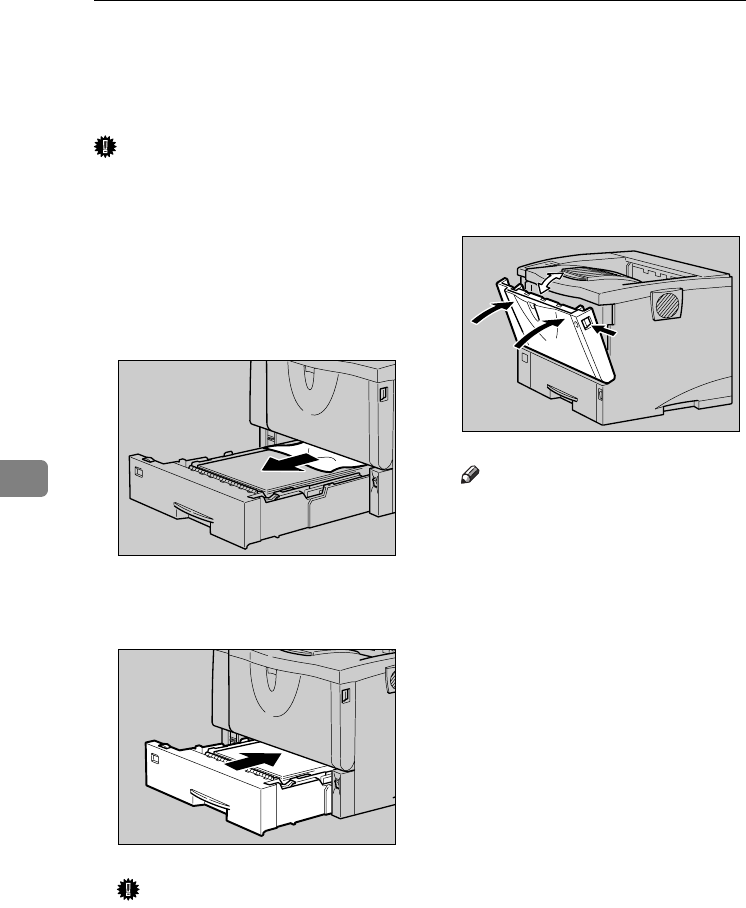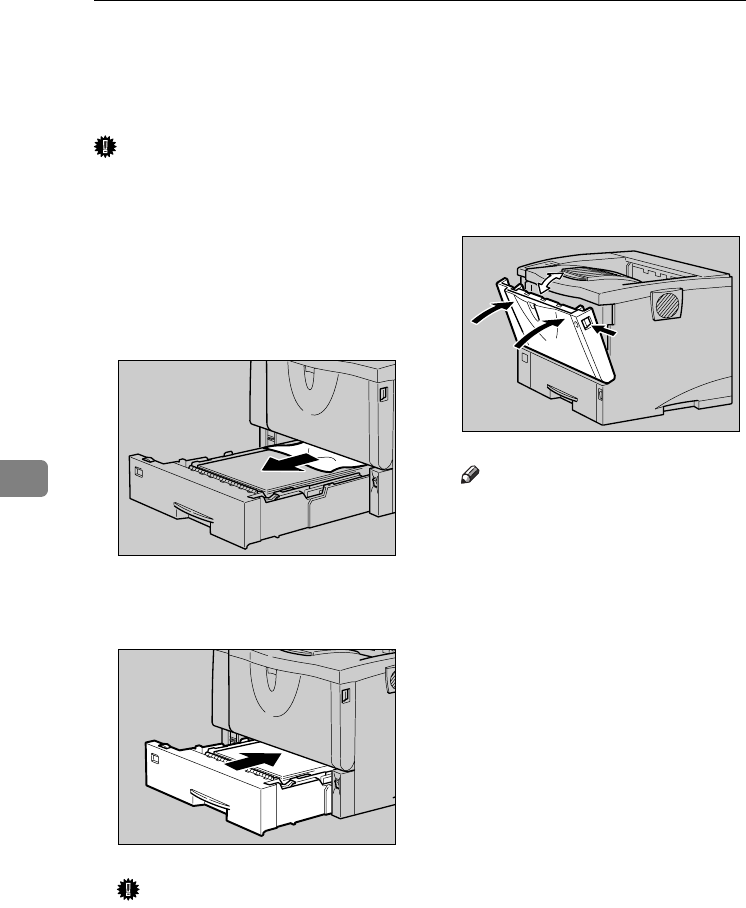
Removing Misfed Paper
70
6
When “Remove Misfeed Paper Tray”
Appears
Important
❒ Forcefully removing misfed paper
may cause paper to tear and leave
scraps of paper in the printer. This
might cause a misfeed and damage
the printer.
A Lift the paper tray slightly. Pull it
out until it stops, and then re-
move the misfed paper.
B Carefully slide the paper tray into
the printer until it stops.
Important
❒ Do not slide the paper tray in
with force. If you do, the front
and side guides might move.
C Open the front cover by pushing
the front cover release button,
and then close it to reset the mis-
feed condition.
Note
❒ You can apply this procedure
for both the paper tray and the
optional paper feed unit.
❒ To reset the misfeed condition,
open and close the front cover,
then the indicator will be off.
ZKGY280E
ZKGY290E
ZKGY300E
KirP4GB_Mainte-F6_FM_forPaper.book Page 70 Thursday, May 12, 2005 11:48 AM