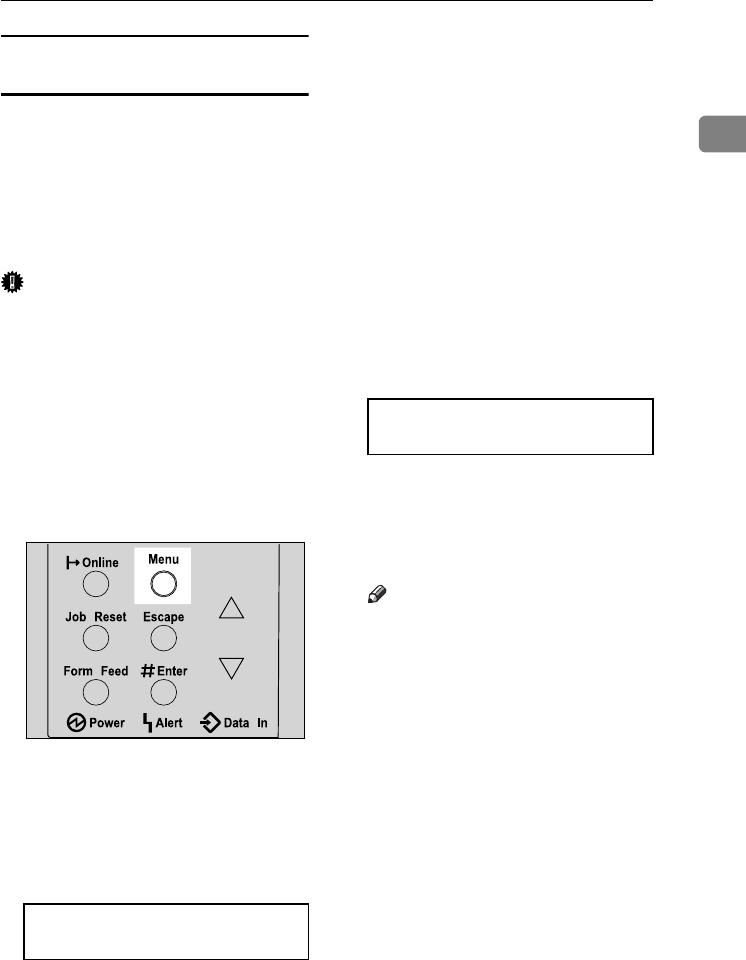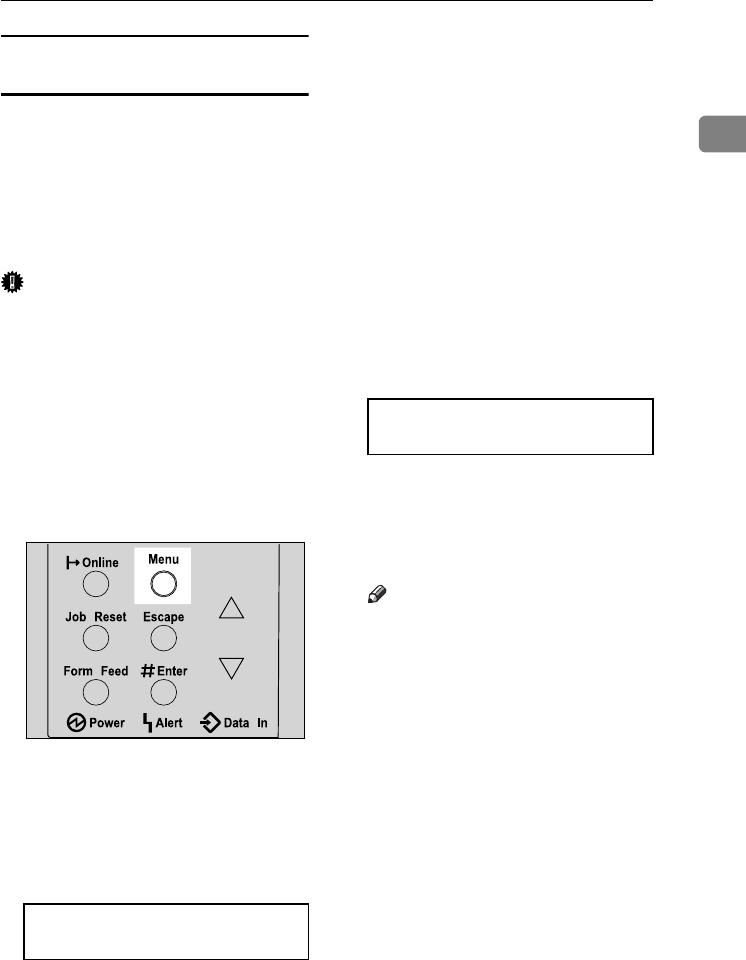
Loading Paper
23
1
Specifying a paper type for the Bypass
Tray
By selecting the paper type you want
to load, the printer performs better.
You can select from the following pa-
per types:
• Plain Paper, Recycled Paper, Spe-
cial Paper, Color Paper, Letter-
head, Transparency, Thick Paper.
Important
❒ When you load Thick Paper or
transparencies in the Bypass Tray,
always specify the type of paper.
Duplex printing is not possible on
paper in a tray for which Thick Pa-
per or Transparency has been set.
❒ The paper type selected using the
printer driver overrides that select-
ed using the control panel.
A Press the {Menu} key.
The [Menu] screen appears on the
display.
B Press the {U} or {T} key to dis-
play [Paper Input], and then press
the {# Enter} key .
The paper selection menu appears.
C Press the {U} or {T} key to dis-
play [Paper Type], and then press
the {# Enter} key.
The paper tray selection menu ap-
pears.
D Press the {U} or {T} key to dis-
play [Bypass Tray], and then press
the {# Enter} key.
The paper type selection menu ap-
pears.
E Press the {U} or {T} key to dis-
play the type of paper you have
loaded, and then press the {# En-
ter} key .
After about two seconds, the dis-
play returns to the menu.
F Press the {Online} key.
The initial screen appears.
Note
❒ The following paper types can-
not be printed on both sides:
• Special Paper, Color Paper,
Preprinted, Transparency,
Thick Paper.
Menu:
Paper Input
AGN503S
Bypass Tray:
Thick Paper
KirP4GB_Mainte-F6_FM_forPaper.book Page 23 Thursday, May 12, 2005 11:48 AM