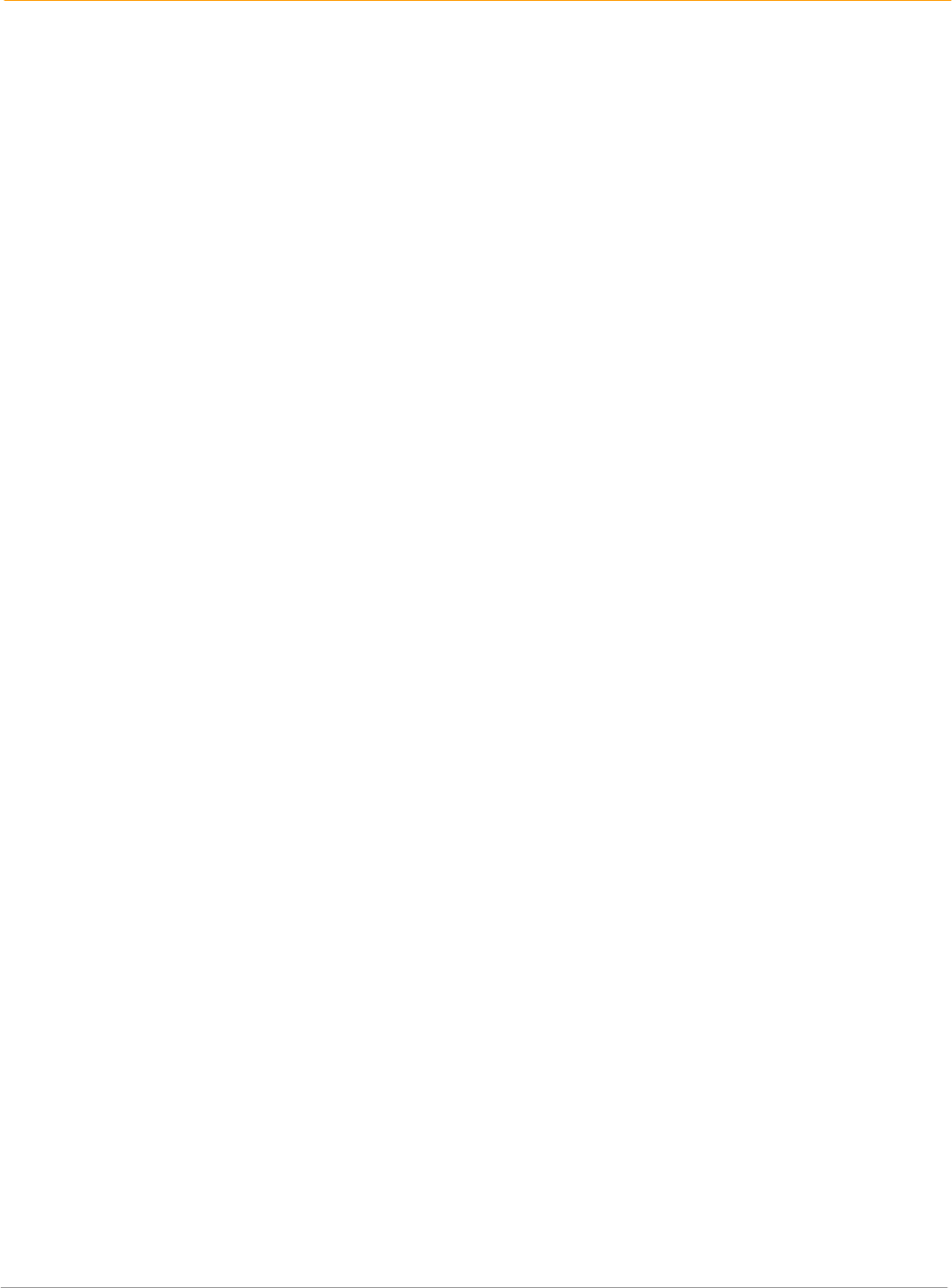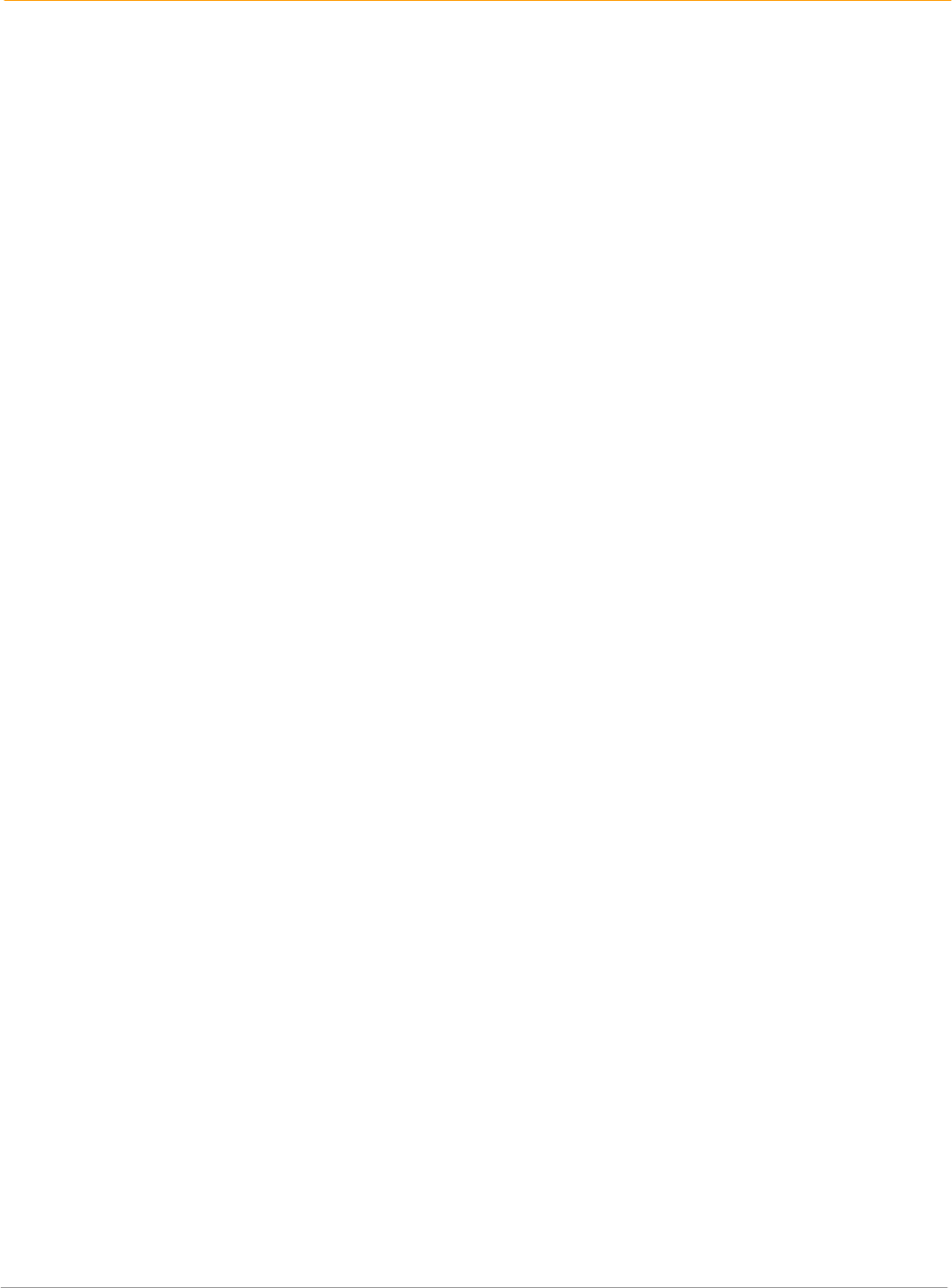
XP20 User Manual
12-4
Janam Technologies LLC
To determine the ports used for infrared communication (Windows only):
1. Choose settings > control panel > start.
2. Double-click infrared.
3. Click the options tab.
4. Select enable infrared communication.
Note: The COM port displayed in the drop-down box is the port where your infrared device is attached. It
should be different from any port used by the HotSync manager.
5. Make a note of which port is listed as “providing application support.”
Note: You need this information to configure the HotSync manager for infrared communication. This
port is the simulated port. It is the channel through which the actual infrared communication takes
place between your computer and your handheld computer.
6. Deselect all other check boxes in the options tab.
7. Click apply > OK.
To configure HotSync manager for infrared communication on Windows:
1. Click the HotSync manager icon in the Windows system tray.
2. Select local on the menu.
3. Choose setup.
4. Click the local tab.
5. Select the COM port in the serial port drop-down box that was given as the simulated port in the
options tab of the infrared monitor.
6. Click OK.
To perform an IR HotSync operation:
1. Tap the HotSync icon in the applications launcher.
2. Tap local.
3. Tap the pick list below the HotSync icon and select IR to a PC/handheld.
4. Position the IR port of your organizer within a couple of inches of the infrared port of your computer.
5. Tap the HotSync icon to start the IR HotSync operation.
To return to cradle HotSync operations on Windows:
1. Connect the cradle to a serial (COM) port on your computer if necessary.
2. Click the HotSync Manager icon in the Windows system tray.
3. Choose setup > local.
4. Select the COM port where your cradle is connected.
5. Click OK.
Conduct a HotSync operation via modem
You can use a modem to synchronize your handheld computer, but you should follow your modem
manufacturer’s guidelines for use.
Conduct a HotSync operation via a network
When you use the network HotSync software, you can take advantage of the LAN and WAN connectivity
available in many office environments. The network HotSync software lets you perform a HotSync
operation by dialing in to a network or by using a cradle that is connected to any computer on your LAN or
WAN (provided that the computer connected to the cradle also has the network HotSync software
installed, your computer is on, and the HotSync Manager is running).
The network HotSync software requires the following:
• Your computer has TCP/IP support installed.
• Both your company’s network system and its remote access server support TCP/IP. (Your system
administrator has this information.)
• You have a remote access account. (If you don’t have an account, consult your system administrator.)