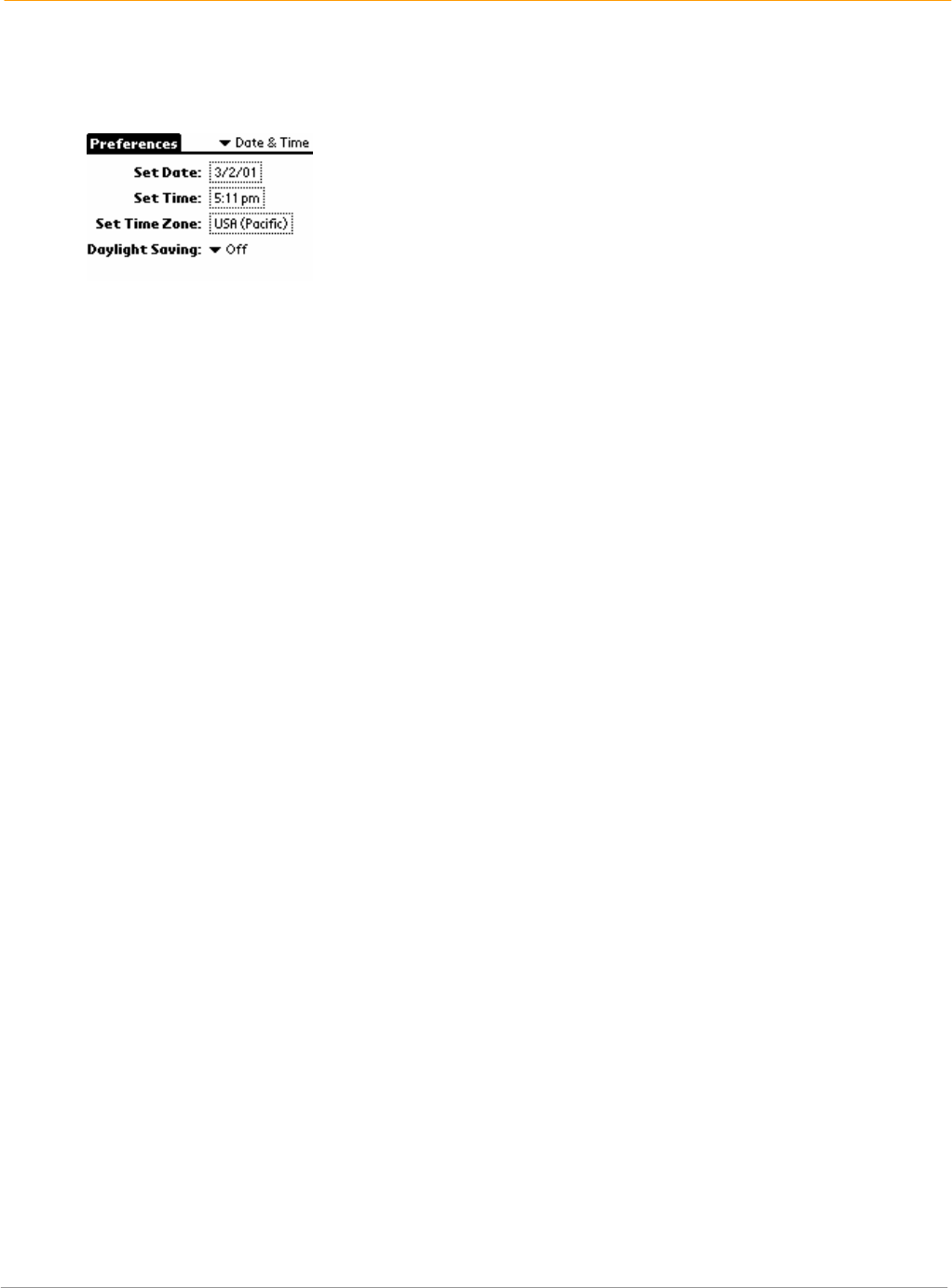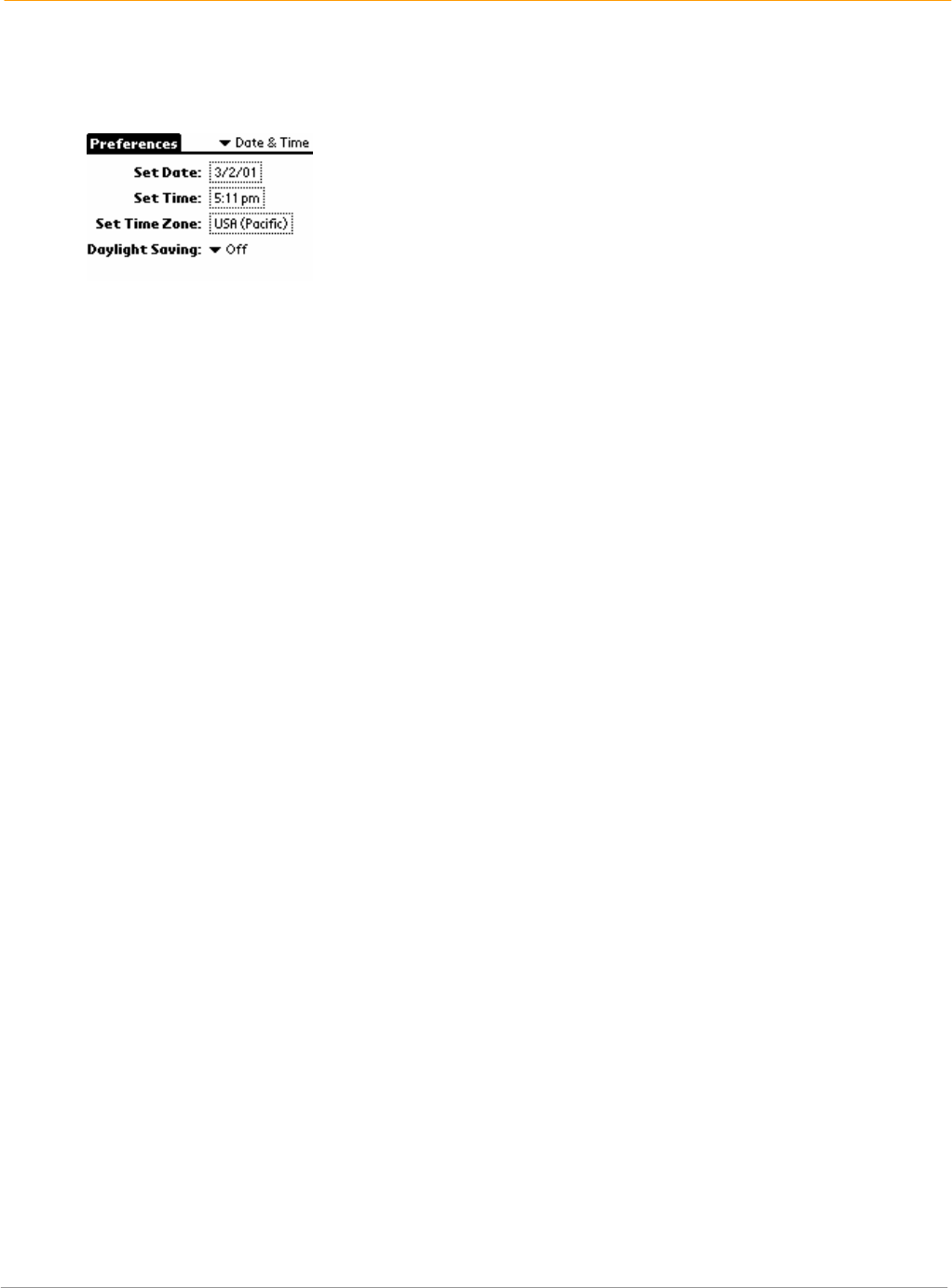
XP20 User Manual
4-6
Janam Technologies LLC
Set the date, time and time zone
The date and time screen lets you set the date, time, time zone and daylight savings time for your device.
To set the date:
1. Tap the applications launcher > prefs.
2. Tap date and time from the pick list in the upper right corner.
3. Tap the set date box on the date and time screen, then tap the arrows at the top of the set date
screen to select the current year.
4. Tap the month > current date > year. The screen closes and the date you selected is displayed.
To set the time:
1. Tap the applications launcher icon; then tap the prefs icon.
2. Tap date and time from the pick list in the upper right corner.
3. Tap the set time box on the date and time screen, then tap up or down arrow to change the hour.
4. Tap each minute number, and then tap an arrow to change the number.
5. If available, tap AM or PM.
6. Tap OK to set the new time.
To set the time zone:
1. Tap the applications launcher > prefs.
2. Tap date and time from the pick list in the upper right corner.
3. Tap the set time zone box on the preferences screen.
4. Use the up and down arrows to scroll to your country and time zone.
• Make sure your time zone is highlighted.
5. Tap OK.
TIP: Choose the time zone from the list that corresponds to where you are. When you travel, use this
dialog to change time zones. Do not use the time zone dialog to switch between daylight savings time and
standard time. Use the daylight savings pick list.
To set daylight savings time:
1. Tap the applications launcher.
2. Select date and time from the pick list in the upper right corner of the screen.
3. Tap on the daylight saving pick list to toggle this feature on or off.
Format the date, time and numbers
When selecting a country and time, date and number formats, keep the following in mind:
• When you select a country, the time, date, and number formats are adjusted, as well as the week’s
starting day.
• The time setting defines the format for the time of day.