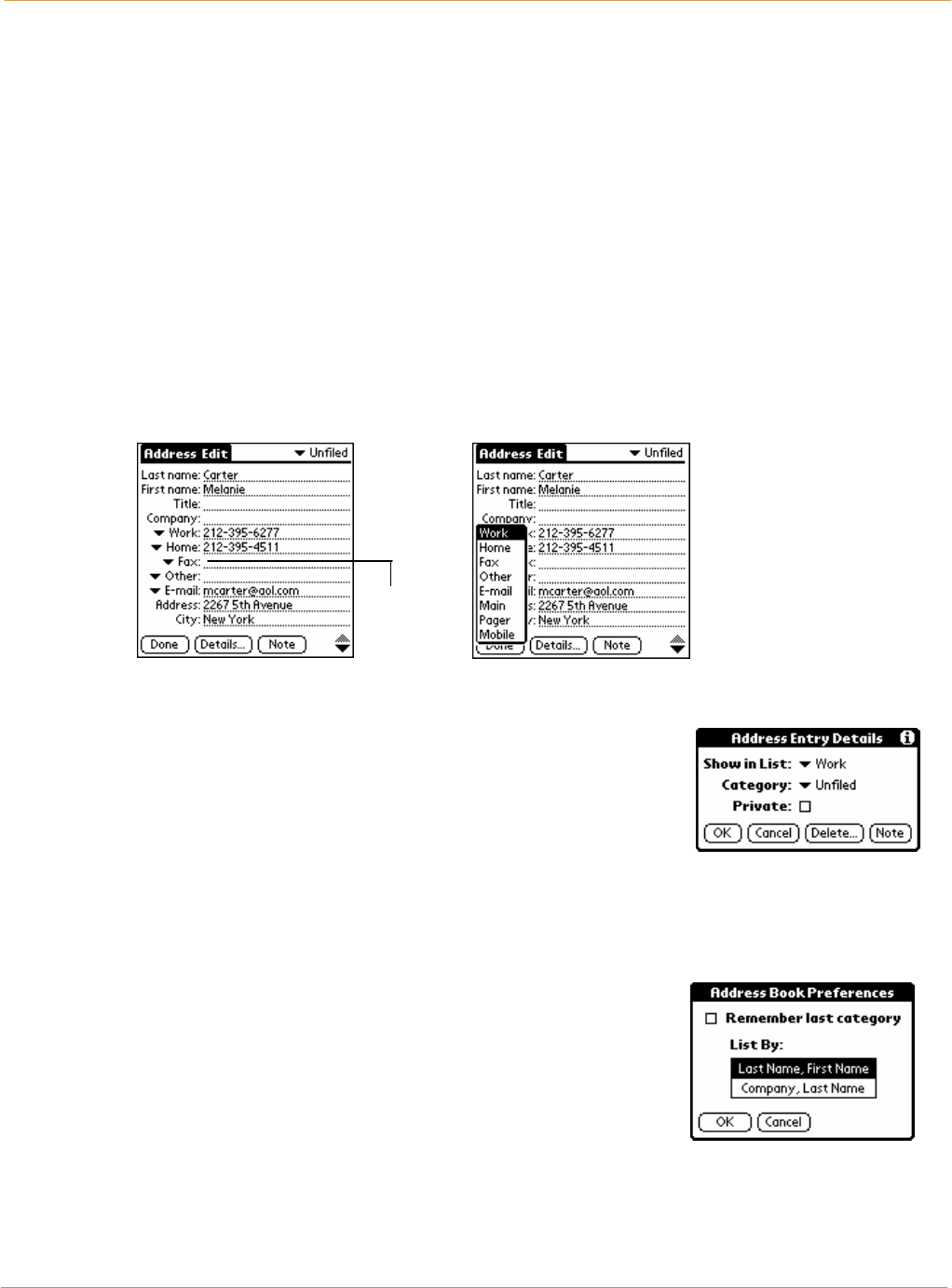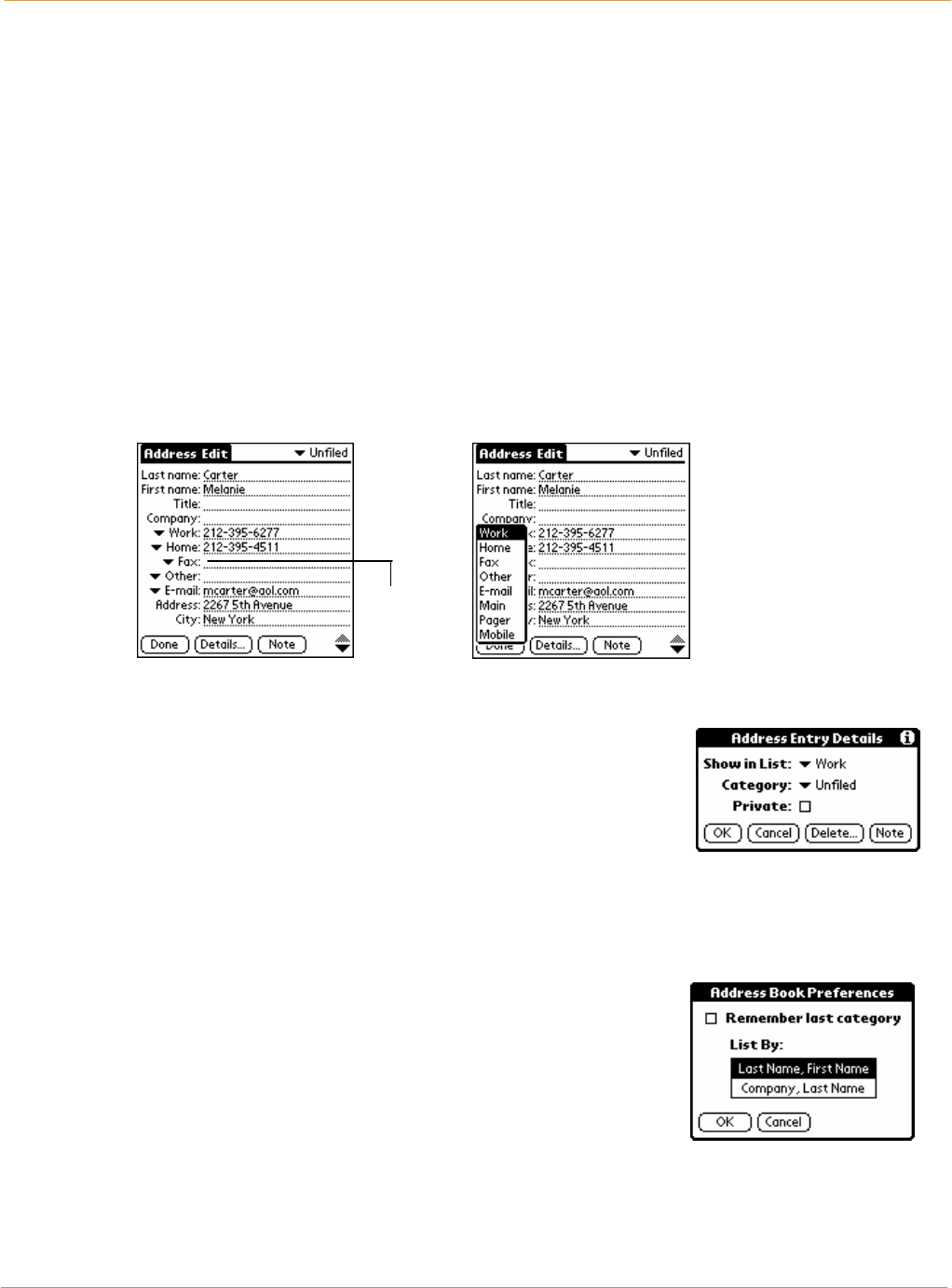
XP20 User Manual
7-7
Janam Technologies LLC
To view details of an address entry:
1. Tap the address entry in address list view. The entry appears.
2. Tap done when you have finished viewing the entry.
To duplicate an existing entry:
1. Tap a name you want to duplicate from the address book.
2. Do one of the following:
• Tap the address edit tab at the top of the screen; then tap duplicate record in the record
menu.
• Drag a diagonal line from the lower left to upper right to display the command toolbar in the text
input area of your device’s screen; then write a T in the text input area to initiate the duplicate
record command.
3. Edit the record as necessary.
To select different types of phone numbers and addresses:
1. Tap the entry that you want to change in the address list.
2. Tap edit.
3. Tap the pick list next to the label you want to change.
4. Select a new label.
To edit address book entries:
1. Tap the entry that you want to change in the Address list.
2. Tap edit.
3. Tap details.
4. Select any of the following settings in the address entry details dialog:
• Tap show in list, and in the pick list tap which type of phone or
other information you want to appear.
• Tap category, and then tap a category in the pick list that you want to assign to the entry.
• Tap private to hide the entry when security is turned on.
5. Tap note, enter information and tap OK.
6. To delete an entry, tap delete.
7. Tap OK.
To change the address book display:
1. Tap the menu icon.
2. Tap options > preferences.
3. Choose an option to sort address book lists from the list by pick list:
• Tap last, first name to sort alphabetically by an individual’s last
name and then first name.
• Tap company, last name to sort alphabetically by the company
name and then an individual’s last name.
4. Tap OK.
Tap
triangle