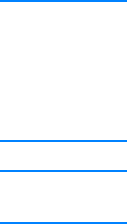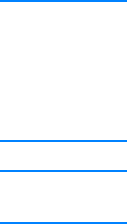
22 Chapter 1 Printer Basics
EN
What other software is available to me?
See Printer Software for descriptions of the optional printing system
software available for installation.
Note Check the ReadMe file provided on the HP LaserJet 2200 CD for
additional software included and supported languages. The most
recent drivers, additional drivers, and other software are available from
the Internet and other sources. If you do not have access to the Internet,
see HP Customer Care (Service and Support) to obtain the most
recent software.
Note For HP networking software solutions, see HP Customer Care at
http://www.hp.com/support/net_printing.
How do I remove the printing software?
Windows
In Windows (excludes 3.1x), after installation, the Uninstaller in the
HP LaserJet 2200/Tools program group allows you to select and
remove any or all of the Windows HP printing system components.
Starting the Uninstaller:
1. Select Start and then Programs.
2. Choose HP LaserJet 2200 and then select Tools.
3. Choose Uninstaller.
4. Click Next.
5. Select the HP printing system components you want to uninstall.
6. Click OK.
7. Follow the prompts.
Macintosh
To remove the printing software from your Macintosh, drag the
HP LaserJet folder and PPDs to the trash can.