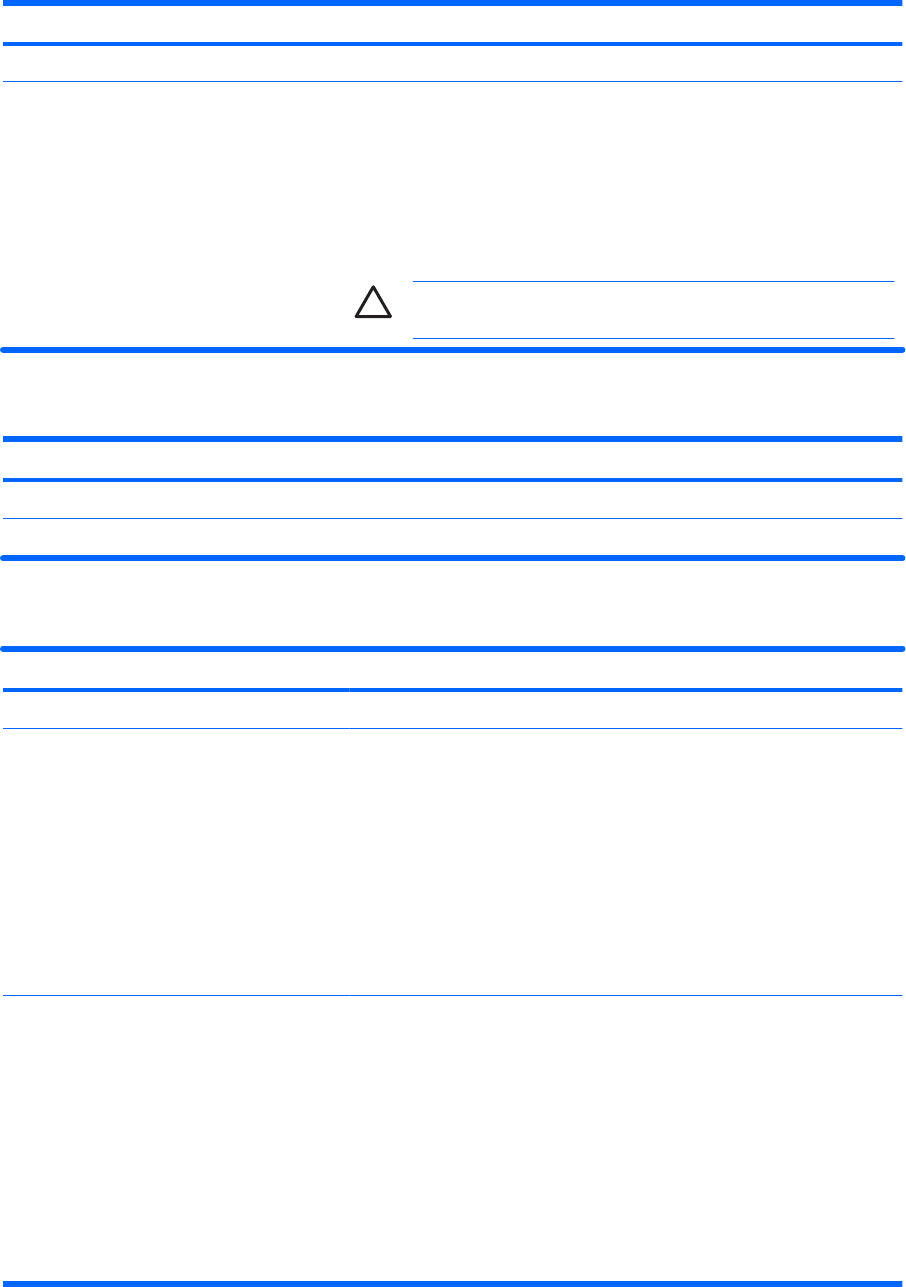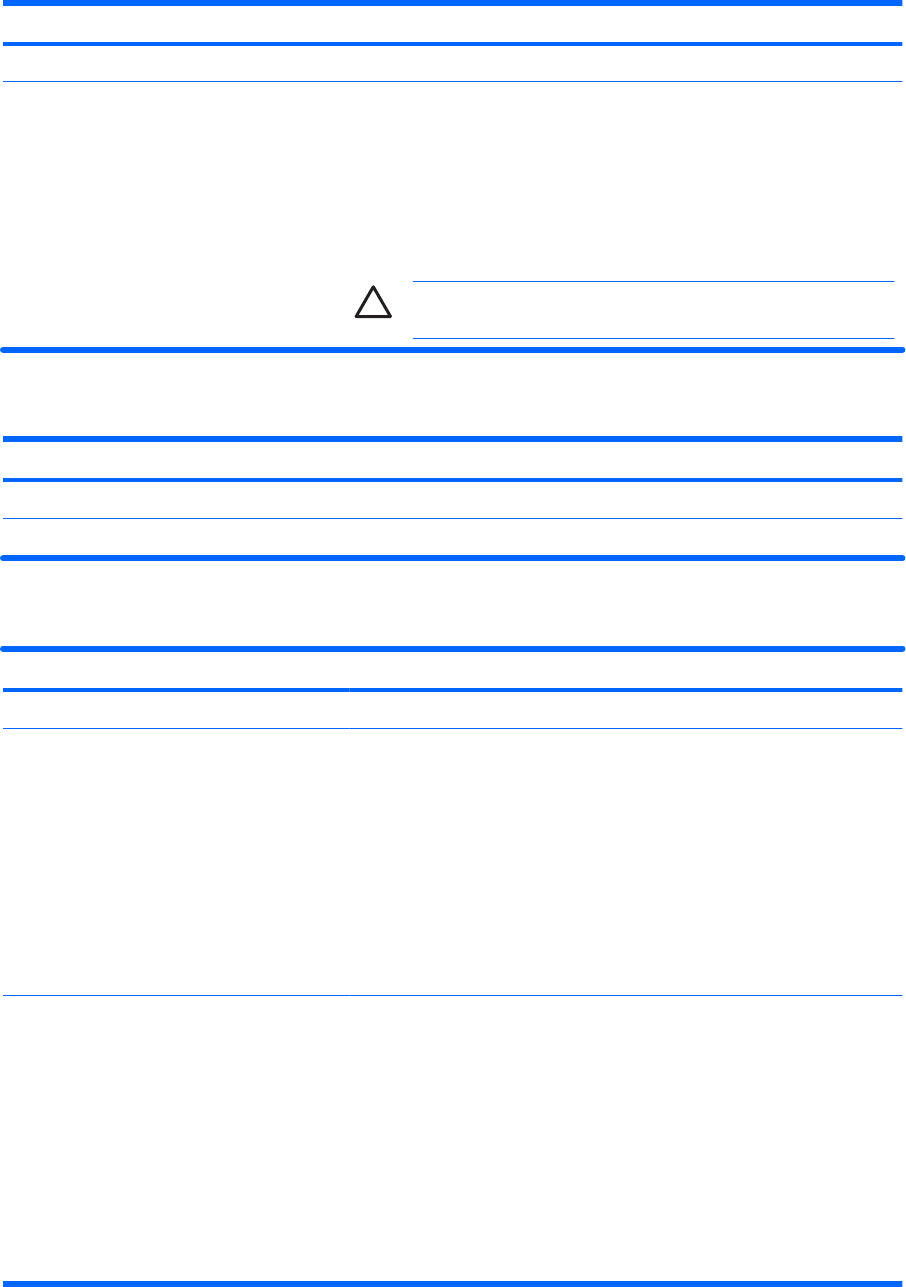
Select
To Do This
System IDs
Enter user-defined computer asset and ownership tag.
Disk Sanitizer Run Disk Sanitizer to destroy all existing data on the primary hard drive. The
following options are available:
●
Fast: Runs the Disk Sanitizer erase cycle once.
●
Optimum: Runs the Disk Sanitizer erase cycle 3 times.
●
Custom: Allows you to select the desired number of Disk Sanitizer erase
cycles from a list.
CAUTION If you run Disk Sanitizer, the data on the primary hard
drive is destroyed permanently.
Diagnostics menu
Select
To Do This
Memory Check
Run a comprehensive check on system memory.
Hard Drive Self-Test options Run a comprehensive self-test on any hard drive in the system.
System Configuration menu
Select
To Do This
Language (or press f2)
Change the Computer Setup language.
Boot options
●
Set f9, f10, and f12 delay when starting up.
●
Enable/disable CD-ROM boot.
●
Enable/disable Floppy boot.
●
Enable/disable internal network adapter boot and set the boot mode
(PXE or RPL).
●
Enable/disable MultiBoot, which sets a boot order that can include most
boot devices in the system.
●
Set the boot order.
Device configurations
●
Swap the functions of the fn key and left ctrl key.
●
Enable/disable multiple standard pointing devices at startup. (To set the
computer to support only a single, usually nonstandard, pointing device
at startup, select Disable.)
●
Enable/disable USB legacy support. When enabled, USB legacy support
allows
●
A USB keyboard, mouse, and hub to work in Computer Setup even
when a Windows operating system is not loaded.
●
The computer to start from bootable USB devices, including a hard
drive, diskette drive diskette, or optical drive connected by a USB
ENWW Computer Setup menus 65