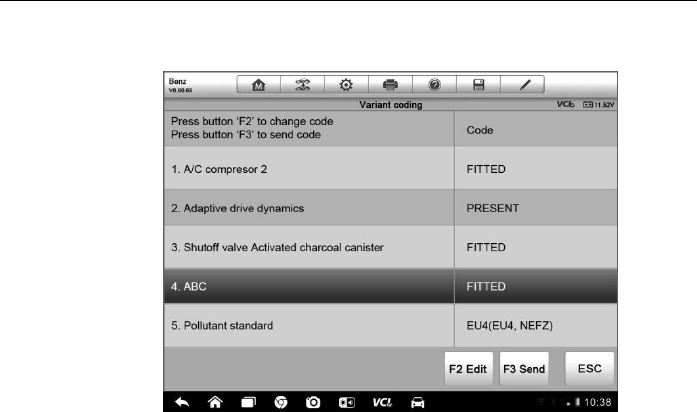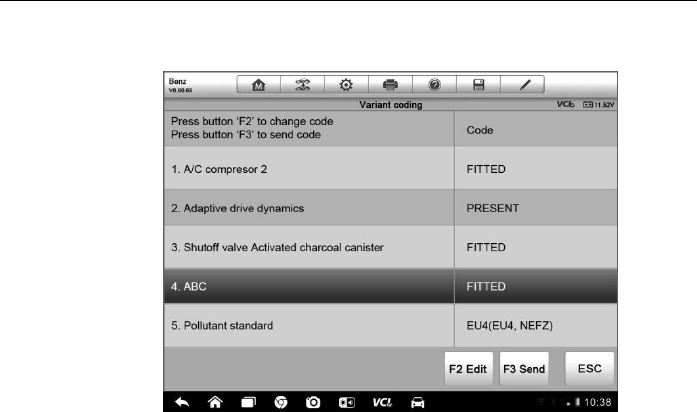
Diagnostics Operations Programming and Coding
56
Variant Coding
Figure 4-16 Sample Variant Coding Screen
The main section of the Variant Coding screen displays a list of vehicle
components and the coding information which mainly consists of three parts:
1. The top line on the list displays the instruction of how to use the
functional button at the lower right corner of the screen to manipulate the
coding operations.
2. The second part under the top line of the list displays all available
systems for coding on the left side, and the coding data or value on the
right side.
3. The bottom line of the main section displays the functional buttons, which
allow you to manipulate the operation.
Check the vehicle condition and the coding information carefully, and use the
functional button to edit Codes for the corresponding components, tap Send
when you finish edit for all the items. When the operation is done, an
execution status message such as Completed, Finished or Successful, may
display.
Tap the ESC button to exit the function.