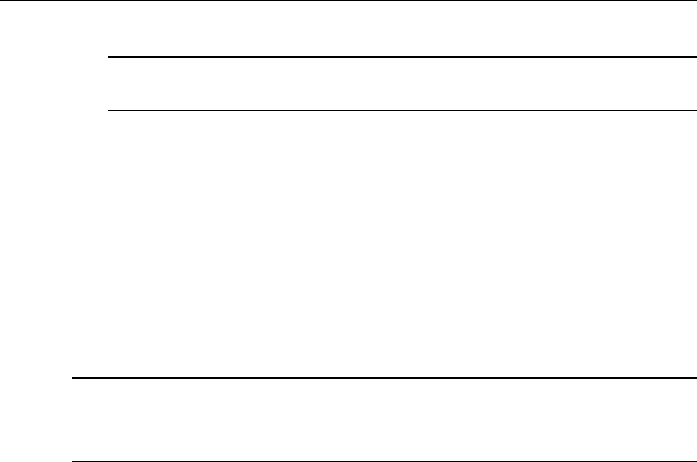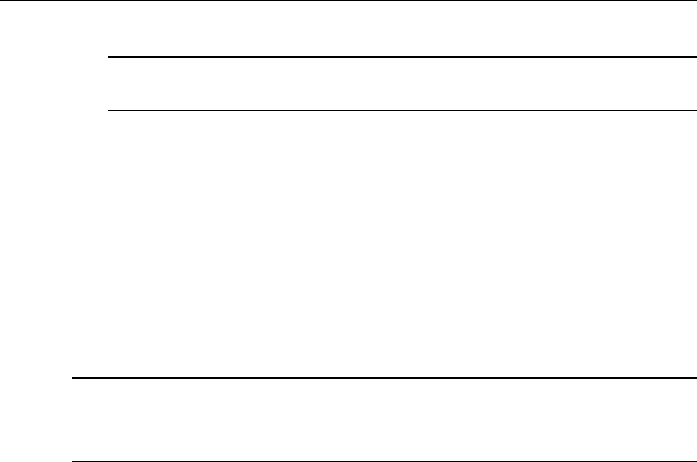
Diagnostics Operations Establishing Vehicle Communication
25
6. If Manual is selected, you need to set the IP address on your own.
NOTE: If you are not sure about the specific IP address values, please
contact your network administrator.
7. Tap Apply to set up the wired network connection.
When the wired network is successfully connected, the connection status is
displayed as Connected, and the two status lights at the corners alongside the
Ethernet Ports on the display tablet illuminate. The solid amber light indicates
steady connection, and the flashing green light indicates active
communication, between the units. The VCI navigation button at the bottom
bar shall display a green tick icon after a few seconds, indicating the MaxiSys
Pro diagnostic platform is ready to perform vehicle diagnosis.
Refer to 10.2 Wired Network Connection on page 92 for additional information.
NOTES: After the MaxiSys/MaxiSys Pro diagnostic platform has successfully
established communication with the vehicle, the VCI device makes a long
beep sound for confirmation.
4.1.3 No Communication Message
A. If the MaxiSys Display Tablet is not connected to the VCI device, an
“Error” message displays. An “Error” message indicates the display
tablet is not communicating with the VCI device, and so cannot gain
access to the vehicle control module. In this case, you need to do the
following check-ups:
Check if the VCI device is powered on.
In case of wireless connection, check if the network is configured
correctly, or if the right device has been paired.
If during the diagnosis process, the communication is suddenly
interrupted due to the loss of signal, check if there is any object that
causes signal interruption.
Check if the VCI device is properly positioned. It is recommended to
put the VCI device with the front side up.
Try standing closer to the VCI device to obtain more stable signals,
and faster communication speed.