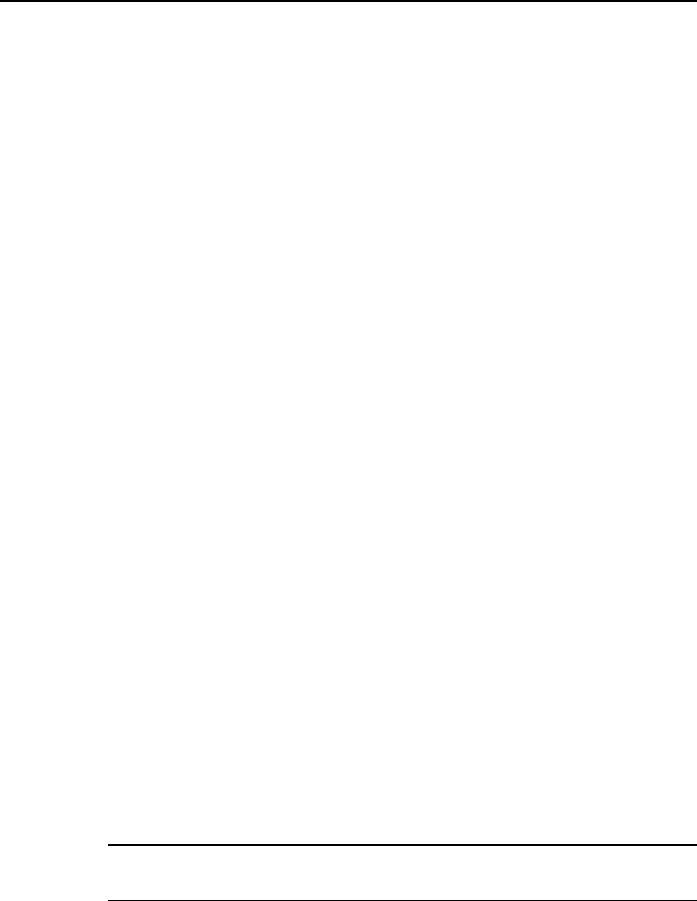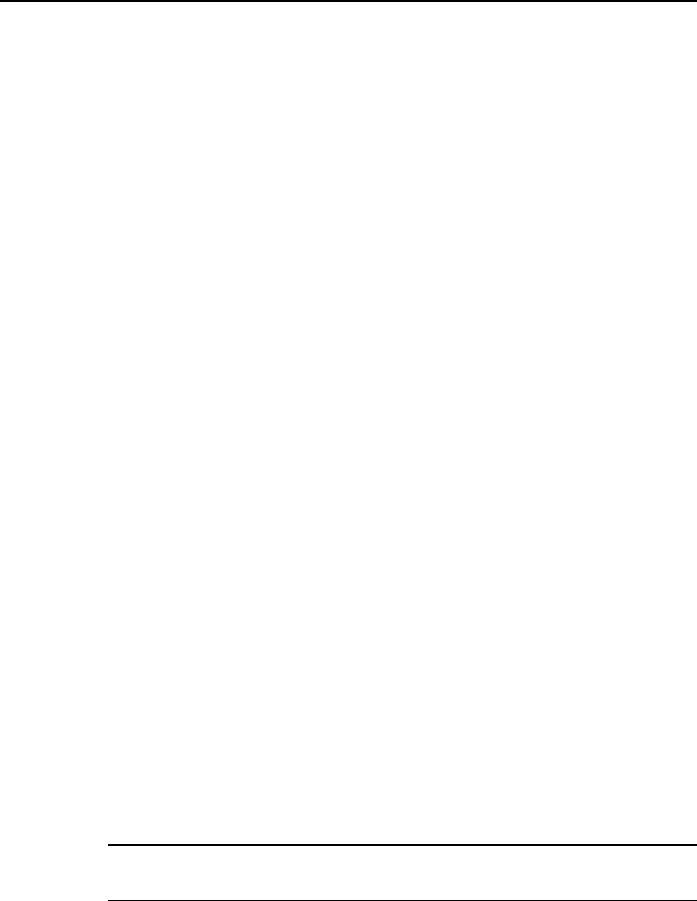
VCI Manager Operations Wired Network Connection
92
10.2 Wired Network Connection
The Wired Network is applied for connecting the MaxiSys Display Tablet with
J2534 ECU Programming Device or to an existing LAN. This section
describes connecting the display tablet with the J2534 ECU Programming
Device through the Ethernet cable.
The J2534 ECU Programming Device needs to be either connected to a
vehicle or to an AC/DC power source, so that it is powered up when
communicating with the display tablet. Make sure the MaxiSys Display Tablet
has a charged battery or is connected to an AC/DC power supply.
To connect the display tablet with the J2534 ECU Programming
Device through wired network
1. Power on the MaxiSys Display Tablet.
2. Connect the 26-pin end of the data cable to the J2534 ECU
Programming Device’s vehicle data connector.
3. Connect the 16-pin end of the data cable to the vehicle data link
connector (DLC).
4. Connect the MaxiSys Display Tablet to the programming device with
the accompanied Ethernet serial cable.
5. Tap the VCI Manager application on the MaxiSys Job Menu of the
display tablet.
6. Select Wired Network from the connection mode list. Now the
Ethernet Setting interface displays.
7. Select a connection type:
DHCP – obtains the LAN IP address automatically
Manual – allows you to enter IP address manually
8. If Manual is selected, you need to set the IP address on your own.
NOTE: If you are not sure about the specific IP address values, please
contact your network administrator.
9. Tap Apply to set up the wired network connection.
10. Tap the Back button on the top left to return to the MaxiSys Job
Menu.