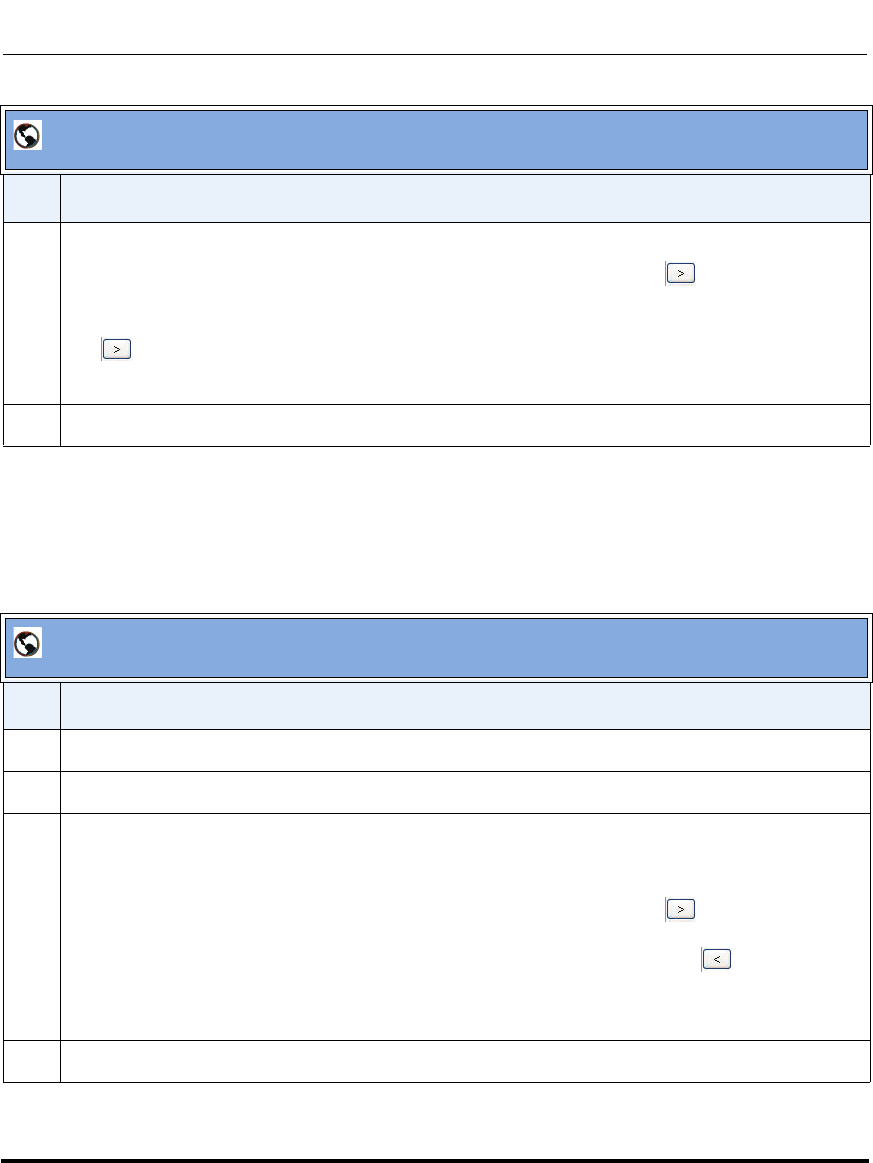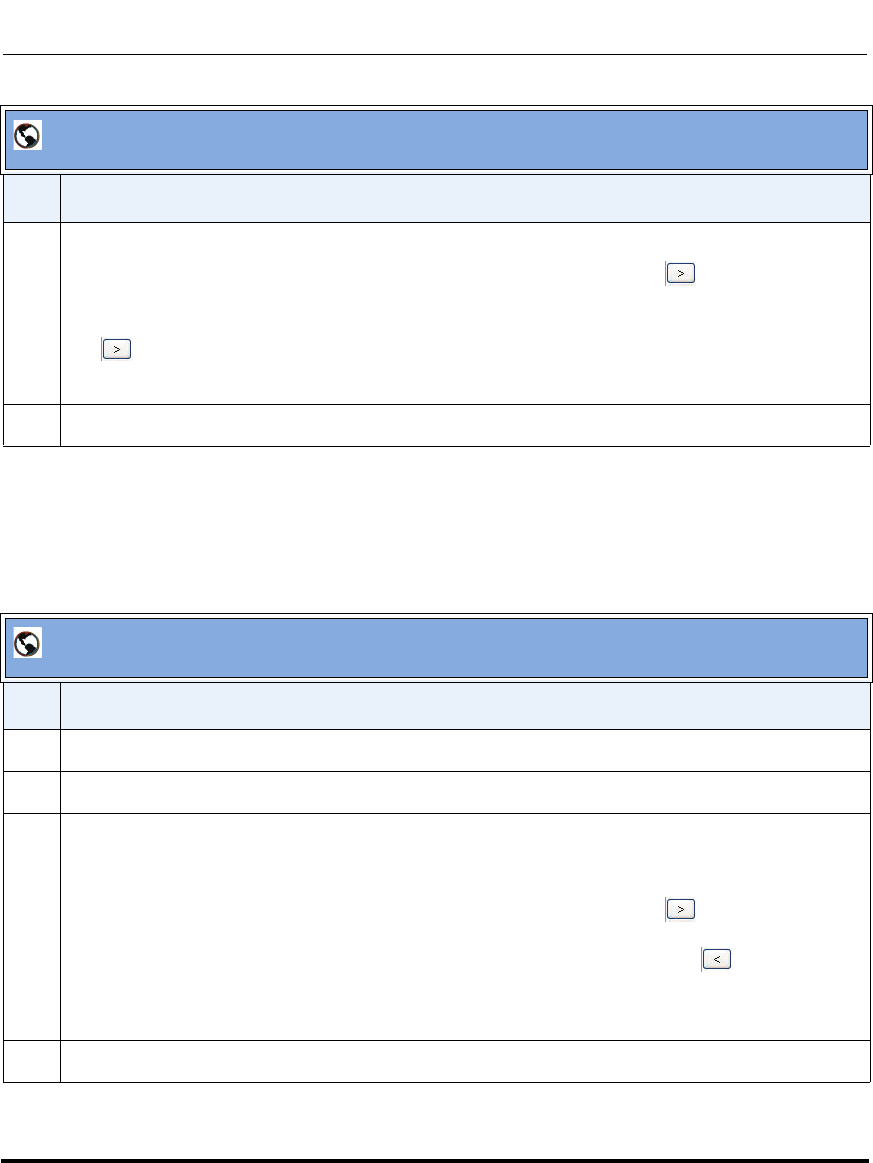
Configuring User Groups
41-001190-01 Rel. 1.1, Rev. 00 3-23
Configuring Aastra IP Phone Profiles
Editing a User Group
Use the following procedure to edit a User Group that you have previously
configured.
11 In the “Group Membership” field, do one of the following actions:
• To add individual users to the group, click on the user name, then click to move the user
from the Available list to the Members list.
• To add multiple users to the group, press and hold the <Ctrl> key, select the users, then click
to move the user from the Available list to the Members list.
• To add all users to the group, click <Add All>.
12 Click <Save> to save your changes.
AastraLink Web UI
Step Action
1Select Users->Groups
2 Click on the extension for the user group that you want to edit.
3 Edit the user group parameters as necessary. To add or delete user group members, do one of the
following actions:
• To add individual users to the group, click on the user name, then click to move the user
from the Available list to the Members list.
• To delete individual users from the group, click on the user name, then click to remove the
user from the Members list.
• To add all users to the group, click Add All
4 Click <Save> to save your changes
AastraLink Web UI
Step Action