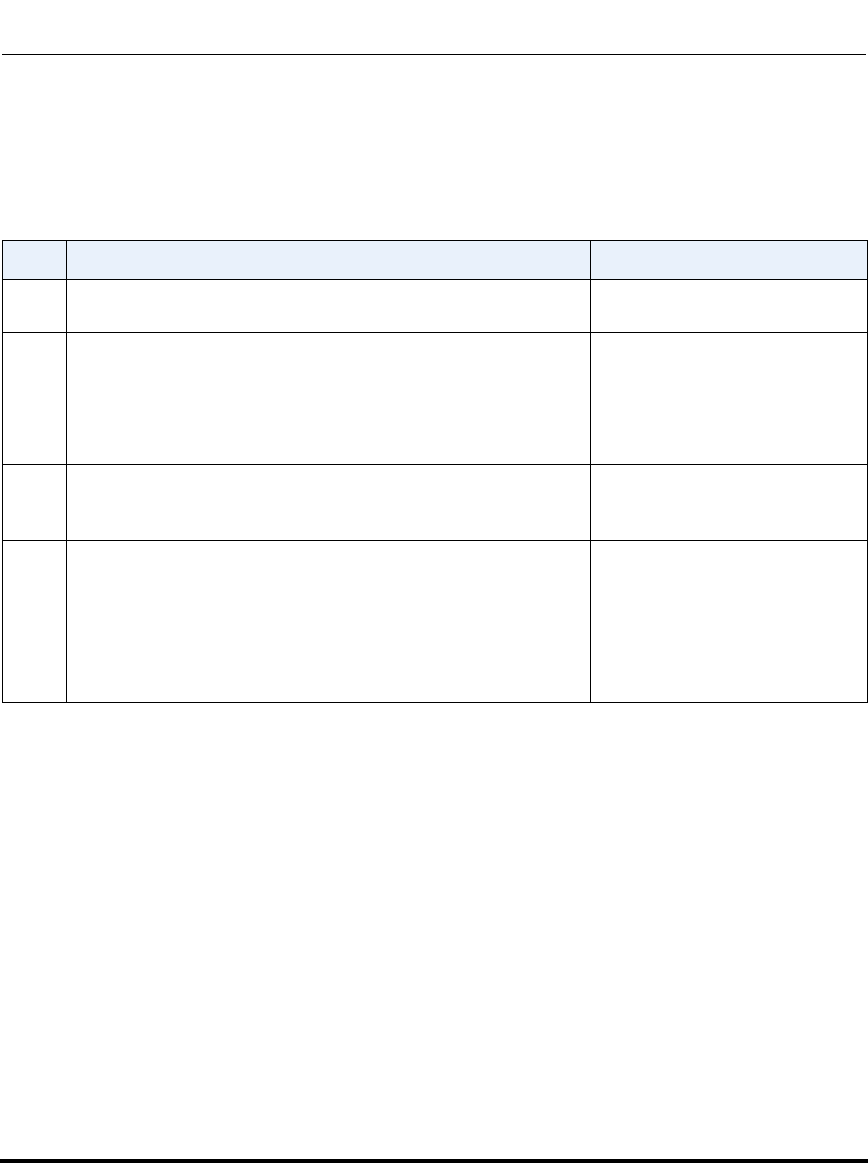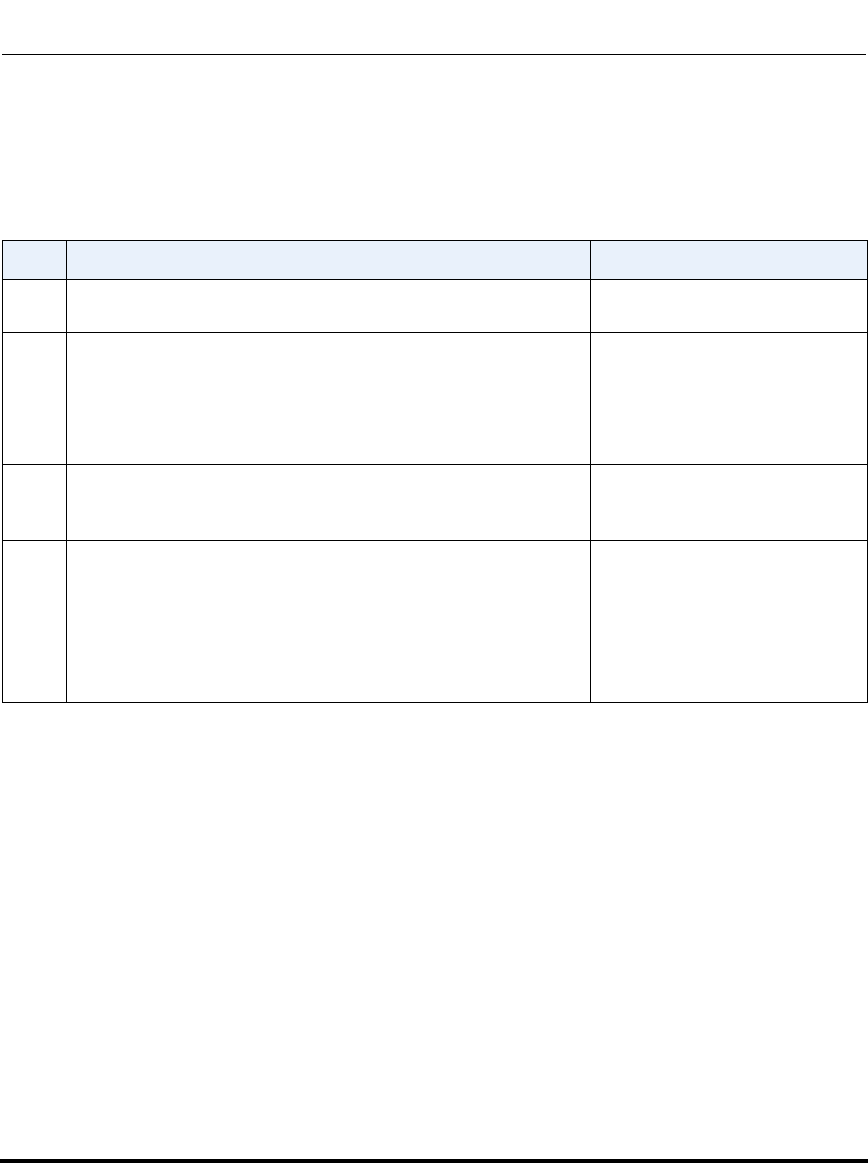
How Do I Set Up My AastraLink Network?
1-6 41-001190-01 Rel. 1.1, Rev. 00
AastraLink Pro 160 Administrator Guide
Required Tasks
Setting up your AastraLink network is a three-step process as described below.
Once you complete these three steps, the AastraLink Pro 160 and the Aastra IP
phones on your network are fully operational, handling calls and processing data.
Optional Tasks
To customize your AastraLink network use the instructions described in this
AastraLink Pro 160 Administrator Guide to:
• (Administrator’s Phone) Configure call settings and view/delete call lists,
view/delete voicemails, define additional softkeys, add directory contacts,
modify user profiles, configure voicemail, or change your Administrator
password.
• (User Phones) View/add User phones, reboot User phones, upload
pre-specified User list (from .csv file), specify user groups, define additional
softkeys on User phones in your network.
• View and configure AastraLink system settings, network settings, dial plan
settings, VoIP settings, and/or Auto-Attendant settings.
• Perform maintenance, backup, and upgrade procedures.
• Register remote user phones.
Step Action Refer To
1 Connect the AastraLink Pro 160 to your network (Administrator
task.)
Quick Start Administrator’s Guide
2 Install and register an administrator IP phone with the AastraLink
Pro 160 device. (Administrator task.)
• The first phone you register on a newly installed AastraLink
Pro 160 is automatically configured as the Administrator
phone, and is assigned as the Operator.
Quick Start Administrator’s Guide
3 As administrator, you can configure and manage the phones and
the AastraLink Pro 160 device on your network (including
reassigning User/Admin/Operator privileges).
See “Users and Privileges” on
page 1-13
4 Install and register user IP phones with the AastraLink Pro 160
device. (Administrator or User task.)
• Enter the name/password for the user during IP phone
initialization.
• The AastraLInk automatically assigns the next free extension
to the new phone.
QuickStart User’s Guide