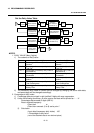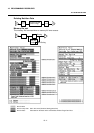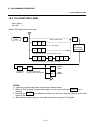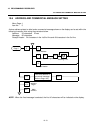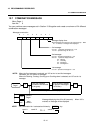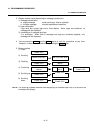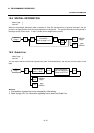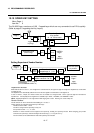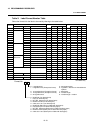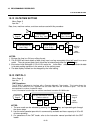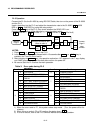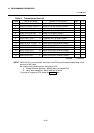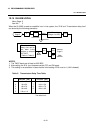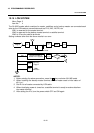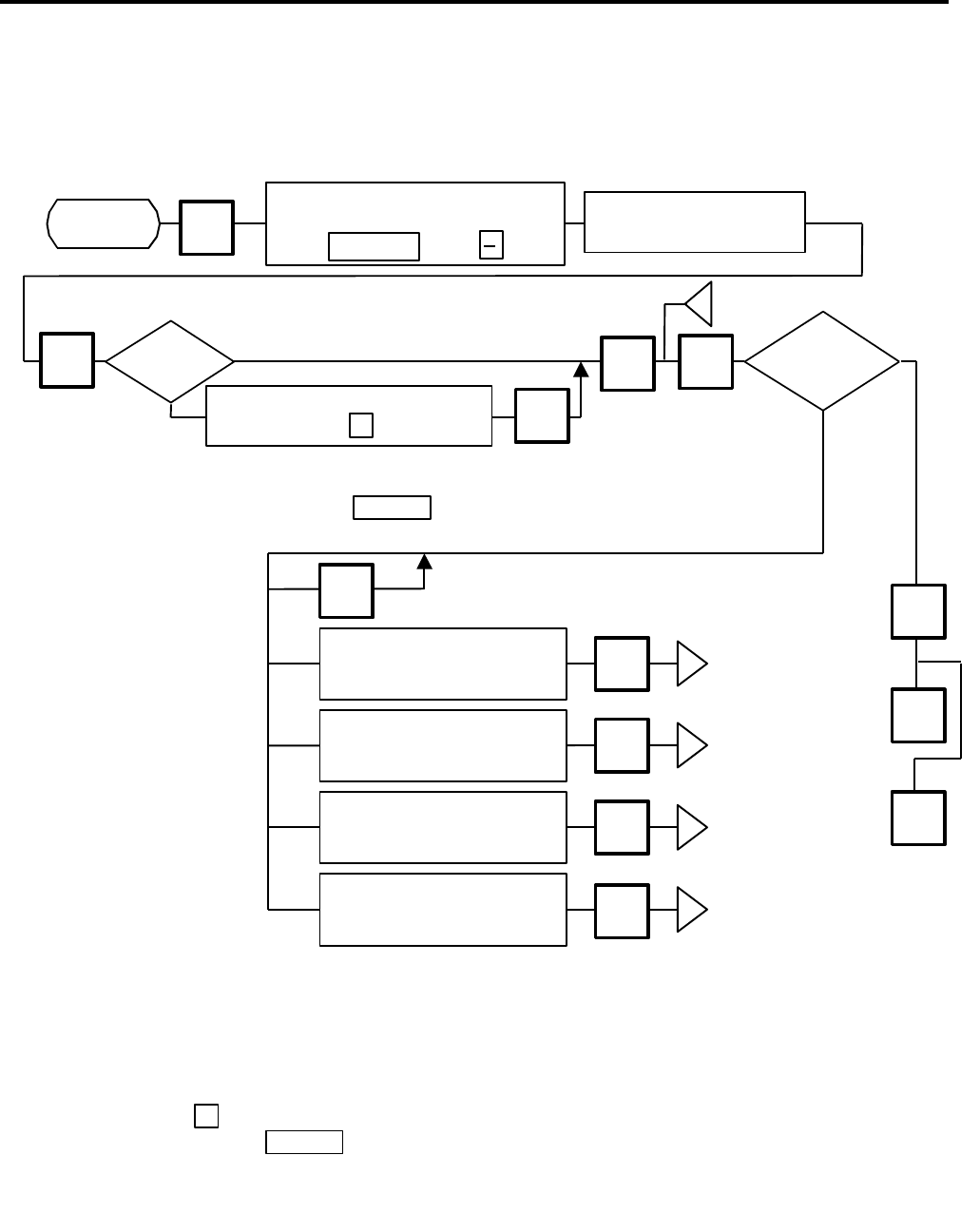
10. PROGRAMMING PROCEDURES
10.11 PRINT FORMAT
10-18
10.11 PRINT FORMAT
Menu Page: 2
Item No.: 0
The SL-9000 can memorize 5 different print formats. After print formats are set, you can call them by
pressing the print format number.
0
j
<MENU>
Page 2
PROG.
ESC.
Incorrect
<MENU>
Page 2
Main
<MENU>
Select the print format # which
allocates the label format #
by the key or key.
NEXT PLU
Enter the label format #.
(Refer to table 2)
CHANGE
PLU
Correct
Enter the correct label feed
value.
(Range: 0 to 199)
ENTER
j
Enter the correct value for
commodity name position.
(Range: 0 to 9)
ENTER
j
Enter the correct value for
address position.
(Range: 0 to 15)
ENTER
j
Enter the correct value for
pre-feed area.
(Range: 0 to 65)
ENTER
j
CHANGE
PLU
Select the Item for
adjustment.
1 gradation
=0.154 mm (1 dot)
1 gradation
=0.462 mm (3 dots)
1 gradation
=0.462 mm (3 dots)
Only when using the bar code
change label with pre-feed area.
(This adjustment cannot be made
on the Variable Length Label.)
When Batch Printing with backing paper is
selected, the sensitivity of the label sensor will
be set by pressing the key before
issuing label.
SET NEXT
NOTES:
1. When a commodity name position is adjusted, an address position will move automatically.
2. When entering the other label format #, fine adjust values are initialized.
3. Selecting label format numbers other than those provided in Table 2 results in an error.
4. When selecting a variable length label format, rectangles are printed instead of print items
when test printing.
5. Pressing the key allows you to select a print format number from 1 to 5.
6. Be sure to press the key when a label format for batch printing with backing paper
is selected.
SET NEXT
Issue method
Select “SENSIBILITY ADJUST”
by pressing the key.
SET
NEXT
TEST
FEED
Is print
position
correct?
On-demand
Batch